Fix Error: Sage 50 Cannot find the Connection Manager when opening the Company File
Updated On: December 26, 2024 11:05 am
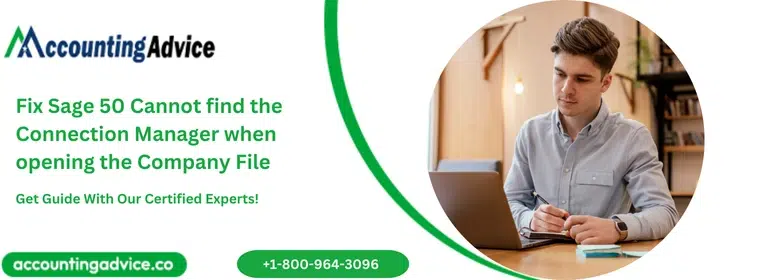
Many Sage users have informed us that they were encountering certain issues related to the Sage 50 connection manager. Most of these issues are encountered when users try to open the company file and the error message pops up as “Sage 50 Cannot find the Connection Manager”. In this blog, we will look at how to fix this commonly reported issue.
User Navigation
Accounting Professionals & Specialized Experts
Want quick help from accounting software experts? Get in touch with our team members who can install, configure and configure your software for you. Proficient in fixing technical issues, they can help you quickly get back to work whenever you encounter an error in Sage software. Our team is available 24/7 365 days to assist you. To get in touch.
Before proceeding to the troubleshooting part, let’s turn our attention to what the Sage 50 connection manager is and why users face the “Sage 50 Cannot find the Connection Manager” error message.
Here we go!
What is the Sage 50 Connection Manager?
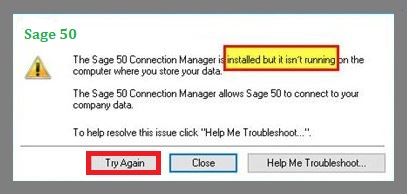
One of the several important features embedded in the Sage 50 software is that it can connect seamlessly to real-time data. This part is taken care of by the Sage Database Connection Manager. It updates data in real-time without the aid of a manual file from another third-party software. The Sage Database Connection Manager must be installed on the server and the computer where your company data is stored.
What are the Causes behind the issue of “Sage 50 Cannot find the Connection Manager”?
Some prominent reasons that may lead to this issue while opening the company file are-
- Exceptions and ports are not added
- The Sage 50 Database Connection Manager is not functioning.
- Due to a service time out
- Failed to lunch Windows 10 after the upgrade
- Pending updates
- Incorrect setting or corrupted Data in the Document folder.
Also Read: Sage 50 Connection Manager Can’t Start on Local Machine Error 193 0xc1
Solutions to Fix Sage 50 Cannot Find the Connection Manager when Opening the Company
Here, we are going to discuss multiple solutions to resolve this issue.
Solution 1: Restart the Sage 50 Connection Manager

- Click on the Windows Start button.
- Go to All Programs, Sage.
- Click on Sage 50 [your edition].
- Now click Sage 50 Connection Manager.
- If you see the status of the service as ‘stopped’, click on the Start Service tab.
- In case the service is already running, click on Stop Service.
- After all the service has been stopped (that means, if the Running Status is ‘No’), click on Start Service.
- Please wait till the Running Status indicates ‘Yes’.
- Click OK.
- Open the company file again and check if you are getting the error.
Solution 2: Edit the HKEY Registry
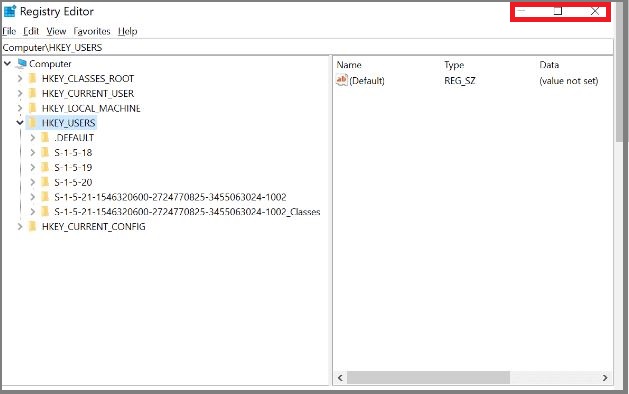
- Click on Start
- Click to open the Run menu
- Type ‘regedit’ in the dialog box and press OK.
- Go to File >> Export to take a backup of the registry
- In the Export Range, select All
- Search for the following registry subkey and click on it
- HKEY_LOCAL_MACHINE\SYSTEM\CurrentControlSet\Control
- Right-click on Control and choose New
- Click on the DWORD Value.
- Type ServicesPipeTimeout in the New Value #1 box
- Press ENTER.
- Right click on ServicesPipeTimeout and choose Modify
- Go to Decimal
- Specify the time in milliseconds you want to wait before the service time out happens.
- Select OK.
- Close the Registry Editor
- Restart your PC.
Solution 3: Use a Static IP Address
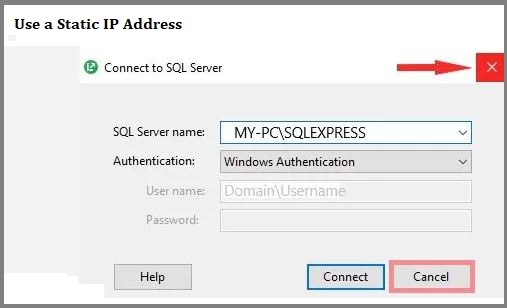
- Click on Start
- Click to open the Run menu
- Type ‘cmd’ in the dialogue box and press OK.
- The DOS Prompt will open up on your screen
- Now type ipconfig /all
- Press ENTER.
- Note down all the settings.
- Click to open the Control Panel.
- Choose Network Connections.
- Next, do a right-click on Local Area Connection. This is the Ethernet Adapter you will see in the DOS command prompt).
- Go to Properties.
- Highlight Internet Protocol (TCP/IP).
- Click on Properties
- Type in the information noted earlier into the appropriate fields
- If you want to enter additional information, click Advanced
- Start Connection Manager and check if this issue is occurring again.
Also Read: Download Sage 50 Connection Manager
Final Words!
We hope the troubleshooting options mentioned above would help you a great deal to fix the Sage Error: “Sage 50 Cannot find the Connection Manager” on your computer. If you are still unable to resolve this error or if you encounter any difficulties in performing the steps outlined above, we recommend that you should consult 1800 964 3096 with an experienced Sage professional.
Frequently Asked Questions:
What does the different status information indicate when I open the Sage 50 Connection Manager?
Here are different status indicators available in the Sage 50 Connection Manager-
1. Running– it informs whether the Connection Manager Service is running or not.
2. System service– It informs whether the Connection Manager is registered as a Windows service or not.
3. Total connections– Displays the number of connections the Sage 50 Connection Manager is managing.
4. Port– shows the port number used by the Connection manager.
5. Active companies– Displays the total number of company files open on your computer.
How can I Restart the Sage 50 Connection Manager?
1. Click on the Windows Start button
2. Go to All Programs, Sage
3. Click on Sage 50 [your edition]
4. Now click Sage 50 Connection Manager.
5. If you see the status of the service as ‘stopped’, click on the Start Service tab
6. In case the service is already running, click on Stop Service
7. After all the service has been stopped (that means, if the Running Status is ‘No’), 8. 8. Click on Start Service
9. Please wait till the Running Status indicates ‘Yes’.
10. Click OK.
11. Open the company file and verify if you are getting the error.
What Causes the Sage 50 File System Error (due to loss of network connection)?
Some primary causes are as follows-
1. Faulty Windows Power Plan settings
2. The server is being rebooted
3. A bad NIC sending junk data
4. The network router is unplugged
5. Loss of network connection between a workstation and the server while running the Sag application.
6. A network time-out when the workstation/client is waiting for a response from the server/host computer.
7. Damaged network cable
8. Use of VPNs
9. Interference by other network software
10. Weak /intermittent WiFi signal
How can I Locate the Data Path in the Sage 50 Application?
1. Open the Sage 50 application
2. Go to File
3. Click Open Company
4. Drag the box corner to view the full directory
5. If you minus the truncated spelling of the company name from the directory name, you will get the data path.
