Avast Firewall Blocking Sage 50

No prizes for guessing why the Sage 50 accounting software is highly popular among businesses and professionals alike. It has indeed made lives easier for them, with its amazing features and improved tools. Now, businesses and professionals can accomplish their accounting activities with effortless ease.
User Navigation
- Steps to Resolve Avast Firewall Blocking Sage 50
- Final Words
- Accounting Professionals & Specialized Experts
- Frequently Asked Questions(FAQs)
- My AVG PC Tune-up add-on Application is Blocking Sage 50 from opening. How to resolve this issue?
- I am Unable to Open the Sage software. I am asked to Uninstall the MS C++ redistributable package. How to do this?
- My Sage 50 is not opening and I am asked to stop the Sage 50 application is running in the background. How to do this?
- What is a Firewall?
- How to allow Chrome to Access the Network in your Firewall?
- How to Turn off Firewall
- How to Turn off Firewall Windows 10?
However, as happens with any other accounting software, Sage 50 also is not without its fair share of bugs and errors. One common issue faced by the users is the Avast firewall blocking Sage 50 issue. If you have the Avast anti-virus installed on your system, it may, at times, interfere with the Sage 50 software and prevent the same from opening.
If you have faced this issue of late and are looking for easy solutions, we can be of great help. You simply need to go through this blog till the end. Here, we will look at a few simple methods to fix this common issue. Perform these steps and get rid of this issue for good.
Also Read: Sage 50 Firewall Error
Steps to Resolve Avast Firewall Blocking Sage 50
Here we are providing simple methods to resolve this issue –
Total Time: 30 minutes
Remove Sage 50 from the List of Apps Blocked by Avast
Please follow the steps below-
🔹 Open the AVG antivirus
🔹 Click on the Menu dropdown
🔹 Click on the Settings gear wheel
🔹 Go to the General section
🔹 Now navigate to the Blocked & Allowed apps section
🔹 You will locate the List of blocked apps
🔹 From this list, remove Sage 50
🔹 Now go to the List of allowed apps
🔹 Add C:\\Program Files (x86)\Sage 50 (version name)\Sage50Accounting.exe to this list
🔹 Click the Full protection tab
🔹 Go to Ransomware protection
🔹 Go to File types
🔹 Uncheck Database files
🔹 Uncheck Document files
Try opening the Sage 50 application. If you are still not able to open it, move to the next method.
Uninstall Sage 50 from the Registry
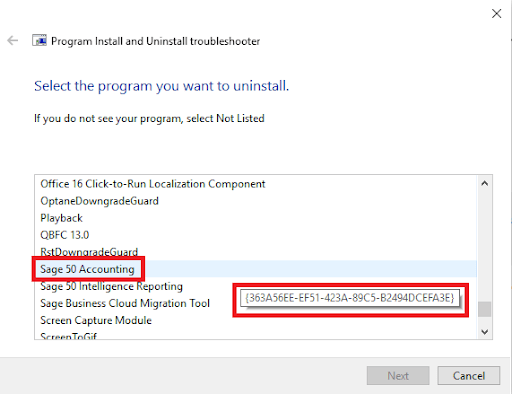
🔹 Run the Microsoft Fixit tool to uninstall the Sage 50 program from the registry
🔹 Make sure to select the Sage version with the correct registry key by hovering your mouse over
🔹 Click Next to proceed
🔹 Open Windows Explorer
🔹 Browse to C:\Program Files (x86)
🔹 Delete the folder named Sage 50 Accounting 202x
🔹 Now delete the Winsim folder
🔹 Install Sage 50 again
🔹 Check if you are able to open the Sage 50 application now
Temporarily Disable the Avast Anti-virus
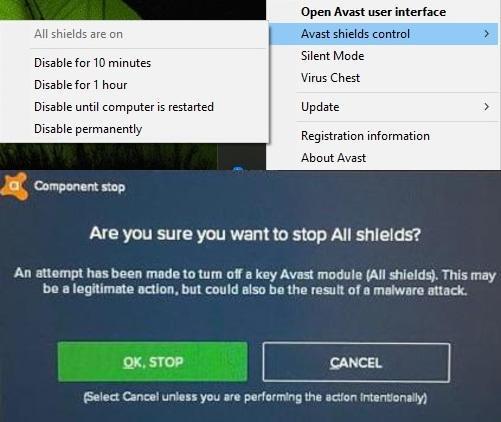
Please follow the steps below-
🔹 Right-click the Windows Taskbar icon
🔹 Locate the Avast logo at the bottom of the screen
🔹 Right-click on it
🔹 Go to Avast shields control
🔹 Select for how long you want Avast to remain disabled
🔹 Click on the green-colored button to accept the warning
🔹 Try opening the Sage 50 application and check if the error exists
Also Read -: How to Fix Sage 50 Network Issues
Final Words
We hope the above-mentioned steps would be of great help for you to resolve this issue. If it still remains even after carrying out these methods, or, if you have any more queries, you should speak to some of the authorized Sage experts.
Accounting Professionals & Specialized Experts
Want quick help from accounting software experts? Get in touch with our team members who can install, configure and configure your software for you. Proficient in fixing technical issues, they can help you quickly get back to work whenever you encounter an error in Sage software. Our team is available 24/7 365 days to assist you. To get in touch.
Frequently Asked Questions(FAQs)
My AVG PC Tune-up add-on Application is Blocking Sage 50 from opening. How to resolve this issue?
You are facing this issue as the AVG PC TuneUp has moved some of the important Sage 50 components to the recycle bin. Please follow the steps below to resolve the issue-
🔹 Open the Recycle Bin in your system
🔹 Restore all the files located originally in a .SAJ folder
🔹 If you can’t find the files or if the files in the Recycle Bin have been deleted, search for the most current backup of your company file
🔹 If you are still getting the issue, stop using the AVG PC TuneUp or allow exceptions for the Sage 50 processes in AVG
I am Unable to Open the Sage software. I am asked to Uninstall the MS C++ redistributable package. How to do this?
Please follow the steps below-
🔹 Check if you have installed the MS Visual C++ 2012 and MS Visual C++ 2010 redistributable
🔹 If not, download and install these packages
🔹 Now restart your computer
🔹 Open Sage 50
🔹 If the issue still remains, uninstall the Sage application
🔹 Click to open Control Panel
🔹 In the list of installed programs, locate the MS C++ 20xx redistributable package. Xx stands for the year
🔹 Uninstall it
🔹 Restart your computer
🔹 Install the Microsoft C++ 20xx redistributable package again
🔹 Install the Sage 50 application
🔹 Now check if you are able to open Sage 50 now.
My Sage 50 is not opening and I am asked to stop the Sage 50 application is running in the background. How to do this?
Here are the steps to fix Sage 50 is not opening and i am asked to stop the Sage 50 Application is running in the background –
🔹 Press CTRL+ALT + DEL together on the keyboard
🔹 Now click on the Start Task Manager tab
🔹 If you are using Windows 7, Server or Vista, Click on Process
🔹 If you are using Windows 8 or 10, click on More Details and then on Details
🔹 Next, click on the peachw.exe file
🔹 Click End Task
🔹 Close the task manager
🔹 Open the Sage software again and verify if the issue still persists.
What is a Firewall?
A firewall is a device related to network security. It accomplishes the important task of monitoring traffic to or from a network. It blocks or allows traffic based on the requirement and a well-defined set of applicable security rules.
How to allow Chrome to Access the Network in your Firewall?
Please perform the steps below-
🔹 Press Windows + R
🔹 This will open the Run menu
🔹 Type control
🔹 Click OK to open the Control Panel.
🔹 Click System and Security.
🔹 Now click on the Windows Defender Firewall
🔹 Click on Allow an app or feature through Windows Defender Firewall option.
🔹 Tab on the Change Settings button.
🔹 Click Yes to proceed
🔹 Click on the Allow another app tab
🔹 Click on Browse in the Add an app window.
🔹 Browse to the location:C:Program Files(x86)GoogleChromeApplication
🔹 Choose chrome.exe
🔹 Click Open
🔹 Next, click Add
🔹 Make sure to check both the Public and Private boxes.
🔹 Click OK
🔹 Open Chrome. Your issue should have been solved by now
How to Turn off Firewall
🔹 Open Control Panel
🔹 Choose System and Security
🔹 Select Windows Firewall
🔹 On the left of the screen, click on the bubble adjacent to Turn off Windows Firewall off
🔹 Select OK for the changes to take effect
How to Turn off Firewall Windows 10?
🔹 Go to Windows Security
🔹 Click on the tab named Firewall & network protection
🔹 Click on the Network tab to select the network for which you want to disable the firewall
🔹 Turn the toggle switch in the Microsoft Defender Firewall section to ‘off’. This will disable the firewall.
