Fix W3DBSMGR Error in Sage 50
Updated On: February 20, 2025 5:00 am
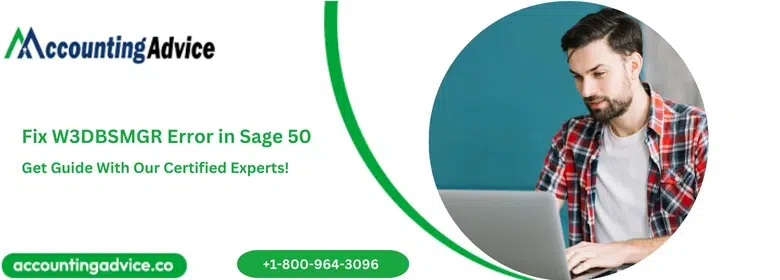
The W3DBSMGR error in Sage 50 is a common issue that users encounter when trying to open the Sage 50 accounting software. This error is typically caused by issues with the Pervasive database engine used by Sage 50. In this post we are explaining what is W3dbsmgr.exe Error and how to fix it.
User Navigation
Accounting Professionals & Specialized Experts
Want quick help from accounting software experts? Get in touch with our team members who can install, configure and configure your software for you. Proficient in fixing technical issues, they can help you quickly get back to work whenever you encounter an error in Sage software. Our team is available 24/7 365 days to assist you. To get in touch.
What is W3DBSMGR Error in Sage 50?
An EXE file linked with Sage 50 is W3dbsmgr.exe made available by Sage to reduce the function of accountants and it also gives a personalized view to the user. W3dbsmgr.exe 1.0.0.0 is the latest available version, which was made usable for operating system. The EXE file comprises unknown security rating and one-star popularity rating.
Also Read: Repair Sage 50 Data Using the Sage 50 Database Repair Utility
How Does W3DBSMGR Error in Sage 50 Occur?
EXE file can be one reason or method that brings malware/virus to your computer. But it si always taken as a useful EXE file (w3dbsmgr.exe) and has its mode of distribution through websites or spam, which makes it executable on your computer. It becomes executable only when you click on the EXE file.
Any virus can corrupt, affect your EXE files, and the error messages will flash to your Sage accounting software and then will execute existing program. Thus, all the executable files that get downloaded in your computer will be scanned for malware or virus even before opening. Even if you consider it a responsible source.
Also Read: Sage 50 Cannot Find the Connection Manager
Steps to Fix W3DBSMGR Error in Peachtree and Sage 50
- Repair all the Entries that are associated with Sage 50.
- Now, go for full Virus Scan.
- Use Disk Cleanup to clean all the junk files.
- Check for update of your Computer Driver.
- Restore to Basic System’s Settings.
- Uninstall your Sage 50 and Reinstall it.
- Run File Checker of your windows.
- Perform Clean Installation and check for all Available Updates.
Also Read: How to Fix Sage Error 1920 Service Failed to Start?
Conclusion!
I hope this Post helps you resolve any issues you are experiencing with W3DBSMGR errors in Sage 50. If you continue to experience problems, To get in touch with our all-time available technical support team, you can use any of the connectivity modes. Call us on our Sage 50 Technical Support Number Toll-Free 1800 964 3096, get connected with us through Live Sage Chat Support.
Frequently Asked Questions:
What is the W3DBSMGR Error in Sage 50?
W3DBSMGR error is typically caused by a problem with the Sage 50 database manager service. It may indicate that the service is not running or that there is a problem with the database files.
How to restart the Sage 50 Database Manager Service?
You can restart the Sage 50 database manager service by following these steps:
Press the Windows key + R to open the Run dialog box.
Type “services.msc” and press Enter.
Find the “Pervasive PSQL Workgroup Engine” service in the list.
Right-click on the service and select “Restart”.
How to run the Sage 50 Database Repair Utility?
Sage 50 Database Repair Utility by following these steps:
1. Firstly make a backup of your Sage 50 company data.
2. Close Sage 50.
3. Press the Windows key + R to open the Run dialog box.
4. Type “services.msc” and press Enter.
5. Find the “Pervasive PSQL Workgroup Engine” service in the list.
6. Right-click on the service and select “Stop”.
7. Open Windows Explorer and navigate to the folder that contains your Sage 50 company data.
8. Now find the file “rebuild.bat” and double-click on it.
9. Follow the prompts to complete the repair process.
10. Once the repair is complete, restart the “Pervasive PSQL Workgroup Engine” service.
When do EXE Errors takes Place?
EXE errors like w3dbsmgr.exe, the errors occur at the time of starting of computer or program or running a special function.
What are EXE Files?
Any EXE file like w3dbsmgr.exe that means executable, are such files that comprise step wise function and if anyone follows, it can help you eradicate the issue. Double-click on EXE file, these instructions can be automatically followed by your computer.
It is a fact that all the software uses executable file to execute the software whether it is your spreadsheet, word processor, or your word browser etc. This makes it the most usable file in Windows Operating System. If you don’t have w3dbsmgr.exeexecutable file, there could not be any program that you could use.
