How to Fix Sage 50 Error 3001
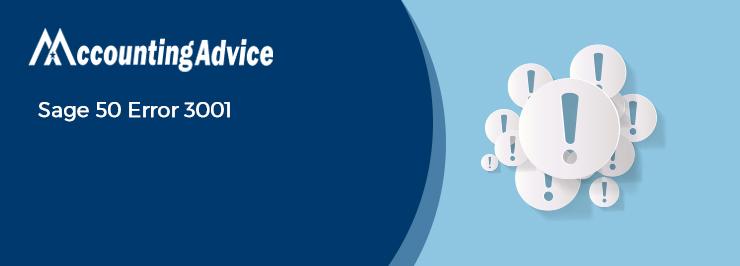
Sage 50 has helped businesses satisfy their accounting needs more efficiently than ever before. However, it’s not unusual for an accounting software to have errors and issues and Sage 50 is no exception either. One such error that may arise is Error 3001, which is specially related to tax submissions.
User Navigation
Many users have complained to us that they have faced the Sage 50 Error 3001 while filing their taxes and are looking for solutions. We know, it can be really annoying to come across such error while being in the middle of something important. Don’t worry! In this blog, we will look at multiple ways to resolve this issue once and for all.
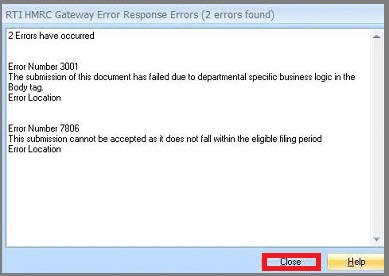
Oh, wait! before proceeding to troubleshoot, let’s turn our attention to the basics..
What is the Sage 50 Error 3001? What Causes this Error?
Users often experience the Sage 50 Error 3001 while filing taxes through the HMRC service. Due to this error, the request sent by them cannot be executed and the concerned operation fails. This Sage 50 error 3001 is caused when some payroll-related settings are not properly configured or the payroll service is not activated properly. It is also caused when the user has created a Making tax digital account through HMRC and the submission fails.
How to Fix the Sage 50 Error 3001?
Here are some easy ways to fix the Sage 50 Error 3001.
Total Time: 35 minutes
Step 1: Create a New Admin Account and Log in to Sage 50
Please follow the steps below-
🔹 Open Control Panel
🔹 Click on the User Accounts tab
🔹 Now click to create a new User Account with the complete administrator rights.
🔹 Switch users
🔹 Log on to Sage 50 from this new account and make necessary changes to the configuration settings
🔹 Restart your system
🔹 Check if the error message still exists
Step 2: Restarting Sage 50 and the System
🔹 You should restart the Sage 50 application and check if this error message pops up again. If you are getting the error, try restarting the particular workstation. If you are unable to solve the issue, you may need to restart the server as well.
🔹 If the error still persists, this may be caused by a file that may have got damaged while the connection was lost. Check if the error message mentions a specific file. If so, proceed to repair or replace the file.
Step 3: Restart the Pervasive/Actian Service
If you are in a multi-user environment, restarting these services will help you fix the Sage 50 Error 3001 issue. Please make sure you do this on the server only. Do not forget to instruct all the users to close Sage 50 on their individual workstations, before you proceed to restart these services.
Final Words
The troubleshooting methods mentioned above should help you to fix the Sage 50 Error 3001 on your system. If you are still not able to get rid of this issue, or, if you experience any difficulties in performing the above-mentioned steps, we would recommend you to speak to some seasoned Sage experts.
Accounting Professionals & Specialized Experts
Want quick help from accounting software experts? Get in touch with our team members who can install, configure and configure your software for you. Proficient in fixing technical issues, they can help you quickly get back to work whenever you encounter an error in Sage software. Our team is available 24/7 365 days to assist you. To get in touch.
Frequently Asked Questions(FAQs)
How can I Download and Manually Install the Sage 50 2022 Payroll Tax Updates?
Please follow the steps to download and manually Install the Sage 50 2022 Payroll Tax Updates–
🔹 Navigate to Reports And Forms
🔹 Click Forms
🔹 Select Tax Forms
🔹 Open Payroll Tax Forms
🔹 Open your chosen tax form
🔹 A prompt will ask if you want to install the tax updates
🔹 Click on the Download Updates tab
🔹 After the download gets completed, click on the Run Update tab
🔹 The installation process of the latest Sage 50 2022 payroll tax forms will commence now
🔹 You will receive a prompt. It will ask if you want to go ahead with overwriting the existing files.
🔹 Click Yes to All
🔹 Follow the instructions on your screen and wait till the installation gets completed
Why does the Sage 50 Error 3004 Occur on my Computer?
Some possible causes of Sage 50 3004 error are listed below-
🔹 Connectivity lost between the server and the workstation
🔹 The system is not able to communicate with the network
🔹 NIC is sending junk data
🔹 Network cable damage
🔹 The program is interfered with by an anti-virus, firewall or other software running concurrently in the background.
🔹 The Server being rebooted
🔹 NIC going into a hibernation mode
How can I Create a New Payroll Income in Sage 50?
Here is a step-by-step procedure to create a new payroll income-
🔹 Open Sage 50
🔹 Click on Setup
🔹 Navigate to Settings
🔹 Click on the Payroll tab
🔹 Navigate to the Income section
🔹 Now, change the name of the next available Income with the income you wish to create.
🔹 If needed, you may also change the income type
🔹 Specify the taxes columns, if required
🔹 Click on the Linked Accounts tab
🔹 Now click on Payroll again
🔹 Navigate to Income
🔹 Click on the New Income column. Now you need to link the new income you created to your Wages account.
🔹 Open the relevant Employee Record
🔹 Click the Use column. Here, you need to mention the applicable rate for the new Income.
