Setting up Prepayments and Accruals in Sage 50
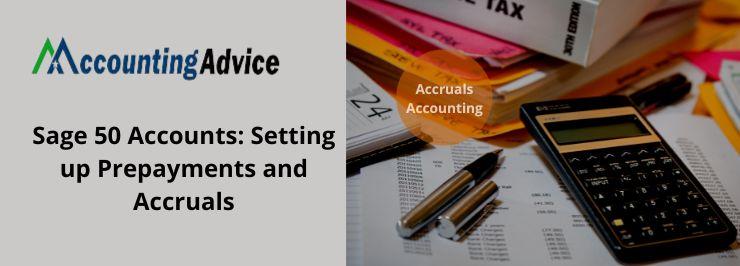
With its highly effective and automated payment module, Sage 50 has played a vital tool for all businesses, large and small. However, as per the feedback received from a section of Sage 50 users, there are some accounts-related features they often find difficult to use. Some of them have informed that they are not quite aware of how to set up payments and accruals in Sage 50. In this blog; we will look at what payments and accruals are and how to set them up in Sage 50.
User Navigation
What are Prepayments?
A prepayment is used to adjust accounts for payments made before receiving the benefit. Examples of prepayments include:
- Rent paid in advance
- Insurance premiums
- Legal retainer fees.
What are Accruals?
An accrual is used to adjust accounts for payments made in arrears. Examples of accruals include:
- Taxes incurred but not paid yet
- Utility charges.
- Interest incurred but not paid yet
- Wages owed but not paid.
- Other services or goods received but yet to be invoiced.
Usually, an accrual is an estimate depending on previous payments. This is because we do not normally know in advance the exact amount of this future payment.
How to Setup Prepayments?
Here are the steps to follow-
- Go to Nominal codes
- Click on the Prepayments section
- The prepayment window will come up
- Enter the relevant details as mentioned below, to record the prepayment
- N/C- Nominal code ( monthly rent, for example)
- Details- Details of the rent
- Department- the name of the department. The default value is 0
- Fund- available only if the charities option is enabled
- Prepayment N/C- automatically updated
- Months- number of months for prepayment. It can vary between 2 and 12
- Posted- automatically updated
- Monthly amount- automatically updated
- Click on Save
- Click Ok
The prepayment has been created now. It will be processed when you will run the month-end routine next time and will mark the prepayment check box.
How to Setup Accruals?
Here are the steps to follow-
- Go to Nominal codes
- Click on the Accruals section
- The prepayment window will come up
- Enter the relevant details as mentioned below, to record the accrual
- N/C- Nominal code (electricity, for example)
- Details- description of the accrual
- Department- the name of the department, if needed
- Fund- available only if the charities option is enabled
- Accrual N/C- automatically updated
- Value- Net accrual value
- Months- number of months for accrual. It can vary between 2 and 12
- Posted- automatically updated
- Monthly amount- automatically updated
- Click on Save
- Click Ok
The accrual has been created now. It will be processed when you will run the month-end routine next time and will mark the accrual check box.
In the sections above, we have discussed a step-by-step procedure to set up payments and accruals in Sage 50. If you are still having any issues in implementing the steps mentioned above or if you have any more queries, you may consult 1800 964 3096 with some of the authorized Sage experts.
Accounting Professionals & Specialized Experts
Want quick help from accounting software experts? Get in touch with our team members who can install, configure and configure your software for you. Proficient in fixing technical issues, they can help you quickly get back to work whenever you encounter an error in Sage software. Our team is available 24/7 365 days to assist you. To get in touch.
FAQs
Why are Payments and Accruals necessary for My Business?
With the help of prepayments and accruals, you can adjust your accounts against payments/ invoices you pay in advance or for payments made in arrears. This allows you to spread the amount paid or invoiced by you over the months to which the payment/invoice applies. By spreading the value over a period of time, you can get a better idea of your monthly profits.
What to do if I can’t Restore a Backup?
If you are not able to restore a backup, you should first delete all the prepayments and accruals. To delete a prepayment or accrual from the list, use the F8 key. Then you should post them manually for the remaining prepayment or accrual period.
What is the Procedure to generate a NACH/ACH Payment in Sage 50?
Please follow the steps below-
🔹 Open the Sage 50 application
🔹 Open the menu named 4-3-1 Select Invoices to Pay
🔹 Set it to pay the proper vendor invoices
🔹 Now, click to open the menu named 4-3-2 Pay Vendors
🔹 Checkmark the Payee box for the relevant vendor.
🔹 “Yes” will be displayed in the ACH available column
🔹 Go to the Pay by field and click the option to pay by ACH Payment
🔹 Now click the Pay Vendors button
🔹 The Vendor ACH Payment File Creator window will be displayed on your screen
🔹 Fill in the proper Deposit Date and Transaction Date
🔹 Click the tab named Create File
What is the Procedure to Delete an Invoice in Sage 50?
Here are the steps to follow –
🔹 Open the Sage 50 application
🔹 Click on the Invoicing Window
🔹 Choose the invoice (s) you need to delete.
🔹 Click on Delete
🔹 A prompt will ask if you wish to delete invoice (s). Click Yes to delete. If not sure, click No.
🔹 If the selected invoices are not posted or printed, Sage will display a warning. You may be asked to confirm the deletion once again.
