Recording an NSF Check from a Customer in Sage 50
Updated On: February 26, 2025 12:21 pm

We hope this is a tip that you would not need very frequently but if the time comes, when a customer does bounce a check, thankfully there is an easy way to account for it in the Sage 50 program. It is nothing but just two steps:
User Navigation
Accounting Professionals & Specialized Experts
Want quick help from accounting software experts? Get in touch with our team members who can install, configure and configure your software for you. Proficient in fixing technical issues, they can help you quickly get back to work whenever you encounter an error in Sage software. Our team is available 24/7 365 days to assist you. To get in touch.
- Firstly, you need to invoice the client for the Non Sufficient Funds (NSF) check charge.
- You need to take a picture of the check, email it to us, and then apply the amount to the new invoice.
Summary of NSF Check
- How do you record a returned check or a Non-Sufficient Funds (NSF)
- The customer payment returned Non Sufficient Funds (NSF). The payment has been made void and then redeposited. After that, is there anything else that requires to be done?
- The check had came back from the Bank.
Also Read: How to Record and Refund Customer Overpayment in Sage 50?
Recording an NSF Check from a Customer in Sage 50
An NSF check takes place if and when the customer’s bank account does not have enough funds to cover for the payment that is made by the customer.
The receipt is made void in Transactions, AR and Void Receipts. The invoice of the customer will be reopened in the Accounts Receivable and the General Ledger posting will also be a debit to the Accounts Receivable along with a credit to the Cash Account.
- The bank reconciliation is unaffected if the check has not been deposited.
- Sage Business Works will be posting a charge to the bank reconciliation only if the check had been included on a bank deposit, thus, to offset the receipt that has been made void. The posts are charged to the bank reconciliation to check whether the original deposit has been cleared from the bank or not.
- Go to CM, then Transactions and after that, Enter bank transactions along with entering a charge for the bank fees.
Note: You need to enter a debit memo and then apply it to the invoice for any additional charges such as the bank fees or handling fees for the customer in order to pay as a result of the NSF check.
- You need to enter a sales invoice (Tasks menu > Sales/Invoicing) to your client for the amount of the insufficient funds or the NSF fee. The date must be the date on which the check has been returned to you. A very common choice for the invoice number is mostly to use the original invoice with the “NSF”. For instance, if the check has been originally applied to invoice #1234, then, make this invoice as #1234NSF.
- In case of the G/L Account, you can post this on to a miscellaneous income account (as this is the most commonly used if you charge the customer more than the bank originally charges you). If you just pass on exactly what the bank has been charging you, you can post it on to your Bank Charges account, which would then, reduce the expenses to your Bank Charges.
- If you are dealing with the sales taxes, be utterly sure to have marked this line as an exempt in the Tax column. Even if you do not intend to collect the NSF fee from the customer, then you need to take the step ahead of entering the invoice so that you can facilitate the rest of the process. You can simply adjust it off later.
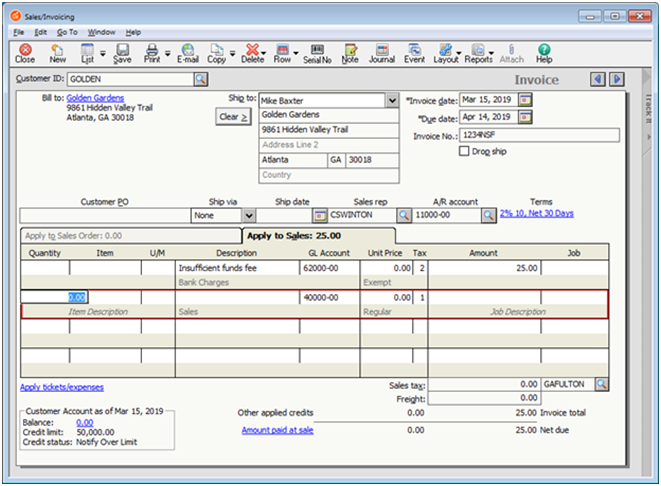
- The next step that comes corrects your cash balance and then the customer’s balance as well. You can do this with a negative cash receipt too. First, you need to go to the Tasks menu and select “Receive Money”. Next, you need to fill in the Customer ID. In case of the the Check/Reference No. you need to enter the original check number which is then followed by NSF. The date has to be the date on which the money had come out of your bank account.
- Next, on the Apply to Invoices tab, you need to find the invoice you had just created, that is, the 1234NSF and then enter the amount on the check as a negative number under the Amount Paid box. In exchange, this will increase the balance of the invoice so that it reflects the amount of the returned check as well as the fee.
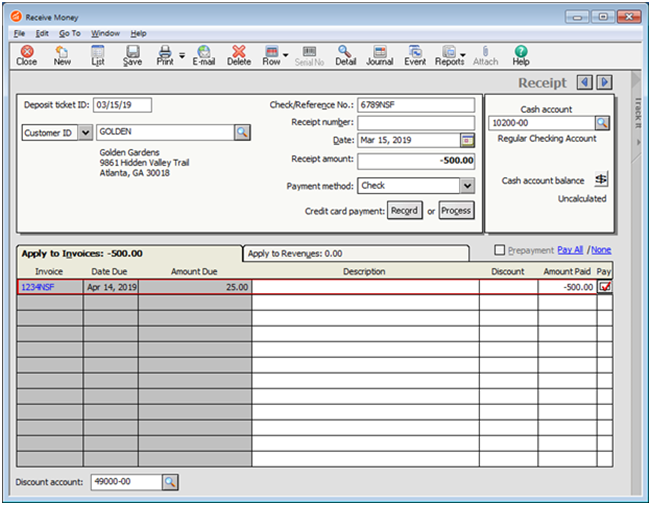
- When the client pays you, you could record their payment simply like you usually would. After that, go to the Tasks menu and select on Receive Money. Next, you need to apply the payment to the “1234NSF” invoice. After this, you can complete all the other fields as you usually would.
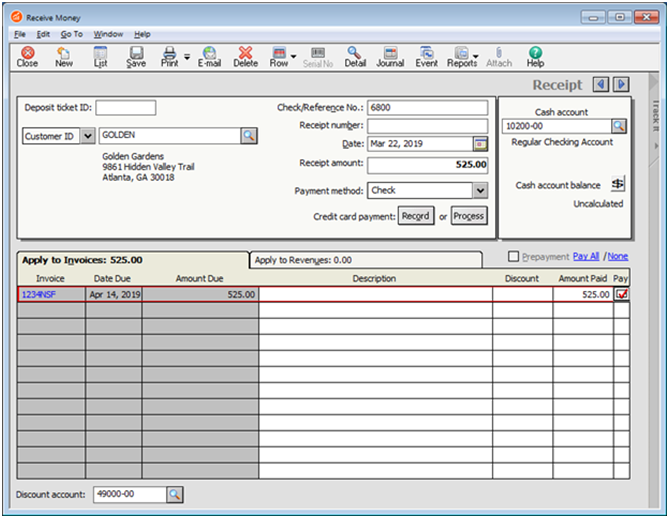
- In case if the customer does not pay for the NSF charge and you do not intend to collect it, just enter that amount under the Discount box, which is next to the Amount Paid and then change the Discount Account which is at the bottom of the window to the account that was used when you had created the NSF invoice right in the first step.
Also Read: Reset Bank Reconciliation in Sage 50
Conclusion!
The above post is useful and you can easily understand the process of Recording an NSF Check from a Customer in Sage 50. Still have queries regarding NSF check? Connect with our Sage Experts for assistance 24×7.
Frequently Asked Questions:
When Does an NSF Check Occurs?
An NSF check takes place if and when the customer’s bank account does not have enough funds to cover for the payment that is made by the customer.
Where the Receipt is Made Void?
The receipt is made void in Transactions, AR and Void Receipts. The invoice of the customer will be reopened in the Accounts Receivable and the General Ledger posting will also be a debit to the Accounts Receivable along with a credit to the Cash Account.
What do you Need to Do in Case of Any Additional Charges?
You need to enter a debit memo and then apply it to the invoice for any additional charges such as the bank fees or handling fees for the customer.
