Delete an Account from the Chart of Accounts in Sage 50
Updated On: January 28, 2025 10:35 am
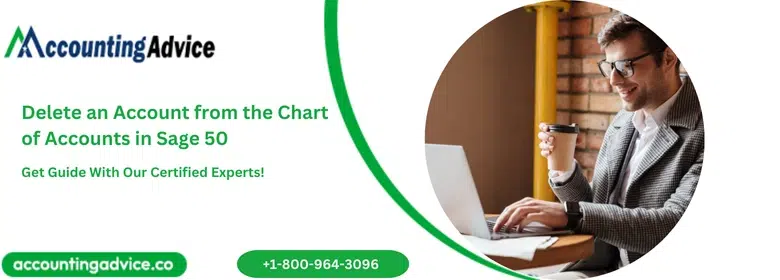
Sage is one of the most leading accounting software around the business globe and well-known for its amazing features and advanced tools. This software is flexible with your all business essentials and easy to run. While running with this software, the user needs to edit and delete the accounts to make new changes as per business requirements. In this blog, you get complete knowledge on “Delete an Account from the Chart of Accounts in Sage 50”.
User Navigation
- Accounting Professionals & Specialized Experts
- Steps to Delete an Account from the Chart of Accounts in Sage 50
- To Delete an Account Immediately, Go with the Below Guidelines:
- In any case, If you don’t want to Delete your Account and Want to Inactive then Follow the Below Instructions
- Conclusion!
- Frequently Asked Questions:
Accounting Professionals & Specialized Experts
Want quick help from accounting software experts? Get in touch with our team members who can install, configure and configure your software for you. Proficient in fixing technical issues, they can help you quickly get back to work whenever you encounter an error in Sage software. Our team is available 24/7 365 days to assist you. To get in touch.
Steps to Delete an Account from the Chart of Accounts in Sage 50
- The first thing you have to make sure that there are no transactions presented on the overall record that reference the account ID.
- In case, if an account has a nonzero balance, you should delete transactions related to it.
- After that, you have to view the beginning balance entries.
- In case if your account has a nonzero balance, you can enter a changing G/L transaction in the General Journal to carry the account’s balance to zero.
- After following long-term on-screen instructions, and then end closings,
- In the end, you can easily clear or delete the account as per your according.
Also Read: How to Delete Transactions on Sage 50?
To Delete an Account Immediately, Go with the Below Guidelines:
- First of all, open the “Maintain menu”, and then click on the “Chart of Accounts”.
- After that, Sage 50 shows the Maintain Chart of Accounts window.
- Now, you have to select the account ID you need to delete.
- To view the rundown of existing accounts, type, you need to open the G/L Account ID field, or click on the “Lookup button”.
- Now, you are all set to choose the Delete toolbar catch to delete the account.
- In case, if your account has a nonzero balance in any accounting period inside the two right now open monetary periods, Sage 50 shows a message expressing that you can’t delete the account.
- In case if you actually need to delete an account that has had a nonzero balance at one time, examine the historical backdrop of the account in the Maintain Chart of Accounts window.
- Then, view the General Ledger report including a date scope of the two open financial years.
- Locate the account transactions and mark double-clicks on it to show the comparing task window where the transactions started.
- At last, delete these transactions, and re-visitation the overall record.
- To delete an account starting balance passage, you can choose the Beginning Balances button in the Maintain Chart of Accounts window.
Also Read: Charts of Accounts in Sage 50
In any case, If you don’t want to Delete your Account and Want to Inactive then Follow the Below Instructions
You can easily make your account inactive to must be sure that no further transactions are related to it. To make it possible, you have to follow the long-term end closings guidelines
- Open the account, and go to the “Maintain menu”
- Then, you have to choose the “Chart of Accounts”. On your screen, Sage 50 shows the Maintain Chart of Accounts window.
- Hit the click on the “Account” you require to inactive.
- May be user need to show a rundown of existing accounts, type. To do this, open the G/L Account ID field or you can choose the Lookup button.
- Enter the click on the “Inactive” option to view the check box to one side of the account ID and you are all done with this process.
Also Read: Transactions Missing from Account Reconciliation in Sage 50
Conclusion!
For additional Sage 50 resources, you can consult with Sage expertise via the Sage 50 service. To get any kind of help or advice, dial Sage 50 helpdesk number or do Sage 50 live chat support with Sage professionals (Link is given at the right down corner of the website.
Frequently Asked Questions:
How to Delete an Account from the Chart of Accounts Sage 50
The Chart of Accounts Sage application can be used to delete an account from the application. To delete an account, follow these steps:
1. Launch Chart of Accounts Sage and open the account you want to delete.
2. In the toolbar on the left side of the screen, click the Edit icon.
3. In the Account tab, under Details, click Delete Account.
4. The confirmation dialog box will appear. Click OK to confirm your deletion request
What is a Chart of Accounts?
A Chart of Accounts is a financial accounting system used by businesses to track the finances of their company. It is a system that organizes and reports financial transactions. The Chart of Accounts allows business managers to see how much money they have in each account at any given time, as well as how much money they have spent and earned
How to Delete an Account from the Chart of Accounts Microsoft Excel?
If you want to delete an account from the chart of accounts in Microsoft Excel, follow these steps:
1. Open Microsoft Excel.
2. Click on the drop-down arrow next to the Chart of Accounts button (on the Home tab) and select Account Details from the list of options.
3. On the right side of the window, under Account Name, click on Delete this Account button.
4. In the Confirm Deletion dialog box, click on OK to remove the account from your chart of accounts.
