How to Fix Sage 50 Hangs on Startup
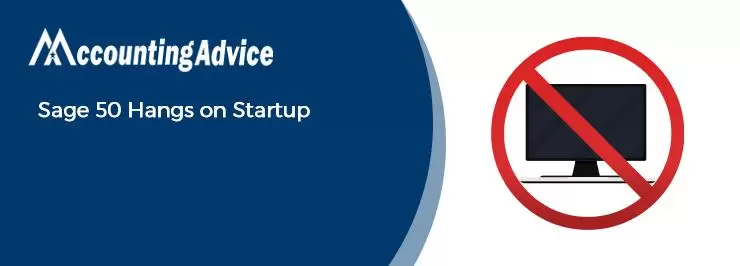
Sage 50 continues to rule when it comes to offering some of the best in accounting and book-keeping solutions. However, there are times when you are trying to launch the program and you notice that the Sage 50 continues to crash and hang. This is a normal problem and can be resolved with a few solutions in hand. The foremost aspect to bear in mind is that you need to protect the company data, as it is at risk. Likewise, the same message can appear in various formats, all indicating the same problem. Finally, the problem can extend to the point where the Sage is not able to connect to the Database. Various factors can be the reason for this error to occur:
User Navigation
- What are the Possible Causes of Sage 50 Hangs on Startup Issue?
- Steps for Fix Sage 50 Hangs on Startup Issue?
- Final Words
- Accounting Professionals & Specialized Experts
- Frequently Asked Questions (FAQs)
- To Fix the Sage 50 Hangs on Startup Issue, I am Asked to Check if my Internet Security Settings are Set to ‘High’. How to Check This?
- To Fix the Sage 50 Hangs on Startup Issue, I am Asked to Check if the Regional Settings for the Decimal are Set Properly. How to do this?
- My Sage 50 Freezes Frequently. How to Unfreeze it?
- The host has been modified by some user/host.
- The Access level of the Window’s user can be causing the problem.
- The re-location of the data over to the other user’s account.
- The Windows installation update.
- The damaged/corrupted Windows installation process.
- It is recommended to try launching the Sage 50 program while you are still logged in as an Administrator in order to verify this.
Now, that we know of all the reasons, let us take a look at some of the main solutions.
Read More-: Sage not Responding
What are the Possible Causes of Sage 50 Hangs on Startup Issue?
Many functional and technical issues contribute to the occurrence of the Sage 50 Hangs on Startup issue on your system. Some of these are mentioned below –
- .NET framework getting corrupt
- The software is being blocked by a real-time scanner
- Pervasive has stopped working
- The local admin may have failed to enable . NET in Windows
- DNS using IPv6 has high latency
- The DDF. Files present in the company data folder have been damaged
- The DNS is not working properly
- An issue in the Firewall Settings
Steps for Fix Sage 50 Hangs on Startup Issue?
Here are a couple of options to fix the Sage 50 Hangs on Startup issue –
Total Time: 30 minutes
Step 1: Try to Reinstall Pervasive
🔹 Open the Sage 50 installation folder on the path- C:>Sage >Sage 50 20xx
browse to the folder named Pervasive Min
🔹 Run the MSI
🔹 Click Next to proceed
🔹 Accept the license agreement
🔹 Click Next
🔹 Click on the Run as a Service tab
🔹 Click Next
🔹 Click Complete
🔹 Click Next
🔹 Click on Install
🔹 Once the installation process gets completed, click Finish
Step 2: Stop the Pervasive from Running
🔹 Right click on the taskbar
🔹 Go to Start
🔹 Click on Task Manager
🔹 Click the tab named Processes
🔹 In Windows 10 or 8, go to the Details tab
🔹 A list will be displayed on your screen. Scroll down and locate the W3dbsmgr.exe file, which is the Database Service Manager for Pervasive
🔹 Now, click on this file
🔹 Click on End Process
🔹 Close the Task Manager window
🔹 Check if you are able to start Sage 50 now.
Step 3: Remove Recently Opened Companies from Windows Registry
🔹 Close the Sage application
🔹 Press Windows+R keys together on your keyboard
🔹 The Run menu will appear on your screen
🔹 Type regedit in the box provided
🔹 Click OK
🔹 Choose File
🔹 Click Export
🔹 Select All
🔹 To Backup the windows registry, type Sage 50
🔹 Click on Save
🔹 Navigate to the path HKEY_CURRENT_USER\Software\Peachtree\Version\(Version #)\Open History
🔹 A list of companies and their directories (that have been opened on the computer) will be displayed on the right of your screen
🔹 Delete each Company
Step 4: Check for Possible DNS Issues by Disconnecting from the Network
🔹 With the Sage Database Repair Utility tool, point to the data local
🔹 Open Sage again
🔹 Activate it and create a new company
🔹 Close the Sage application
🔹 Disconnect from the network either by unplugging the network cable or disabling the network sharing
🔹 Reconnect to the network
🔹 Change the data path to direct back to the network
🔹 Verify if you are able to open Sage
Also Read-: Sage 50 Keeps Crashing after Windows 10 Update
Final Words
We hope the troubleshooting steps mentioned above would help you fix the Sage 50 Hangs on Startup issue on your workstation. If you are still not able to get rid of this issue, or, if you experience any difficulties in carrying out the above-mentioned steps, we would recommend you to speak to the Sage experts.
Accounting Professionals & Specialized Experts
Want quick help from accounting software experts? Get in touch with our team members who can install, configure and configure your software for you. Proficient in fixing technical issues, they can help you quickly get back to work whenever you encounter an error in Sage software. Our team is available 24/7 365 days to assist you. To get in touch.
Frequently Asked Questions (FAQs)
To Fix the Sage 50 Hangs on Startup Issue, I am Asked to Check if my Internet Security Settings are Set to ‘High’. How to Check This?
🔹 Press the Windows+R keys on your keyboard
🔹 The Run menu will appear on your screen
🔹 Type iexplore on the search box
🔹 Click OK to start the Internet Explorer.
🔹 Click on the Tools icon.
🔹 Choose Internet Options.
🔹 Select the Security tab.
🔹 Click Reset all zones to the default level.
🔹 The Sage 50 application should start now without any hassles as the landing page will be downloaded more quickly now
To Fix the Sage 50 Hangs on Startup Issue, I am Asked to Check if the Regional Settings for the Decimal are Set Properly. How to do this?
🔹 Click the Start menu
🔹 Type Regional Settings
🔹 Scroll down to the Additional Date, Time, & Regional settings section
🔹 On the resultant window, click on the Change date, time and number formats option
🔹 Go to the Formats tab
🔹 Click on the Additional Settings section
🔹 Make sure to set the Decimal Symbol to a period
My Sage 50 Freezes Frequently. How to Unfreeze it?
Please follow the steps mentioned below-
🔹 Navigate to Start
🔹 Now click on Task Manager
🔹 Click the Processes tab on the top bar
🔹 A list will appear on your screen.
🔹 Select Sage50Accounting.exe from this list
🔹 Now click on the End Process tab
🔹 Close the Task Manager window
🔹 Check if you are able to fix the freezing issue in Sage 50 2022.
