Fix Sage Error Username is in Use the Program Cannot Connect you at This Time
Updated On: February 17, 2025 7:34 am

Unable to login to your Sage Accounting software? Are you encountering a strange and recurring error message that says “Username is in use – The program cannot connect you at this time”. Well this is a very common and annoying Sage 50 error message that usually occurs if your computer crashes down or restarts after a Windows update while Sage Accounts was opened or if you are already logged into your Sage Accounts from another computer.
User Navigation
- Accounting Professionals & Specialized Experts
- Causes of Sage Error Username is in Use the Program Cannot Connect
- How to Fix Sage Error Username is in Use the Program Cannot Connect you at this Time?
- Steps to Fix Sage Username is in use – The Program Cannot Connect you at this Time
- Conclusion!
- Frequently Asked Questions:
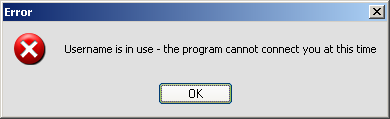
When you receive this error message “Username is in use – The program cannot connect you at this time”, the only option that you get on your screen is to press OK, which really doesn’t solve the problem. However, if you are one of those facing this error message repeatedly and don’t know your way out, here is all the help you need. Follow the below mentioned solution steps and you can easily fix the error on your own.
Accounting Professionals & Specialized Experts
Want quick help from accounting software experts? Get in touch with our team members who can install, configure and configure your software for you. Proficient in fixing technical issues, they can help you quickly get back to work whenever you encounter an error in Sage software. Our team is available 24/7 365 days to assist you. To get in touch.
Also Read: The User you Entered is Already Logged into Sage 50 Error
Causes of Sage Error Username is in Use the Program Cannot Connect
This error usually occurs if another user is working within the exclusive zone identified in the error message. An exclusive zone is an area within the software that needs all other users to log out of the company. For instance, acquiring a backup or running Check Data. Some of the other causes are as below:
- Incorrect credentials are being used by you to access the software.
- An invalid license is being used by you.
- There is a chance that the password and the username used by you are case sensitive and you need to check the username of all the versions-Admin, ADMIN, or admin.
- Some connectivity issues.
- Make sure that the User Account Control or UAC has been turned ON.
- The existence of some damaged files can also be the reason for this error to occur.
- The existence of some Outside software applications on the system can be the main reason for this issue.
Also Read: Sage 50 not Opening after Windows Update
How to Fix Sage Error Username is in Use the Program Cannot Connect you at this Time?
Below are the steps to resolve this issue:
- Begin by Clicking on Start.
- Go to My Computer.
- Next, Double click on the C:\ drive or whichever drive letter has your \Documents and Settings\ folder on
- Now, double-click to go into the \Documents and Settings\ folder
- Double-click to navigate over to the \All Users\ folder.
- Double-click to go into the \Application Data\ folder.
[if you can’t see an \Application Data\ folder and the first in the list alphabetically is \Desktop\ then you need to click on Tools within the menu bar, the Folder Options, next click on the View tab and search in the list for “Show hidden files and folders” and select this option. Now you should be able to view the \Application Data\ folder although it might look faint or grayed out.]
- When in the C:\Documents and Settings\All Users\Application Data\ folder navigate down and then double click on \Sage\ folder.
- Next click to go into the \Accounts\ folder.
- Now, depending on when you first set up the account click to go into that year, for example, you have a \2010\ and a \2011\ folder but the required data is in the \2010\ folder so double click to go into that year.
- Also check to locate a \Company.000\ folder, if you have a license for various company accounts then there will be several of these, one for each company accounts but in some case, there might be a single user and single company license, hence the user will simply have one \Company.000\ so click to go into.
- When in \Company.000\ click on the \ACCDATA\ folder.
- Go to the following directory: C:\Documents and Settings\All Users\Application Data\Sage\Accounts\2010\Company.000\ACCDATA\
- Here you will find numerous files with a .dta file extension as well, simply scroll down until you locate QUEUE.DTA and click select it.
- Once here, you could (but don’t) simply delete QUEUE.DTA as this is the file that is locking you out from Sage will be recreated once you log in and no company details will be lost at all. However, instead of simply deleting the file, it is advised to rename this file into something else so that if it does damage something, you can rename it back to the original and all is safe.
- Now, Right click on QUEUE.DTA and select rename.
- Next, type in a new filename, and click enter.
- Now try logging into Sage Account once again and it should be all resolved.
Also Read: Sage 50 User Logging and History
Steps to Fix Sage Username is in use – The Program Cannot Connect you at this Time
If you are already logged in to your Sage Accounts from another computer, you must log out before continuing with the steps mentioned below.
If you are able to Open Sage Accounts
- Open Sage Accounts.
- In the Select Company window, select the company name and click Open Folder Location.
- Now double click on the ‘ACCDATA’folder and locate and delete the DTA file.
If you are not able to Open Sage Accounts then Navigate to the following location
- Sage Accounts v23 – C:\ProgramData\Sage\Accounts\2017.
- Now right click on the Company file and click Open.
- Click Notepad and then click OK.
- Note down the data path of your company file.
- Now browse to the path and double click on the ‘ACCDATA’ folder.
- Locate and delete the DTAfile.
- Try logging in to your Sage Account. You should be all fixed.
If you are still unable to resolve the error or need help while performing the above mentioned steps, give us a call. Dial our toll free number to get in touch with a Sage expert who can help you easily resolve the error message and ensure the smooth functioning of your Sage Accounting software.
Also Read: Fix Sage 50 Error Connecting to Database
Conclusion!
So, there you have it friends, these are the steps to resolve the error ‘Fix Sage Username is in USe the Program Cannot Connect You at this time. However, if you still have doubts, be sure to visit us at accountingadvise.co.
Frequently Asked Questions:
Is there a default Password for Sage 50?
The default logins for Sage 50 are as follows:
1. Login Name: Manager.
2. Password: No Password is set by Default.
Is it possible to change the Permission in Sage 50?
Yes, for this you can follow the below steps:
1. Start by going to the Group or the User Name section.
2. Go to the Edit option located here.
3. Go to the permission windows.
4. Select the User’s group.
5. Now, uncheck the boxes in the ‘Allow Column for Full Control, modify or Write.
6. Finally, click on the OK option.
How to view the Users on Sage 50?
To view the users on Sage 50, you need to follow the below steps:
1. Select the User in the Grid located at the center of the User List tab.
2. Now, click on the View User’s Right tab.
