Fix Sage 50 Not Opening After Windows Update
Updated On: May 14, 2025 4:50 am

Sage 50 is an accounting software widely used by businesses to manage their finances. However, it is not uncommon for users to encounter issues with Sage 50 after a Windows update. The most common problem reported is that Sage 50 not opening after windows update.
User Navigation
Sage 50 always provides unmatched services to handle your business. It also provides the latest updates for the Sage programs which enable the users to enjoy the latest and advanced tools and services. However, sometimes you are not able to open the Sage 50 program after updating the Windows.
Behind these issues, there could be a lot of reasons. Some of them are given below. Going forward you will be reading causes and some commonly used methods to rectify this issue.
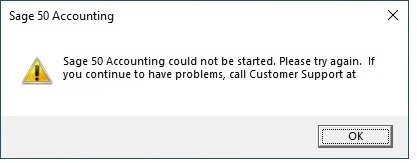
Causes of Sage 50 Not Opening After Windows Update
We have found out some of the issues that affect your software the most. There are various hidden causes of errors also. Identify the real cause of the error and make sure that you use the right resolution method to solve the issue.
- Incorrect or Invalid Data Path.
- Pervasive or Sage 50 blocked by antivirus or firewall.
- Workstation is unable to connect with the server.
- Computer can’t receive the host name.
- Pervasive is not running.
- Pervasive blocked by User Account Control (UAC).
- User profile – Damaged.
- Application/software blocked by firewall.
- Dropped or no VPN connection.
- Corrupt/damaged or destroyed program files.
- Server is unable to be located with IP Address.
Also Read: How to Fix Sage 50 Won’t Open After Update?
Steps to Fix Sage 50 Not Opening After Windows Update
Step 1: Turning off Compatibility Mode and End Task on Running Peachw.exe Processes
- Go to your Desktop and click Sage 50 and after doing the right-click and select Properties.
- Now click on the Compatibility tab, here you also need to uncheck the box “Run this program in compatibility mode for”.
- Once the option is changed to grey color, check out the option “Change settings for all users” which can be located at the bottom.
- Click OK.
- Press Ctrl+Alt+Del and open the task manager.
- Go to the Details tab.
- Locate the peachw.exe.
- Select the peachw.exe and then click End task.
- If peachw.exe is not showing there you can restart the program and try to open it again.
Step 2: Remove Run as Administrator
- Go to the Sage 50 icon and right-click it.
- After right click select Properties >>>> compatibility tab.
- Locate the box “Run this program as an administrator” and uncheck the box.
- Once the box is changed to gray, locate the option Change settings for all users button and also uncheck this option, this option can be located at bottom of the screen.
- Click Apply >>> ok.
Step 3: Wrong DNS Configuration
- Check if the static IP address/DNS is being used.
- If yes try to change Internet Protocol Version 4 properties.
- Changing IPV4 helps to obtain an IP address automatically and DNS server address automatically.
Conclusion!
In summary, Sage 50 not opening after a Windows update can be a frustrating issue for users. However, by understanding the underlying causes and taking appropriate steps to address them, users can often resolve the issue and resume normal operations with Sage 50. Sage experts are available 365 days to assist you with your queries related to Sage. To get in touch with them you can dial Sage 50 Support Toll Free Number 1800 964 3096. Dedicated advisors are always available at Sage Helpline number to provide you a quality and timely resolutions. You can also email or alternatively visit accountingadvice.co to do a Sage Live Chat Support with the Sage technicians.
Frequently Asked Questions:
What is UAC?
UAC is user account control is one of the features of Windows which is an access control facility. It helps to prevent the system from unauthorized access and manage the desktop in a better way.
What are the Steps to Check the IP Address of My Computer?
To check the IP address press Windows + R keys and once you press these buttons you will see the windows run windows coming. Type CMD in Run window and click enter. In CMD window type ipconfig and click enter.
Is there Any Other way to Open a Task Manager Except Ctrl+Alt+Del?
Yes, if you are unable to open the task manager, then there are 2 ways.
1. Go to Taskbar and right-click >>> click Task Manager.
2. Click Windows button >>> and then type Task Manager >>> click Task manager.
Is there Any Way to Contact the Sage Experts by Calling?
Yes, you can contact the team even by dialing 1800 964 3096. You can email at [email protected] or you can live chat with the dedicated Sage professionals.
Why Should We Update Windows?
It’s very important to have your windows updated with the latest version of windows available in the market. These window updates comprise various back and front-end applications, security patches and driver updates. If you don’t update your window with latest update, your system may slow down and cause you trouble while working on it. If you do so, you will have all the software matching and system files that matches software’s requirement.
If you are non-technical hand, it is very difficult for you to analyze and conclude whether this is update is useful for you or not. You may face various issues with Sage and with other software also.
