Sage 50 User Logging and History
Updated On: February 18, 2025 7:08 am

At times, it becomes important to view which user entered certain information and at what time. From the user login info, we would like to know which computer was using a particular account at a particular instance in time. To get this information in Sage 50, we can take the help of the Audit Trail report. In this blog, we will discuss what an audit trail report is and how you can run it.
User Navigation
Accounting Professionals & Specialized Experts
Want quick help from accounting software experts? Get in touch with our team members who can install, configure and configure your software for you. Proficient in fixing technical issues, they can help you quickly get back to work whenever you encounter an error in Sage software. Our team is available 24/7 365 days to assist you. To get in touch.
What is an Audit Trail in Sage 50?
Sage 50 offers various methods to track information. For retrieving information related to users and their logging history, Sage 50’s audit trail is perhaps the most useful one. If you need to track when a certain action is performed on your company data, the audit trail shows this information in a crisp and usable format. This feature maintains the logs of when a user enters data, edits existing data and removes data. Thus, the audit trail bestows accountability on the users and keeps them away from mistakes or fraudulent activity. It can also track the transaction history of the users to trace accounting adjustments and fraudulent activities which you may not know otherwise.
To get the maximum information related to the user logging and history, we would recommend you to set up user records in the User Security window in Sage 50. The Sage software can relate the user presently logged into the Sage 50 company with the data being maintained or entered. Thus, it can provide a more accurate audit trail. Let us assume User A adds a customer record and User B then logs on and changes this record. The Sage 50 Audit Trail report will show that User B was the last person to have edited that particular record. It will also show what modification was made. This way, the Sage 50 Audit Trail report can establish user accountability.
Also Read: Sage 50 User ID and Password not Working
How to Run an Audit Trail Report in Sage 50?
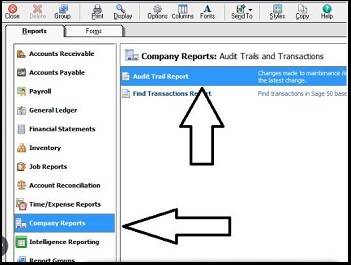
Please follow the sequential steps below:
- Open Sage 50.
- Select Reports & Forms.
- Choose Company.
- Now click on Reports.
- Choose Audit Trail Report.
Please Note:
By default, the audit trail opens up the type of report that was run last, the breakdown or summary report. If the Summary is displayed, click on Detailed to view the detailed report. If the Breakdown report is displayed, click on Summary to see the summary report.
- By default, the report will open with today’s activity.
- To locate a transaction, enter the transaction or any reference to it in the search box.
- Click on Options to select your preferred date range.
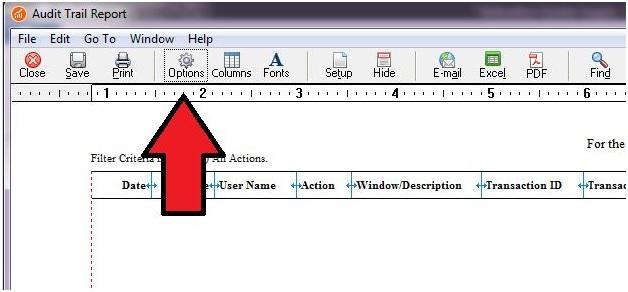
- From this box, you can choose from the options such as this year, this quarter, this month, this financial year and so on.
- Click on More.
- Select the appropriate options from the Type and Status.
- Click on the Calculate tab.
- If you need to view the details of a specific transaction, click the relevant line. You may also edit/manage the transaction if required. To go back to the report, click the back icon on the browser menu.
- To save or print, click Export.
- Select either the PDF or CSV file format.
- After the file gets downloaded, select the relevant report from the menu bar.
Also Read: Sage 50 Cannot Create Report Error
Conclusion!
We hope the steps above would help if you are not sure about how to run an Audit Trail Report. In case you are having any difficulty in performing these steps, we would recommend you to consult with some authorized Sage professionals.
Frequently Asked Questions:
How can I Print an Audit Trail Report in Sage 50?
Please follow the steps to Print an Audit Trail Report in Sage 50 :-
1. Open Sage 50.
2. Select Reports & Forms.
3. Choose Company.
4. The window named Select a Report or Form will appear on your screen.
5. Chose the Audit Trail report to print.
6. Select the Preview tab, if you wish to view the report.
7. Click on the Print button to print it.
8. Go to the Filter window.
9. Choose your preferred date range.
10. Click OK.
11. Sage 50 will print the Audit Trail report for the date range specified.
What are the Records maintained by an Event Log?
An event log records what has been done, who has done it, when it was done and on which machine it was done. Accordingly, the event log assigns a level or rating to indicate the impact of the particular event. The lower the number, the greater the impact.
The levels are:
0 – Critical Events
1 – Errors
2 – Warnings
3 – Information
By default, an event log file shows level 3.
While running the Audit Trail Report in Sage 50, I need to choose any one from the options labeled ‘Type’ and ‘Status’. What are these?
If you opt for ‘Type’, you can choose the type of transactions to view.
In Status, you can view all the transactions. You can also opt to view with or without the deleted transactions.
What is an Event Log?
An event log is nothing but a file that contains information related to the usage and operations of devices, applications or operating systems. Automated security systems or security professionals can access this piece of information to manage security, performance and even troubleshoot certain issues.
