Fix Sage Run Time Error 5
Updated On: March 3, 2025 12:23 pm

Sage run Time error 5 occurs when the program tries to call a subroutine or function that is not available or doesn’t exist. This error can happen due to a variety of reasons, such as incorrect system settings, missing or corrupt files, or incompatible software versions. In this post we are providing some steps to fix this issue.
User Navigation
Accounting Professionals & Specialized Experts
Want quick help from accounting software experts? Get in touch with our team members who can install, configure and configure your software for you. Proficient in fixing technical issues, they can help you quickly get back to work whenever you encounter an error in Sage software. Our team is available 24/7 365 days to assist you. To get in touch.
Whenever Sage run time error 5 pops up into your software, it simply means that your software has denied access. Sage in its previous versions was known as Peachtree. It is well fabricated and fully furnished accounting software that is enabled with all the necessary tools and features which support, simplify and provide an ease to your accounting task and manage your business processes very easily. You can forecast your business process to get this work done.
Causes of Sage Run Time Error 5
In the primary process of integration of ESC Accounting Server with Sage 50/Peachtree, the user will receive the message.If you select option NO, “don’t forget this setting” should be checked, Sage 50 is primarily designed to not to allow ESC Accounting Server to get connected and return to the error every time.
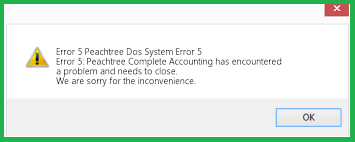
Also Read: Fix Sage .NET Runtime Error 1026
Steps to Fix Sage Run Time Error 5
Allow ESC Accounting Server to get integrated with your accounting software properly.
- You need to log into the accounting software.
- go to database and then select Options –>Global –> General.
- Now, to reset one-time message, click on the reset button from the option mentioned below to reset the whole settings.
- Now, restart your ESC Accounting Server and then click on retrieve button and you will return to the initial permissions message on which the user should select YES.
- This is to ensure that you just need to the “Remember this settings” is enabled. Now, select the Connect button through which connection server can be integrated properly.
Another Methods to Fix Sage Run Time Error 5
Here is a more detailed method on how to fix Sage Run Time Error 5:
Method 1: Restart your Computer
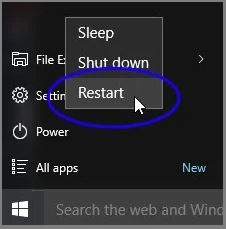
Sometimes, a simple restart of your computer can fix the error. Restart your computer and try running Sage Peachtree again to see if the error has been resolved.
Method 2: Reinstall Sage Peachtree
If the error persists after restarting your computer, try uninstalling Sage Peachtree and then reinstalling it to make sure that all the necessary files are installed properly.
- To uninstall Sage Peachtree, follow these steps:
- Click on the Start menu and select Control Panel.
- Click on Programs and Features.
- Select Sage Peachtree from the list of installed programs.
- Click on Uninstall and follow the on-screen instructions.
Once you have uninstalled Sage, download the latest version of Sage 50 software from the official Sage website and install it again.
Method 3: Update Windows
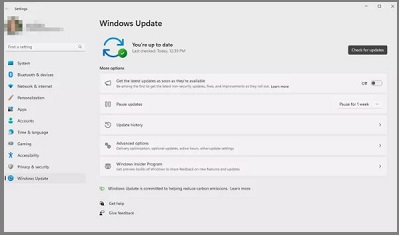
Make sure that your Windows operating system is up to date. Run Windows Update to check for any updates that may be available. To check for updates, follow these steps:
- Start menu and select Settings.
- Update & Security.
- Click on Windows Update.
- Check for Updates.
If any updates are available, install them and restart your computer before trying to run Sage Peachtree again.
Method 4: Disable User Account Control (UAC)
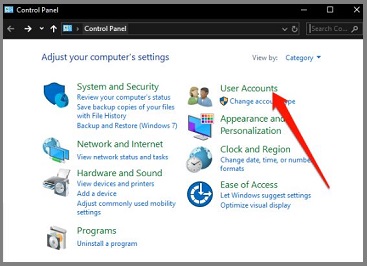
- Disable UAC temporarily to see if it is causing the error. To disable UAC, follow these steps:
- Click on the Start menu and select Control Panel.
- Now click on User Accounts.
- Then click on Change User Account Control Settings.
- Move the slider to the bottom to turn off UAC.
- Click on OK.
Method 5: Run the Program as an Administrator
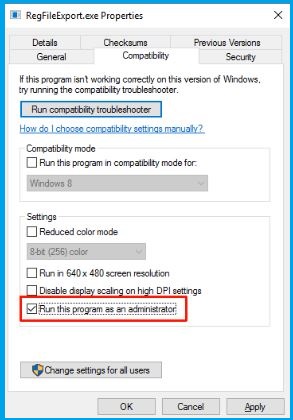
- Right-click on the Sage Peachtree icon and select Properties.
- Click on the Compatibility tab.
- Check the box next to Run this program as an administrator.
- Click on OK.
Method 6: Check File and Folder Permissions
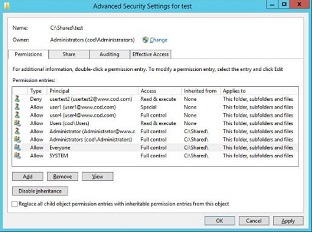
You can do this by following these steps:
- Right-click on the file or folder that Sage Peachtree is having trouble accessing and select Properties.
- Click on the Security tab.
- Check the permissions listed for your user account and make sure that you have full control.
- Click on OK.
They may be able to provide additional troubleshooting steps or help you resolve the error.
Also Read: To Fix Sage Error 1325
Conclusion!
The Error has bit technical and functional holdings of causes and reasons. These causes and reasons can, in combination, form various technically alerted difficulties that can’t be handled by user as they will have Sage 50 technical resolution. Any user can contact us on the connectivity platforms that we have provided to your customers or they can find these modes on our website. If you visit our website, you will see our Sage 50 Live Chat Support feature on our website.
Frequently Asked Questions:
What is the Sage Peachtree Run-Time Error 5?
The Sage Peachtree Run-Time Error 5 is an error that occurs when the program tries to call a subroutine or function that is not available or does not exist. This error can happen due to a variety of reasons, such as incorrect system settings, missing or corrupt files, or incompatible software versions.
It is possible to Fix the Sage Peachtree Run-Time Error 5 on my own?
Yes, you can try fixing the error on your own by restarting your computer and launching the program again. If the error persists, try repairing or reinstalling the software. Updating the system or software to the latest version may also resolve the error. However, if you are unable to fix the error on your own, it is recommended to seek technical assistance from Sage Peachtree support or consult with an IT professional.
How to Fix the Sage Peachtree Runtime Error 5?
You can try restarting your computer and launching the program again. If the error persists, try repairing or reinstalling the software. Updating the system or software to the latest version may also resolve the error. If none of these solutions work, seek technical assistance from Sage Peachtree support.
