Sage 50 Connection Information is not Available for Global
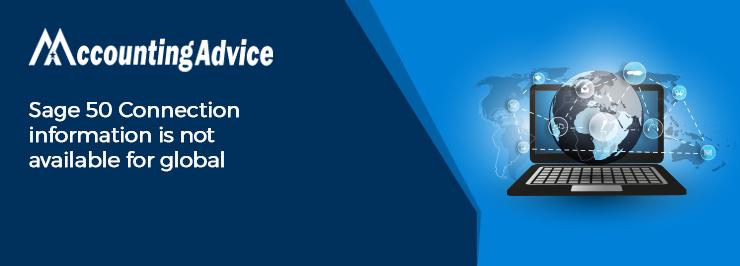
One of the many important features of the Sage 50 application is that it can connect to real-time data from within the software. This part is actually taken care of by the Sage 50 Database Connection Manager. It updates data in real-time without the aid of a manual file from another third party software. The Sage Database Connection Manager must be installed on the server and the computer where your company data is stored.
User Navigation
However, many Sage 50 users have informed that they were experiencing certain issues related to the connection manager. While opening the company file, they often faced the error message “Sage 50 Connection information is not available for global”. In this blog, we will look at how to fix this issue of Sage 50 Connection information is not available.
Before proceeding to the troubleshooting part, let’s turn our attention to why this error occurs in the first place.
What the Causes of ‘Sage 50 Connection Information is not Available’?
Some prominent reasons that may contribute to this error are as follows-
- The Sage 50 Database Connection Manager is not running.
- Due to a service time out
- Exceptions and ports are not added.
How to Fix Issue of ‘Sage 50 Connection Information is not Available’?
Here, we are discussing multiple solutions to fix this issue.
Solution 1-Restart the Sage 50 Connection Manager
- Click on the Windows
Start button
- Go to All Programs, Sage
- Click on Sage 50 [your edition]
- Now click Sage 50 Connection Manager.
- If you see the status of the service as ‘stopped’, click on the Start Service tab
- In case the service is already running, click on the Stop Service tab
- After the service has stopped (if the Running Status indicates ‘No’), then click on the Start Service tab
- Please wait till the Running Status indicates ‘Yes’.
- Click OK.
- Open the company file again and check if you are getting the error.
Solution 2-
- Obtain the IP address of the server for future reference
- Click the Start button
- Type cmd on the Search Box and press Enter
- The DOS window will open up
- Type ipconfig
- Press Enter.
- Note down the IPv4 Address.
- Go to the local workstation where you are getting the error
- Open Sage 50 and click on Select an existing company.
- The Sage 50 – Open Company Window will come up
- Click on the File name and type \\(ip address of the server). for example: \\192.163.25.4
- Press Open.
- Now navigate to the server shared folder.
- Open the company file again and check if you are getting the error
Solution 3- Use the Static IP address
- Click the Start button
- Type cmd on the Search Box and press Enter
- The DOS window will open up
- Type ipconfig/all
- Press Enter.
- Note the IP settings for future reference
- Go to the Control Panel.
- Click on Network Connections.
- Right click on the Local Area Connection tab
- Click on Properties.
- Highlight the Internet Protocol (TCP/IP).
- Click Properties.
- Fill in the information noted earlier in the appropriate fields
- Click on the Advanced tab if you wish to enter additional information
- Start Connection Manager and check if you are still getting the error message
We hope the multiple methods mentioned above would help you fix the issue of ‘Sage 50 Connection information is not available’. If you are still having any difficulties in performing the above-mentioned steps, kindly speak 1800 964 3096 to some authorized Sage experts.
Accounting Professionals & Specialized Experts
Want quick help from accounting software experts? Get in touch with our team members who can install, configure and configure your software for you. Proficient in fixing technical issues, they can help you quickly get back to work whenever you encounter an error in Sage software. Our team is available 24/7 365 days to assist you. To get in touch.
