Email SMTP Error in Sage 50 (Incorrect SMTP Settings or Password)
Updated On: January 8, 2025 12:09 pm

In this blog post, we’ll discuss one such vulnerability that has affected a number of users – Sage is unable to send email using the correct SMTP settings or password. If you’re using Sage and you’re finding that your emails are not being sent, it might be time to check your SMTP settings and passwords.
User Navigation
Accounting Professionals & Specialized Experts
Want quick help from accounting software experts? Get in touch with our team members who can install, configure and configure your software for you. Proficient in fixing technical issues, they can help you quickly get back to work whenever you encounter an error in Sage software. Our team is available 24/7 365 days to assist you. To get in touch.
With its amazing features, Sage 50 has helped businesses accomplish their accounting tasks with ease. Sage 50 Email is one such feature. By using this, businesses can attach their email Ids with the Sage software and perform necessary communication through their outlook/webmail ids.
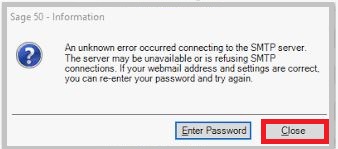
However, like any other software that relies on codes and algorithms, Sage 50 also has its fair share of errors. In this blog, we will discuss one common issue, related to Emails in Sage 50, that is faced by many Sage users. Yes, you guessed it right! We will discuss the email SMTP error. We will also provide certain easy solutions to this issue, with a step-by-step approach.
Let’s proceed then!
Also Read: Sage 50 Cannot Communicate with your Email Program
What Causes the Email SMTP Error in Sage?
Some prominent causes of this issue are as follows-
- You have not configured the Webmail account to grant access to Sage
- Blocked by a security software
- Incorrect password used for webmail
- Using Recovery email instead of Google email in Personal info & privacy
How to Resolve the Email SMTP Error in Sage 50?
Here, we are providing multiple methods to resolve this issue-
Method 1: Configure the Email Account to Grant Access to Emails from Sage
- Navigate to Maintain menu at the top
- Now move to the email set up
- Change the mail setting to ‘use a webmail account’
- Now click on the link named Add Account Information
- Select the webmail service type
- Enter the email address you prefer ( Gmail, Yahoo, Outlook or others)
- If you select email programs such as Gmail, Outlook or Yahoo, provide the address for the particular email account you wish to use.
- Click OK
- If you select Others, you will be asked to enter the name of the SMTP port and SMTP server pertaining to your email service. You will also be asked to specify if you require a secure (TLS/SSL) connection or not. If you are not sure about these, speak to your email service provider.
- Once you have defined the email account, you may use the edit hyperlinks to make the desired changes.
Method 2: If SMTP is Disabled in MS 365 Admin Server
- Log in to the Microsoft 365 admin center
- Navigate to the Users section
- Click on Active users.
- Choose the relevant user
- Select Mail from the flyout
- Now go to the Email apps section
- Click on Manage email apps.
- Checkmark the box to enable the Authenticated SMTP setting
- Click on the tab named Save changes.
- Check if you are able to send an email from Sage now.
Method 3: Use a MAPI Compliant Email Program in place of Webmail
Know how to use a MAPI Compliant Email Program in place of Webmail:
- Navigate to Maintain menu at the top
- Now move to the email set up
- Change the mail setting to ‘use a webmail account’
- Now click on the link named Add Account Information
- Select the webmail service type
- Enter the email address you prefer ( Gmail, Yahoo, Outlook or others)
- If you select email programs such as Gmail, Outlook or Yahoo, provide the address for the particular email account you wish to use.
- Click OK
- If you select Others, you will be asked to enter the name of the SMTP port and SMTP server pertaining to your email service. You will also be asked to specify if you require a secure (TLS/SSL) connection or not. If you are not sure about these, speak to your email service provider.
- Once you have defined the email account, you may use the edit hyperlinks to make the desired changes.
Also Read : How to Setup Email Delivery in Sage 50
Conclusion!
In this blog, we tried to provide a few simple remedies to resolve the email SMTP error in Sage 50. We hope that after going through this blog, you will be able to troubleshoot this issue on your own. If you need technical support connect with experts.
Frequently Asked Questions:
How can I Email a Single Invoice from within the Sage 50 Application?
Step to Email a single invoice from within the Sage 50 Application:
1. Open the Sage 50 application
2. Go to the Tasks menu
3. Click on Sales/Invoicing.
4. Enter /select your customer ID. your default information will be displayed on the screen
Please Note– If you are yet to create a customer profile, click the Add New customer link. The maintained customers/prospects window will be displayed. You can type in the customer information here.
Create the invoice
Please Note– If you have created the invoice before, browse to Lists>Customers & Sales>Sales Invoices. Next, open the Sales Invoice List Window and choose the particular invoice you need to send over email.
1. Click on the Email tab
2. Click on Email Forms dialog box
3. Click Send
How can I obtain the Email Server settings for Microsoft Outlook?
Here are the steps to follow to obtain the Email server settings for Microsoft outlook-
1. Navigate to Control Panel
2. Click on Mail
3. Click Email accounts
4. Select your email account
5. Click on Change
6. You will obtain the SMTP Address details of the Outgoing mail server
7. Click on More Settings
8. Go to Advanced option
9. Next, go to the OUTGOING MAIL SERVER SMTP. You will get the port number.
What are the details to be Ready with before Setting up the Sage 50 Email?
You should keep the below-mentioned details ready for easy reference while setting up the Sage 50 Email-
1. A valid password and username on the email server
2. Address of the Incoming mail server
3. Port number (by default, it is 587 and 465).
4. Address of the Outgoing mail server
5. If you are not sure about these details, you may contact your Internet Service provider (ISP).
