Sage 50 Error Update must be Installed on Server First
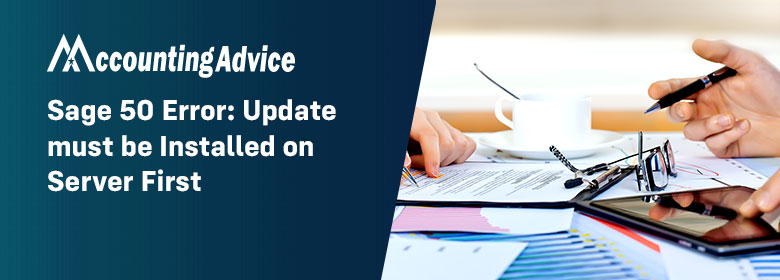
Sage 50 Error: Update must be installed on the server first occurs when you’re trying to install a service release or while attempting to install an update on the workstation first. If you’re also facing the same issue then don’t worry. With the help of this article, you can easily fix this Sage 50 error.
User Navigation
Causes of Sage 50 Error Update must be Installed on the Server first
Here is the list of this Sage 50 error:
- Not signed in on client computer with Administrator privileges
- The server did not have a service release installed
- Installed at the server, the service release did not upgrade the appropriate files
- Trying to install the release of the wrong operation
- On the server, there’s more than one data path, and the client machine points to the wrong one.
- ini file which was improperly formatted on this machine
- Regulation of User Accounts to avoid proper installation.
- The server has been upgraded (not updated) and the last version is still being used by the workstations.
Solutions for Sage 50 Error Update must be Installed on the Server First
Check out some of the possible solutions that help you get rid of this Sage 50 error:
Solution 1: Update not Installed on the Server
- Initially, open Sage 50 Accounting at the server
- Next, go to the “Help” menu
- choose the option labeled with “About Sage 50 Accounting”
- The installed version is listed on the release line in release 2013 and earlier, such as Sage 50 Full Accounting 2013 (SR 3)
- The installed version is described on the Build line in release 2014 and newer; for example, 21.0.xxx is unpatched, and the first service release is installed on 21.1.xxx
- Once the Build or Release pops up that the application has been updated
- And then you have to close the Sage software
- Now, you can see that service release install will automatically start
- Confirm that the update will be enabled at the workstation once the installation is complete; if the error still persists then continue with the next solution.
Solution 2: DATAPATH and LOCALDATAPATH do not Match at the Server
- The very first, close the Sage and then open the “File Explorer”
- Next, locate the path: C:\Program Files\Common Files\Peach if you’re using a 32-bit PC
- Or, C:\Program Files (x86)\Common Files\Peach if you are using a 64-bit PC
- For version 2019 and above the INI file is located at C:\ProgramData\Sage\Peachtree
- Now, open the configuration file for the installed version of Sage 50:
- Version 2013: Peachtree200.ini
- Version 2014: Peachtree210.ini
- Version 2015: Peachtree220.ini
- Version 2016: Peachtree230.ini
- Version 2017: Peachtree240.ini
- Version 2018: Peachtree250.ini
- Version 2019: Peachtree260.ini
- Version 2020: Peachtree270.ini
- After that, look for the line starting DATAPATH= and LOCAL DATAPATH=
- If these paths do not fit, uninstall Sage and reinstall, select the location provided by DATAPATH= as the location of the data; then reinstall the update
- Verify that the update is now installed on the workstations when the installation is complete; if an error still exists, move to the next solution.
Solution 3: Incorrect Data Path at Workstation or Server
- Change the data path to the right path if the data path wan not correct
- Next, re-run the update
- If the data path was not correct on the server, you need to uninstall and reinstall to the correct data path
- Install the update on both the workstation as well as on the server
- If the data path was correct then continue with the next solution.
Solution 4: Install Server to a New Data Path
If the above solutions don’t resolve the issue then uninstall and reinstall the Sage 50 program at the server to a new data path.
Conclusion
Hopefully, this blog covered all the possible solutions regarding Sage 50 Error: Update must be installed on the server first. To know more about accounting software & the best resolution of Sage errors or any other functional glitches, you can easily reach the team of experts at Sage 50 helpdesk number 1800 964 3096 to get better assistance with less delay. The team will dedicatedly be committed to serving your doubts all round the clock.
Accounting Professionals & Specialized Experts
Want quick help from accounting software experts? Get in touch with our team members who can install, configure and configure your software for you. Proficient in fixing technical issues, they can help you quickly get back to work whenever you encounter an error in Sage software. Our team is available 24/7 365 days to assist you. To get in touch.
💠FAQs💠
What is the Sage 50 Error Update?
The Sage 50 Error Update is a software update that must be installed on the server first before it can be installed on the Sage 50 workstations. The update fixes some issues with the software and improves its performance
How to Install the Sage 50 Error Update
The Sage 50 Error Update must be installed on the server first in order for it to apply corrections. Once the update is installed, log into the Sage 50 system and click on Maintenance from the main menu. Then under System Updates, click on Install Updates. On the next page, click on the Sage 50 Error Update link and follow the instructions to install the update.
What are the Benefits of the Sage 50 Error Update?
The Sage 50 Error Update is a free software update that was released in December 2017. The purpose of the update is to improve the performance of Sage 50. The update can be installed on servers that already have Sage 50 installed, or on new servers that are being created.
One of the benefits of the Sage 50 Error Update is that it can improve the performance of the software. This can make it easier for users to work with the software, and can speed up the process of creating reports and other documents. Overall, the Error Update can make working with Sage 50 more efficient and user-friendly.
