Sage 50 Network Error Occurred While Communicating with the Connection Manager
Updated On: February 17, 2025 12:11 pm
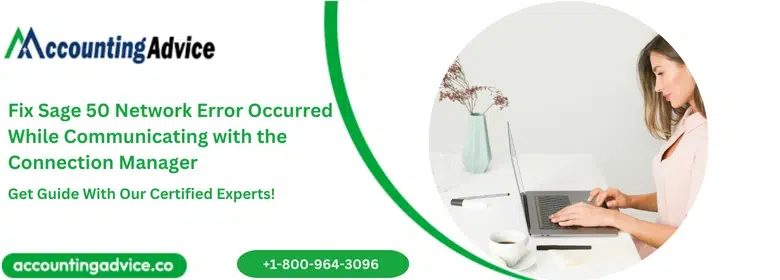
Sage 50 encounter an error that usually displays a message that stated “A network error occurred while communicating with the Connection Manager”. The error experienced on your standalone workstation also generates a signal problem, but don’t fret! This blog gives you complete resolutions for Sage 50 Network Error. Let’s check out how you can easily resolve this error.
User Navigation
Accounting Professionals & Specialized Experts
Want quick help from accounting software experts? Get in touch with our team members who can install, configure and configure your software for you. Proficient in fixing technical issues, they can help you quickly get back to work whenever you encounter an error in Sage software. Our team is available 24/7 365 days to assist you. To get in touch.
Reasons Behind Sage 50 Network Connection Error
Here are all the possible reasons that could lead to a network error occurred while communicating with the Connection Manager:
- Workstations are working on different servers.
- Connection Manager is not turned on the server.
- The shared folder has been broken.
- You are using Windows: XP, Server 2008, Vista on which Sage 50 2018 doesn’t work.
Before you attempt troubleshooting steps, you should try these first and foremost
- Verify that your computer meets the minimum system requirements to run the Sage 50.
- Make sure that the server or data location computer has Sage 50 also installed.
- Reboot your server and all computers that run Sage 50.
- When recently upgraded to Sage 50 20XX; verify that you’re using the new Sage 50 20XX icon.
- Disable the Firewalls/Anti-virus between the client PC and the server PC.
- Are there any hardware firewalls between the PCs that could be in the way? (e.g., a router?).
- Check the Connection Manager’s version number on all computers.
- Check the server that the Connection Manager is turned on.
Also Read: How to Install Sage 50 Connection Manager on Server?
Steps for Fix Sage 50 Error – A Network Error Occurred while Communicating with the Connection Manager
Follow the below steps that help you in resolving your error quickly with much ease. Let’s check out one after one method:
Step 1: Use the Primary System’s IP Address to open your Company File
- Click Sage 50 on your system screen.
- Next, login and then pick “Open an existing company”.
- Now, locate the File name and then type the location of the IP Address where you saved your data.
- After that go to your Data File (one with the extension .SAI).
- Finally, try to attempt to launch the company file.
Step 2: When you got Two Routers
- The very first, unplug the cable of your internal router.
- After that, you need to turn off your internal router at least for one minute.
- Now, restart your router (means plug your cable back).
- Move to your data and then try to access your data again that means:
- The IP address ranges of both internal router and internal service provider are conflicting.
- The internal service provider’s router blocks the packets from its own firewall.
Step 3: The Data is Placed on Top of a Virtual Machine Server
- Make sure that you have installed the Link Manager on the same server where the data is stored.
- You are expected to install Sage Connection Manager on the same virtual server if you know that the data is on the server of a virtual machine, but not on the actual server.
Step 4: If the Company File Resides on a Standalone System
- Make sure your Sage Connection Manager must be in a working connection.
- Make sure you are in a position to open a sample company.
- Copy the files from your desktop and paste them.
- Try opening the file for the company from the new location.
Step 5: Reboot your Server
- If the machines have been switched off due to an unintended mistake, the company file can still be accessed by any of the workstations.
- Reboot your system and reboot your server.
- Check if the file from the workstation can be accessed.
Step 6: Installing the Full Version on the Server
- Download and install the complete edition of Sage 50 on a computer.
- Check if the sample of data is capable of operating locally.
Also Read: Sage 50 File System Errors Due to Loss of Network Connection
Conclusion!
So, you see, the users generally experience Sage 50 network issues when trying to launch a company file that has been stored within a server system. In this case the Sage 50 generates a network error that reads, “A network error occurred while communicating with the connection manager,” because it is unable to connect to the company file. For more details, you can visit us at accountingadvice.co and you are sure to come across many more details about the same.
Frequently Asked Questions:
Why is the Sage 50 Connection Manager not Operating Normally?
In case you are experiencing an issue with the Sage 50 connection manager, there could be a couple of things that can cause the problem. Firstly, ensure that your system is up-to-date and that all of the current updates have been installed. Secondly, verify that you have the correct network settings in operation.
How can one Update the Sage 50 Connection Manager?
For this, you need to:
1. Go to C:\Users\Public\Documents\Sage Software\Simply Accounting\Download. 2. Locate the latest update that has been installed.
3. Copy this file over to a USB stick or within the server.
4. Finally Now Run this update on the server to update the Connection Manager.
How can one Restart Sage Connection Manager?
For this, you need to:
1. Click Press the Windows Key + R on your keyboard.
2. Next enter Services. msc and press Enter.
3. Now Right-click the relevant service.
4. Next click Start.
5. Right-click the relevant control service.
6. Finally click Start.
