Sage 50 Error the Serial Number you have Entered is not Valid
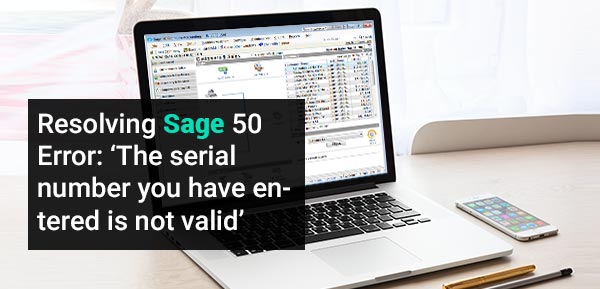
With its amazing tools and functions- The Sage 50 software has been able to attract the attention of the corporate and the accounting world all over the world. Irrespective of whether the organization is a small startup or a growing business, the Sage 50 software can help it streamline its regular accounting activities with effortless ease. However, we should keep in mind that, very much like any other software, Sage 50 also has its fair share of errors and issues.
User Navigation
Many of our esteemed readers have informed us that they have faced the Sage 50 Error: ‘The serial number you have entered is not valid’ while installing or upgrading the Sage 50 application. If you are also getting this error message of late and are looking for easy solutions, you are just at the right place! In this blog, we will discuss an easy, step by step method to fix this commonly reported issue. Simply go through this blog till the end, perform the steps discussed here and fix this issue for good!
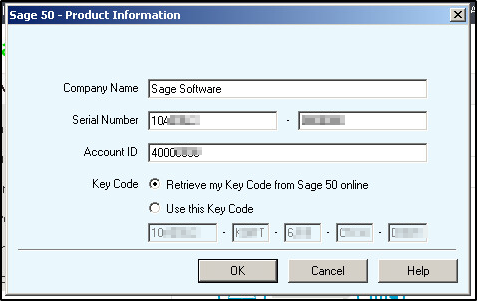
Before proceeding to the troubleshooting section, let’s have a look at why this issue occurs in the first place!
Read More : Resolved Activation Key for Sage 50 is Invalid or Could not be Read
What are the Causes of the Sage 50 Error Serial Number you have Entered is not Valid’?
There may be various reasons behind this issue. Some of them are listed below-
- Entering incorrect Sage 50 serial number during installation.
- Using an incorrect account ID
- Trying to activate an older version of the Sage 50 software
- Trying to activate another version of Sage 50
- The security settings of the system are preventing the Sage 50 software from activation
Steps to Fix “The Serial Number you Have Entered is Not Valid” During Installation or Upgrade
Follow the step by step instructions to resolve this issue:
Step1: Verify the Version of Sage 50 you want to Activate
- Open the Sage 50 application
- Navigate to the main window
- Go to the Help section
- The screen will display the version of Sage 50
- Note down the version, year and release
- If the information does not match the Sage version you wish to activate, make sure to open the right Sage version
- Install the correct Sage version
- Try to activate it and check if you are getting the error message
Step 2: Ensure the Account ID is Correct
- Verify the account ID before entering the same during the installation/updation
- If all these details are found to be correct, proceed to the activation process
- check if you are getting the error message
Step 3: Confirm the Serial Number
Here, you will need to confirm the serial number from the Email communications sent from Sage. For this, please perform the steps given below-
- Note down the email ID to which the serial number and the activation key were mailed from Sage
- Verify the serial number from this mail
- Make sure that the proper setup wizard is used for the Sage 50 version you want to install
- Verify if the correct download link is used to download the installation file
Step 4: Activate the Program Manually
Here is a step-by-step procedure for the activation –
- After the Sage 50 version is installed successfully, click the Finish tab
- Open the Sage 50 program
- Navigate to the Help option
- Click on Sage 50 Activation
- Now select the Licensing and Subscription option
- Click on the Activate Now tab
- The Activation Form window will be displayed on your screen
- Please provide your valid company information in the space provided
- Once complete, click OK to proceed
- The Activation Complete window will appear on your screen
Also Read: How to Activate Sage 50 2021 Version or Serial Number
Final Words
We hope the troubleshooting steps mentioned above would help you a great deal to fix the Sage 50 Error: ‘The serial number you have entered is not valid’ on your system. In case you are having any issues while executing the steps outlined above and are having any queries, we recommend you speak with some experienced Sage professionals.
Accounting Professionals & Specialized Experts
Want quick help from accounting software experts? Get in touch with our team members who can install, configure and configure your software for you. Proficient in fixing technical issues, they can help you quickly get back to work whenever you encounter an error in Sage software. Our team is available 24/7 365 days to assist you. To get in touch.
Frequently Asked Questions (FAQs)
How can I Enter the Serial Number in Sage 50 2022 to Activate it?
Please follow the steps mentioned below-
1. Go to the workstation that is hosting your company data
2. Click Help
3. Click on Sage 50 activation
4. From the list on the screen, choose the Sage 50 2022 version
5. Click OK to proceed
6. Enter the Sage 50 2022 serial number provided to you
7. Select OK to proceed
8. Sage 50 will restart now.
9. Navigate to Help
10. Click on About Sage 50 Accounting
11. Confirm the Serial Number again
12. Click OK, if it is correct
13. Continue the above mentioned steps in all the workstations
14. Now, you need to enter the full key
15. Open Sage 50 2022
16. Go to Tools
17. Click on upgrade program
18. Enter the Sage 50 serial number, account number and activation key
19. Click OK to finish
In the Sage 50 2021 Version, How can I Check if my Activation has been Successful?
1. After the activation process is complete, please follow the steps below to check the serial number and other activation information-
2. Open Sage 50 2021 application
3. Navigate to the Help option
4. Now click on the About Sage 50 2021 Accounting tab
5. Check if the information regarding the plan level and Serial No are shown or not
6. If these details are displayed, you can be sure that the Sage 50 2021 software has been activated successfully
How to Change my Serial Number when i am using Sage 50 Payroll
Invalid or incorrect serial number:
1. Firstly close the Sage 50 Accounts
2. Browse to C:\ProgramData\Sage\Accounts\XXXX & delete the sage. usr file. Where XXXX is your software version, for example, 2023 for v29.
3. Again open the Sage 50 and enter the correct serial number and activate when prompted.
