Sage 50 2019 Installation, Setup, Update and Upgrade
Updated On: February 20, 2025 5:23 am
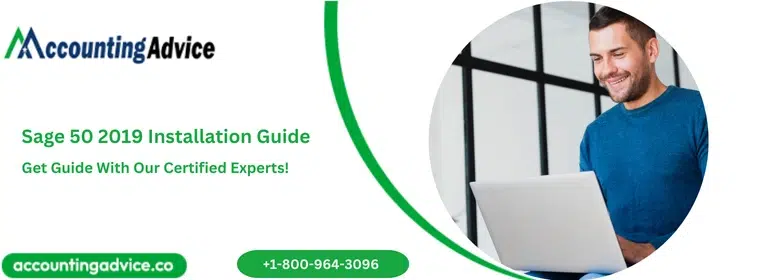
Sage 50 is the great accounting software that everybody is using to help in growing their business. You have to do update your Sage 50 software from time to time. Many of the users are new to the Sage 50 software for managing their businesses. In this article, you get to know about the Sage 50 2019 installation, setup, update and upgrade. Follow the process according to your requirements to do it on your own. The team is also here to help you whenever you got stuck in between.
User Navigation
Accounting Professionals & Specialized Experts
Want quick help from accounting software experts? Get in touch with our team members who can install, configure and configure your software for you. Proficient in fixing technical issues, they can help you quickly get back to work whenever you encounter an error in Sage software. Our team is available 24/7 365 days to assist you. To get in touch.
Make sure that you update your software from time to time to not getting errors or issues while working on the Sage 50 software on your computer.
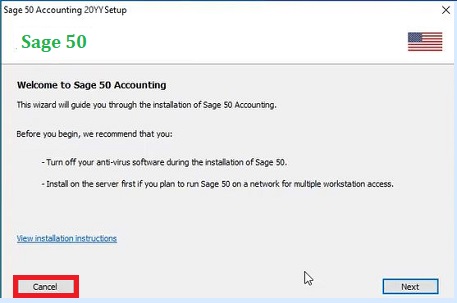
Also Read: Install Sage 50 2022
Steps for Sage 2019 Installation
Download Sage Update
If installing network on location, download server file.
Sage Installation
Start Installation on a single computer:
- Go for installation option, click on the company data and program files where it is located. It is recommended that you go for default directory and then select Install.
- If firewall warning message pop-up, click on unblock.
- Complete the installation procedure.
- If reboot message window pops up, its better you go to reboot your system.
Sage 2019 Installation on Network
Here, you will be refrained from using the same directory for data files and program files.
- To start installation on the server, follow the above-mentioned steps.
- If the message pops-up “Is this the only system running Sage? Click on No and then click on Next.
- A data file storage screen for the Sage 50 will open
- Here, you need to select whether you want to make this as server. Click on yes and then proceed for further steps.
- From the installation options, click on the option to select the location to store all company and program files and then click on Install. (It is recommended that the user select the default directory.
- To the firewall warnings that you may receive, click on allow or click on unblock.
- Click on share the folder on sharing data screen and then select next.
- You will have link of all the important information in the Sharing Company Data Screen. This information you may require at the time of installation of Sage onto network.
- Now, once the installation is complete, open and activates the program on to every workstation. The system may ask you to reboot it while installation. Better go for reboot to finish the installation.
Sage 2019 Installation on Your Computer
- Goto the offical website and download sage 50 2019.
- Go to the View and check out all the important information that you may need while installing Sage 50 on all the computers.
- Check whether the information is correct or not and then select Install.
- Now, click on the desired options.
- Select Finish.
Sage 50 2019 Installation Error
There are certain issues due to which you may face uninstalled, missing or damaged assembly component.
Here is the list of reasons:
- Firewall or Antivirus actively present in your system.
- Other software running in the behind.
- .NET Framework problem.
- Latest Upgrade/Update available but not yet installed.
- Destroyed or Damaged Installation File.
Also Read: How to Fix Sage 50 Installation Error 1935 When Installing Sage 50?
Conclusion!
All the information regarding Sage 50 2019 installation, setup, update, and upgrade is correct and provided by the professionals. So, either you are a new user or an existing user you can follow the install and setup or update or upgrade process. In case of any questions or any problems like error codes, issues, and more get in touch with the Sage 50 customer helpdesk. The team is available 365 days a year to provide the answers and solution for all your glitches.
Frequently Asked Questions:
How to Activate Sage 50 After the Sage 50 2019 Installation and Setup?
When you are successfully done with the installation and setup of Sage 50 2019 then for activation follow the steps:-
1. When the installation is done, click on the button Activate now.
2. Then you have to provide few details like Name of Company, Account ID, and Serial Number.
3. Keep the selection of radio button named Retrieve my Key Code from Sage 50 if you are connected to the internet.
4. In case of no internet connection, select the option use this key code and then mention the key information.
5. In the end, click on the OK button.
Where to Obtain the Sage 50 Product or Activation key for Sage 50 2019 Activation?
1. In Sage 50 2019, click on the Home option.
2. Click on the My Account.
3. Further, select the Product and Services option.
4. In product and services, you can see all the details that are required related to your registered product such as cover type and serial numbers.
5. Now, click on the Serial Number for your product and package.
6. Note down the account number, serial number, and activation key.
How to Enter the Full key While Sage 50 2019 Upgrades?
To upgrade to Sage 50 2019 you have to enter the full key and the steps are:-
1. In the Sage 50, go to the Tools option.
2. Then click on the Upgrade Program.
3. Provide the details like Activation Key, Account Number, and Serial Key.
4. Hit on the Continue button to proceed further and then click the OK button.
What are the Steps If I Want to Reinstall Sage 50 2019?
1. In your Windows system.
Windows 8.1
2. Go to the Start menu button.
3. Then open the Control Panel.
4. Now open the Programs and Features option.
Windows 10
5. Go to the Start menu button.
6. Right-click on the Start button.
7. Select the Apps and Features option.
8. Choose the Sage 50 from the list of applications.
9. Then right-click and select Uninstall option.
10. Wait to complete the uninstallation successfully.
11. Now reinstall the software in your same Windows system:
12. Go to the downloaded Sage 50 2019 installation setup.
Double click on the setup and follow the instructions as recommended:
13. After that click the Next button until you get the Finish button.
14. When the installation is complete.
15. You are done with the re installation of your Sage 50 software.
