Sage 50 Invoice Numbering – Change, Reset, Auto Sequencing
Updated On: December 27, 2024 7:04 am
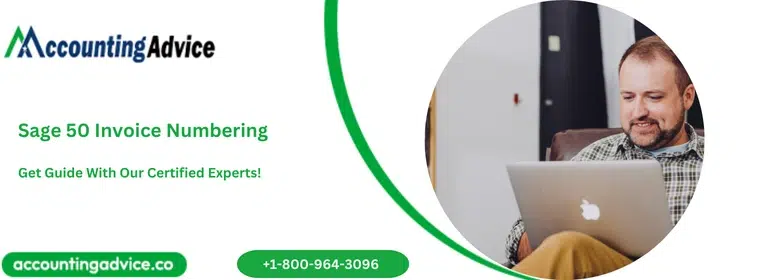
Invoice numbering is an essential part of ‘tax invoice’ creation as unique and sequential invoice numbering is required. This refers to the fact that the invoice number must be consistent in structure and sequence in a manner that there are no gaps between two consecutive unique invoices. Certain businesses consist of multiple business lines or international coverage, in which case you need to construct unique invoice sequences for every business line or geography. This is greatly handy when it comes to internal process optimization and also smooth filtering across the relevant invoices or credit notes. Hence the sage 50 invoice numbering is an essential aspect of proper ‘bookkeeping’. So let us take a look at some of the main aspects of Invoice Numbering.
User Navigation
- Accounting Professionals & Specialized Experts
- How to Change Invoice Numbers in Sage 50?
- How to Reset or Change the Numbering for Invoices and other Forms in Sage 50?
- How to do User-Defined Invoice Numbering in Sage 50?
- How to do Auto Sequencing of Invoice Numbers in Sage 50?
- Conclusion!
- Frequently Asked Questions:
Accounting Professionals & Specialized Experts
Want quick help from accounting software experts? Get in touch with our team members who can install, configure and configure your software for you. Proficient in fixing technical issues, they can help you quickly get back to work whenever you encounter an error in Sage software. Our team is available 24/7 365 days to assist you. To get in touch.
How to Change Invoice Numbers in Sage 50?
Let us take a look at how to change the numbers that are used in sales documents, like that of invoices and credit notes. This is also required in order to be able to continue from the last number that you used from the previous accounting system. As for the invoice and credit notes one cannot change or re-use a number once it has been assigned.
This is applicable when you begin using Accounting Start, with your document number starting from 1. Once you save a sales document a unique number is assigned to it. As in the case of credit notes and invoices you cannot change or re-use a number once it has been assigned. This number remains assigned despite being deleted from the invoice or the credit note. This ensures that you acquire the complete audit of your invoices and credit notes. But, you can also use the same prefixes and references on a different invoice.
Steps to Change Invoice Numbers in Sage 50
Let us take a look at the steps involved; this is only for the next sales document you have saved:
- Go to More,
- Go to Business Settings
- Select Document Preferences.
- In order to change the next document number, you need to enter the number you want your documents to start from in the required boxes.
- In case the next number assigned has previously been used, a message will be displayed that will prevent you from saving.
- In order to change the prefix, enter the text you want to appear before the number on your documents.
- A prefix can consist of six characters. Once you change a prefix, it can be used for the next related document created by you.
- Click Select Save.
Also Read: How to Apply Credit towards Open Invoices on Sage 50?
How to Reset or Change the Numbering for Invoices and other Forms in Sage 50?
In order to do this you need to follow the below steps:
Location I: For most Forms
- Go to the Home window,
- Next, select Setup,
- Select Settings,
- Now select Company and Forms.
- Now Type in the desired form’s new Next Form Number in the required box
- Next, you need to Select Verify Number Sequence to have numbers sequentially entered
- Now Select Use Next Available Number
- Select OK to save
- Select close
Location II: For the Cheque Forms
- Click on Setup,
- Click on Reports and forms
- Click On the left-hand side
- Now click Cheques
- Next, Click on the Bank Account
- Scroll Down at the bottom on the right-hand side beneath the cheque settings
- Now Enter the next cheque number in the field Use Cheque No:
- Click Ok
- Finally, Verify that your cheques are numbered correctly.
How to do User-Defined Invoice Numbering in Sage 50?
Sage 50 automatically numbers the invoices, with it starting with ‘101’. But there are times when the user needs to get the numbering done by themselves according to their preferred numbering. So how is this done? Here are the steps:
- Launch the Sales/Invoice Window
- Enter the required number in the Invoice Number field
- This number will remain incremented within the field as long as the Window is Open.
- Open the Sales/Invoicing Number and manually enter the starting number of the Invoice in order to find the required invoice number.
- To quickly search for the required invoice number, you need to go to the Sales/Invoice Window.
- Go to the List option located on top.
- Next, click on the Invoice Number column heading.
- This will cause the sorting of the list by the invoice number.
- Click once again to sort it by entering the highest invoice number at the top.
- This setting will be remembered by Sage 50
- The next time you open the list, the last opened invoice will be displayed.
Here you need to bear in mind that the Sage 50 will warn you if save the invoice with a number that has been previously used. In case it has been used for the same customer, then you will not be able to Save the invoice until the user changes the number. In case it has been used for a different customer then you will be offered a warning message and be asked to Save it either way.
In this case, if you want to Save the duplicate, then you can easily turn off the warning message so that you can enter a duplicate as a ‘test’, by using a different customer. To turn off the warning message you need to:
- Go to the Option Menu.
- Select Global.
- Next, go to the General tab.
- Click on the button to Reset all ‘On-time’ messages.
Also Read: Sage 50 Invoice Numbering
How to do Auto Sequencing of Invoice Numbers in Sage 50?
Usually, the invoice number is assigned by Sage 50 at the time of printing and emailing of the documents. This allows you to number your emailed invoices differently from the ones that are printed.
In case you wish to manually enter the number in the invoice Number field in the SALES/INVOICE WINDOWS then the numbers will be incremented by Sage 50 from the number that has been entered in the field as long as the Windows has been left open. Once you re-open the Sales/invoice Windows once again the INVOICE NUMBER field will be left blank, and it will be required to manually enter the starting number of the invoice or adjust the number that has been assigned on the Print dialog window.
In case you do not want to Print the Invoices then you will need to:
- Go to the SALES/INVOICE window.
- Click on the LIST option.
- Click on the INVOICE NO COLUMN HEADING in order to sort by invoice number.
- Click once again to sort it with the highest number at the top.
- This setting will be remembered by Sage 50.
- Hence the next time you open the list, you will instantly view the INVOICE previously used.
- Try not to resort to the COLUMNS in case you disturb the memorized settings of the previous INVOICE update.
You need to be sure of the fact that Sage 50 will ‘tell’ you if a certain Invoice number has been used previously. In case it has been used for the same customer, then you will not be able to save the invoice till the user changes the number. In case the number has been used for a different customer then you will be warned and asked to SAVE it either way. However, this warning can be turned OFF in order for you to be able to enter a duplicate as a TEST using a different customer. In case you do not locate the WARNING message, then you need to:
- Go to the OPTIONS.
- Go to the Global.
- Next, go to the General tab.
- Click on the option to reset the ‘ALL ON-TIME message.
- You are done.
Also Read: Sage 50 Invoice Not Posted
Conclusion!
Invoice Numbering is a major aspect of accurate and smooth bookkeeping. It essentially allows the users to differentiate the invoices correctly. A well-managed Invoice Management system helps track and view the finance systems. The Invoice Number allows the accurate identification of the Sales and Purchases among the various businesses. Each code is unique and is generated through a consistent numbering system. However, if you still have doubts regarding the same, you can drop a mail at [email protected] and our team of experts will help you out.
Frequently Asked Questions:
How can a User Restore the INVOICE NUMBER in Sage?
In order to do so, you will need to:
1. Go to the SETTINGS.
2. Click select INVOICE & ORDER DEFAULTS.
3. Next, click on the OPTIONS tab.
4. This will display the INVOICES START FORM option.
5. Here you need to enter the Next Invoice Number that should be.
6. Click OK.
7. And you are done.
Have the Invoice Numbers to be sequential?
In case you are VAT registered then it is the HMRC view that needs to be sequentially numbered. Also, be sure to not have any gaps between the numbers. According to the HMRC website:
“A VAT invoice must show an invoice number which is unique and follows on from the number of the previous invoice – if you spoil or cancel a serially numbered invoice, you must keep it to show to a VAT officer at your next VAT inspection.”
Below is what the VAT invoice should be like:
What does a properly documented Invoice comprise?
A properly documented Invoice comprises the following attributes:
1. Invoice ID or invoice number.
2. Client contact information.
3. Business contact information.
4. Description of product/service.
5. Date of delivery of product/service.
6. The payment due date.
7. The unit price of the product/service.
8. Total amount.
9. Other payment terms.
What is an Invoice Number?
The INVOICE NUMBER is also known as the invoice ID or a reference number. This is a unique sequential number that has been assigned to each invoice separately. The code is useful for the easy and smooth identification of the particular invoice as and when required for reference. It also helps to avoid duplicate payments, something you need to be careful about. The Invoice number comprises numbers, or both letters and numbers.
What is the importance of Invoice Numbering?
Invoice numbering is important for the following reasons:
1. Easy Tracking: There are chances that the customer might come up with a certain issue related to an invoice that is quite old. This particular invoice can be easily tracked if the organization has a logical numbering system. This can also avoid a great deal of time and energy wastage for both parties involved.
2. Duplicate Payments: There are times when the clients are billed twice or incorrectly. This can cause a great deal of loss of business, time, money and also reputation.
3. Professionalism: This is yet another major attribute for your organization is the professionalism and good reputation that the future of the company lies on. It also reflects on the transparency and genuinity of your company.
4. Properly Document Income for Taxes: The Invoice IDs allows the tax office to easily review the invoices for sales and expenses of the business
How to correct the Invoice Number Errors?
To start with, you need to know that any duplicate payments can cost small startups as much as $ 12000 per month. The main reason for this fee is the incorrect Invoice Number Error. However, there are various reasons for the Invoice Number Error such as typos, spelling mistakes or simple human errors. While rectifying can be a task, however, it can be done.
One of the foremost rules of thumb is that the Invoice should not be deleted despite the reasons. In order to rectify this, it is recommended to create a new invoice altogether along with the correct information. Now, send this invoice to the client in question along with a note of correction in order to avoid any further confusion. Also, most experts recommend avoiding the occurrence of such errors altogether, this can be done by hiring a professional expert or Accounting software that can automate the invoice number creation for you. In case the mistakes continue to occur, with the help of the right kind of software, they can be pinpointed immediately. Not just this, but it also provides the exact location of the error and how to resolve it as well.
What is an invoice ID?
The invoice Number is the same as the Invoice ID and both the terms are interchangeable.
