Fix Sage 50 SmartPosting Service Not Starting
Updated On: February 28, 2025 11:13 am
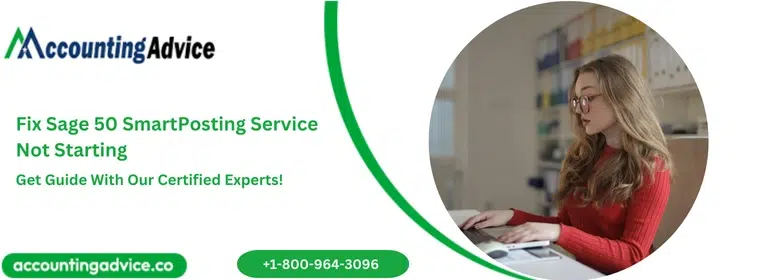
Sage 50 SmartPosting Service Not Starting is an error type that usually occurs due to the presence of damaged programs or SmartPosting is not installed on the server. The SmartPosting Service is an essential component of the Sage 50 accounting software, which helps automate the posting of transactions. However, when the service fails to start, it can cause problems and negatively impact business operations. There could be various reasons for this issue, including system errors, missing files, and conflicts with other applications.
User Navigation
- Accounting Professionals & Specialized Experts
- Causes Of Sage 50 SmartPosting Service Stuck in Starting
- Steps to Fix Sage 50 SmartPosting Service Not Starting
- SmartPosting Service on the Server [Server Name] is Not Running so Cannot Be Restarted
- There are Some Other Troubleshooting Sage 50 SmartPosting Service Not Working
- SmartPosting Service is Not Running So SmartPosting Cannot Be Restarted:
- SmartPosting Service is Hung or Crashed and Cannot Be Restarted:
- When You are Not Able to Restart the Service Through the Windows Services Console, Follow the Steps Below:
- If You are Still Unable to Restart SmartPosting After Trying the Steps Above, Click Here for Another Set of Steps to Try
- SmartPosting Cannot Be Stopped:
- SmartPosting Cannot Be Started Because An Unresolved Error Exists:
- You Cannot Find the SPState.xml File
- What is Sage 50 SmartPosting Service?
- Importance of Sage 50 SamrtPosting Services
- Conclusion!
- Frequently Asked Questions:
- What is the Prime requirement before I embark on the solutions part of the Sage Error Smart Posting stopped working?
- Should I Create a Backup of My Sage 50 Company File Before Proceeding with these Steps?
- Can I Resolve the Error by Simply Updating Sage 50?
- What are the uses of the SmartPosing service in Sage 50?
- What are the differences between Batch Posting, Real-time Posting and SmartPosing in Sage?
- What are the Different Error Messages related to Smart Posting in Sage 50?
Accounting Professionals & Specialized Experts
Want quick help from accounting software experts? Get in touch with our team members who can install, configure and configure your software for you. Proficient in fixing technical issues, they can help you quickly get back to work whenever you encounter an error in Sage software. Our team is available 24/7 365 days to assist you. To get in touch.
“The Smartposting Service On The Server [SERVER NAME] Is Not Running So Cannot Be Restarted.”
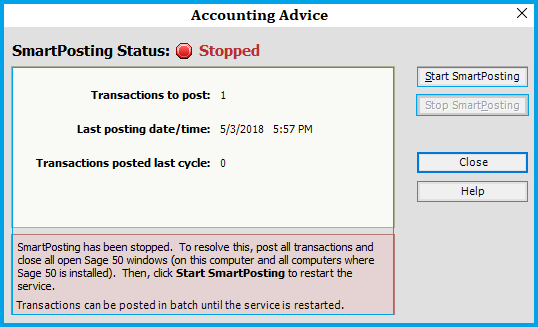
This may be frustrating if you go on receiving the same error message again and again. If you are also frustrated with this error message or if you are looking for some simple resolutions, then read this blog to help stop popping such error messages constantly on your system.
Causes Of Sage 50 SmartPosting Service Stuck in Starting
There are various causes due to which the Sage 50 SmartPosting Service gets encountered by users. Quite a few of them are jotted down below :
- SmartPosting service has damaged program files or folders.
- SmartPosting not installed on the server properly.
- The SmartPosting has stopped in the services.
- Somewhere problem in the Sage 50 software.
- Due to any kind of damaged transactions.
- Insufficient balance or maybe out of balance transaction
- Due to the minumum system requirements not meeting in Sage 50.
- Various environmental factors, for example, Firewall, Antivirus, etc.
- Misconfigured or incorrect setting within Sage 50.
Important Tip: Before you make up your mind to perform the solution steps for this recurring issue, it is highly recommended to create a backup copy of your company data and files.
Also Read: How to Restore Sage 50 Backup?
Steps to Fix Sage 50 SmartPosting Service Not Starting
Here are some easy ways to resolve the Sage 50 SmartPosting Service Not Starting error message-
Step I: Find and Fix Damaged Transactions
Before starting the troubleshoot, please make sure you are the only user who is accessing the company file :
- To check, go to the Maintain section
- Then go to Users>> User Login Manager
- Now click on Maintain again
- Click on the Company Information tab
- Now, click on the box next to Posting Method
- Click on Real-time
- Click Ok
- Press Ok again on the next screen
- Next, click Maintain once again
- Click on the Company Information tab
- Here should check if the posting method is changed to SmartPosting. These are the damaged transactions in your company.
- Fix the damaged transactions
Step II: Deactivate the Sage SmartPosting Service
Here are the steps to follow-
- Press Windows+ R.
- The Run menu will pop up on your screen
- Type services.msc in the search box
- Press Enter
- The list of services in this category will be displayed.
- Select the specific SmartPosting Service you are using from the list
- Double click on the service you selected
- Click the option labelled Deactivate from the Startup
- Click on Recovery
- Now click on the ‘take No Action for First failure, Second failure, and Succeeding failures’ option
- Press Ok.
Step III: Find out and Fix the Out of Balance Transactions
- Click on the link that indicates the SmartPosting service has not started
- Click on Start SmartPosting.
- If starting of the Smart Posting service fails, it indicates the journal related to the error
- Click on the Tasks tab
- Navigate to the System section
- Then click Post.
- Select the journal indicated in the error message
- Click OK.
- The journal will get posted. if you get a journal out of balance error message, load the Integrity
- Next, click on the Integrity Check window
- Go to Journal Balances.
- Click OK to proceed
- After the test is completed, click on Maintain
- Next, click on the Company Information tab
- Change the posting method from SmartPosting to Real-time
- After all the journals are posted, click again on Maintain,
- Click on Company Information again
- Change your Posting Method now from Real-time to SmartPosting . also, you can go to the main screen and start SmartPosting by clicking on the Activate SmartPosting tab
- Verify if you are able to start the SmartPosting service now.
Also Read: Fix Balance Sheet Issue in Sage 50
SmartPosting Service on the Server [Server Name] is Not Running so Cannot Be Restarted
There are times when the Sage 50 SmartPosting Service Not Starting occur. This usually occurs when the SmartPosting has not been installed on the server or the SmartPosting is suffering from damaged files. This causes the error notification to be displayed on the desktop while using the Sage 50 SmartPosting application as shown below:
This is a commonly occurring error that can occur across all versions of Windows 7,8, 10 and 11. Likewise, the solution for each of these versions remains the same as well.
Resolution:
- Make sure that Sage 50 is closed on all systems.
- On the server, you need to Verify the following 3 files installed into the program path, to find your program path refer to the article listed in the Related Resources section:
- SmartPostingService20XX.exe.
- SmartPostingService20XX.exe.config.
- SmartPostingInterop.dll.
- Next, Copy the following command line to Notepad.
“sc create “Sage 50 Smart Posting 2019” start= auto binPath= “C:\Program Files\Sage50\SmartPostingService2019.exe” DisplayName= “Sage 50 SmartPosting 2019”
- Next In Notepad, update the binPath= to match the program path exactly.
- In case you are using a different Release version, then change the year 2019 in all three places to the correct Release Year.
- Now Click Start, Run.
- Next Type cmd in the Open field.
- Now Click OK.
- Paste the updated command line that has been created in step 3 into the DOS prompt window and hit enter.
- This will cause SUCCESS to appear on the screen.
- Click Start, Run.
- Next Type services.msc.
- Now, Click OK.
- Within the list, right-click on the newly installed Sage 50 SmartPosting 20XX and click Start.
- Lastly, you need to Verify that the SmartPosting service is now running.
Also Read: How to Fix Sage 50 “An Error has Occurred in the script of this page”?
There are Some Other Troubleshooting Sage 50 SmartPosting Service Not Working
SmartPosting Service is Not Running So SmartPosting Cannot Be Restarted:
To rectify this issue, you need to:
- Navigate to the system where the SmartPosting service is set up (mostly, this is a server machine).
- On this system.
- go to Start.
- Click on Control Panel. If you are using Vista, go to System and Maintenance instead of Control Panel.
- Next select Administrative Tools.
- Now select Services.
- Within the Services dialog, double-click on Sage 50 SmartPosting <Year> to launch the Sage 50 SmartPosting Service Properties dialog.
- Go to the Properties dialogand click Start.
- Now, click OK
- Shut all open dialogs.
- Go to File>SmartPostingManager.
- Now, click on Start SmartPosting.
SmartPosting Service is Hung or Crashed and Cannot Be Restarted:
There are various methods to try to rectify this issue. Foremost, try navigating to the Windows Services console and restarting the SmartPosting service. Now, follow the steps below:
- Navigate to the system where the SmartPosting service is set up (generally, this is a server machine). The user is required to have administrative rights on this machine.
- On this system, go to Start>Control Panel.
- Now select Administrative Tools.
- Next select Services.
- Within the Services dialog, double-click on Sage 50 SmartPosting<Year> to launch the Sage 50 SmartPosting <Year> Properties dialog.
- When the service is running, click on Stop.
When this does not work, you are required to use the Task Manager to stop the service. - Now, click Start.
- Next, click OK.
- Shut all open dialogs.
- Now, go to File
- Click on SmartPostingManager.
- Now, click Start SmartPosting.
When You are Not Able to Restart the Service Through the Windows Services Console, Follow the Steps Below:
- Navigate to the machine where the SmartPosting service has been set up, it is most likely the server machine.
- You are required to have Administrative rights on this system.
- Next, use the Task Manager to stop the service.
- Within Sage 50, shut any open windows.
- Now go to Tasks > click on System > Post and post all journals.
- When there are other users using Sage 50, ensure they shut any open windows before posting the journals.
- When the user gets any errors, they will need to resolve the errors.
- After the errors have been resolved, reboot the system where the SmartPosting service is set up.
- Go to File > Click on Smart Posting Manager.
- Now, click Start SmartPosting
If You are Still Unable to Restart SmartPosting After Trying the Steps Above, Click Here for Another Set of Steps to Try
- Navigate to the machine where the SmartPosting service is set up, which is mostly the server machine.
- One will need to have Administrative rights on this system.
- Utilise the Task Manager to stop the service.
- Within this machine, go to Start.
- Next click on the Control Panel.
- Now, select Administrative Tools.
- Next, select Services.
- Within the Services dialog, double-click on Sage 50 SmartPosting <Year> to open the Sage 50 SmartPosting <Year> Properties dialog.
- Now, select the Log On tab.
- Within the Local System Account, select the Allow service to interact with the desktop checkbox.
- Now, click on OK.
- Next, reboot the machine.
- Note the errors that are shown and solve them.
- When no errors are displayed or when you do not know how to solve the errors, please contact Customer Support for assistance.
- Once you have solved the errors, go back to the Sage 50 SmartPosting <Year> Properties dialog.
- Next, select the Log On tab.
- Within the Local System Account, deselect the Allow service to interact with the desktop checkbox.
- Now Click OK.
- Reboot the machine.
- Go to File.
- Click on SmartPostingManager.
- Finally, click Start SmartPosting.
SmartPosting Cannot Be Stopped:
This happens when Sage 50 is unable to communicate with the database. To solve this problem, start by closing the company and reopening it once again. Other users are required to exit the company before you do this. When this does not solve the issue, contact Customer Support for assistance.
SmartPosting Cannot Be Started Because An Unresolved Error Exists:
Before you try to restart SmartPosting, it is important to correct the error. Once you know what the error is, you need to correct it. After this, shut all open Sage 50 windows, go to:
- Click on Tasks.
- Go to System.
- Click on Post.
- Now click “Select” to post all journals. If there are other users using Sage 50, ensure that they shut down any open windows within Sage 50 before you post the journals.
However, when you do not know what the error is, you can also shut all open Sage 50 windows. Then:
- go to Tasks.
- Click on System.
- Click on “Post” and post all journals.
- When there are other users using Sage 50, ensure they close any open windows in Sage 50 before you post the journals. This may help you determine where the error is that needs to be corrected.
It is advised to look at the SmartPosting Service log file to check on the information about errors that SmartPosting has encountered. This file, which is SmartPostingService.log, is found within the same location as the program files. Program files are generally located at:
C:\Program Files\Sage\Peachtree.
Note: The SmartPosting log file will log errors found within all companies that use SmartPosting. The company data path will be listed with each error so that one can recognise which errors occurred within the company being used.
In case you are not able to correct the error, contact Customer Support for assistance.
After you have corrected the error and posted all journals, you can now restart SmartPosting:
- Go to File
- Click on SmartPostingManager.
- Now, click Start SmartPosting.
You Cannot Find the SPState.xml File
One of the main reasons might be that you do not own the right permissions for the folder where the file is located. The file should be located within the company data folder. You are required to have Full Control permissions for the company data folder to be able to use Sage 50 correctly. For this you need to contact the network administrator or the person at your company who handles network permissions for assistance.
Note: The company data folder is generally located at:
C:\Program Files\Sage\Peachtree\Company.
The drive might have a different letter if you have mapped to it from another machine. When you are not able to locate the file, please contact Customer Support for assistance.
Also Read: Sage 50 Keeps Asking for Update
What is Sage 50 SmartPosting Service?
SmartPosting is an option for a position that will help you to improve and boost your performance by letting you save some transactions without waiting for them to be posted. The Sage 50 SmartPosting service automatically posts all your transactions. This specific service also helps you in handling and paying bills, taxes, finance recordings as well as even invoicing. It is deliberated for network environments with several users working in a company at the same time. It suggests you shift to real-time posting in case if less than 10 users are working in a single company, at the same time.
Importance of Sage 50 SamrtPosting Services
The main advantage of the Sage 50 Smartposting Services is that it helps enhance and uplift the performance by allowing the user to save certain transactions without having to wait for them to be posted. This is because the Sage 50 SmartPosting service is designed to automatically post all the transactions. The benefits do not stop here but extend to Finance recordings, Bill payments, Taxes, and Invoicing. This is especially beneficial for a such work environment that comprises numerous workers at the same time in a company. Also, the software suggests a shift to real-time posting in a scenario with less than 10 users who are working at the same time in the same company. Now let us consider some of the reasons for the Sage Error Smart Posting stopped working.
Also Read: Could Not Start the Database Engine Error in Sage 50
Conclusion!
Hope the above steps will help you to resolve Sage 50 SmartPosting Service Not Starting. Still, if you need any help, connect with us. We are an independent third party consultant of Sage have eminent experts to resolve the problems.
Frequently Asked Questions:
What is the Prime requirement before I embark on the solutions part of the Sage Error Smart Posting stopped working?
One of the most important steps before initiating the Solutions part of the error, is to ensure that you create the backup for all the Company files and folders.
Should I Create a Backup of My Sage 50 Company File Before Proceeding with these Steps?
Yes, you should. Creating a backup of the company file ensures that your data isn’t altered or damaged in any manner.
Can I Resolve the Error by Simply Updating Sage 50?
No, you can’t. While some errors resolve upon updating the Sage 50 software, this one resolves when you change certain preferences and settings.
What are the uses of the SmartPosing service in Sage 50?
The SmartPosting service in Sage 50 would help you improve performance by allowing you to save transactions without waiting for them to get posted. This service posts your transactions automatically. It facilitates multiple users working in network environments. With this service, you can handle tax payments, bills, invoicing and finance recording more efficiently.
What are the differences between Batch Posting, Real-time Posting and SmartPosing in Sage?
1. In a batch posting, the transactions are first saved and then posted in a group in a separate step altogether. You can choose to post transactions in batch by going to Tasks and then clicking on System>Post.
2. In real-time posting, the transactions are posted as they are entered and saved.
3. In SmartPosting, the transactions are saved and then posted by the Sage SmartPosting service.
4. The service goes through your database and posts transactions on a timely basis. Here, you do not need to post transactions actively.
5. The service does it for you and it will appear that the posting is done in real-time.
What are the Different Error Messages related to Smart Posting in Sage 50?
1. You cannot find the SPState.xml file.
2. The SmartPosting service is hung or crashed and cannot be restarted.
3. SmartPosting cannot be stopped
4. SmartPosting cannot be started because an unresolved error exists.
5. The SmartPosting service is not running so SmartPosting cannot be restarted.
