Fix Sage Error 42000 – Modify File Failed Issue
Updated On: February 24, 2025 11:27 am

Sage error 42000 is the common issue in Sage 100. This error usually happens when users try to create a company file copy or activate the module using a new code. You can fix the issue by changing the size of the initial file of the database. The issue will be resolved by changing the file size however if the error persists then here is the article with a troubleshooting guide to fix Sage Error 42000.
User Navigation
Accounting Professionals & Specialized Experts
Want quick help from accounting software experts? Get in touch with our team members who can install, configure and configure your software for you. Proficient in fixing technical issues, they can help you quickly get back to work whenever you encounter an error in Sage software. Our team is available 24/7 365 days to assist you. To get in touch.
What is Sage Error 42000?
The error is also known as Sage error code 42000 modify file failed which pops up on the screen when you try creating a company file copy or when accessing the intelligence report manager (having rights to roam Windows profile). This is because the users have a roaming profile and Microsoft SQL server management studio login failed to have sys-admin credentials.
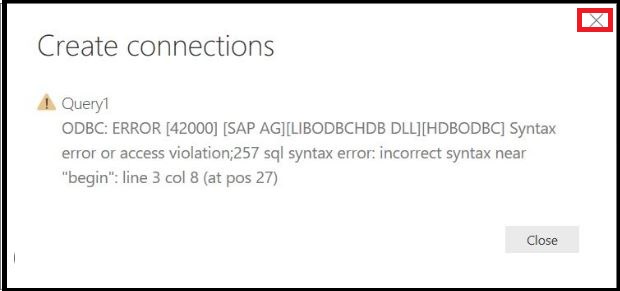
Also Read: Sage 100 Error Messages
What are the Causes of Sage Error Message 42000?
- The MS Server manager studio login failures because of missing admin rights
- When the database is not generated with SQL
Also Read: How to Setup New Company in Sage 50?
How to Resolve the Sage Error 42000?
- Open the Server.
- With the system administrator rights login to the Microsoft SQL 2014 Management studio.
- Click on Object Explorer.
- Hit Security button.
- Click Logins tab.
- Now give a double-click on the name of the user set during login.
- It will launch the login properties page.
- You need to give a click on the tab named Server Roles.
- Now locate to the left to choose a page panel.
- Hit the Server Roles button.
- Click on the list labeled Server roles.
- Now place a mark on the field named sysadmin.
- Once you are done with this hit the OK button.
- Close the window which says Microsoft SQL 2014 Management studio.
- Now restart the system (workstation).
- Next launch the Sage intelligence reporting report manager.
Also Read: Sage 100 2019 Unable to Connect to Server
Conclusion!
That’s all for today! Hopefully, the information is helpful to tackle database file failed error code 42000. This error is associated with the SQL instance so if you face any difficulties then it is a great decision to talk to the professional team. Rounding your mind on the same issue repeatedly will waste time and effort so reach the experts to get exceptional help from the team. Use a Sage 50 live chat, phone number, or drop a query with an error message on email.
Frequently Asked Questions:
What If the Sage Error 42000 happens when the Database is not Created in Structural Query Language?
1. In this, you need to manually generate the database for Sage in the SQL instance.
2. After this modify the owner of the database to a new database to MAS_USER.
3. This will fix the error 42000 when copying the company file.
4. Change database owner for this new database to MAS_USER.
How can I open the Intelligence Report Manager while Troubleshooting?
1. Locate Reports section.
2. Click Intelligence reporting setup.
3. Select Reporting section from Reports & Forms button.
4. Hit Report Manager tool-bar tab.
What is known by Client/Server ODBC Driver?
The Sage 100 Advanced server helps install client/server ODBC driver components, that allows remote workstations to be able to process worktables with the use of server-side ODBC processing.
