How to Purge Unnecessary Data from Sage 50?
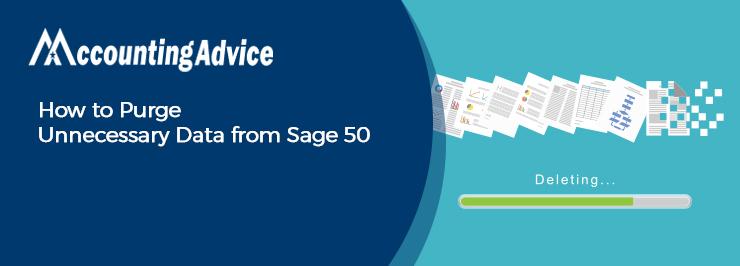
There are times when you might have noticed that the Sage 50 is running slower than it was before. Perhaps it is time to think about purging the old accounting data. But what is meant by the term ‘Purging’ in Sage? Let us find out:
User Navigation
The process of deleting any inactive customers, vendors, employees, jobs, quotes, invoices, and others. from the records within a company is known as purging. The process decreases the size of the data file and also removes any clutter that might be within the records and helps improve your overall system performance. With Sage 50, the process of purging can be performed at any time. This also included after you shut down the fiscal year and/or close the payroll tax year by using the Year-End wizard.
The Purge Wizard helps guide you across the purge process, thus allowing you to decide what type of records and how old the records should be purged.
However, before the process, it is advised to create a backup before you begin purging. It is recommended that you make two backups, one for current reference and the other one to be stored in a secure location for emergency requirements.
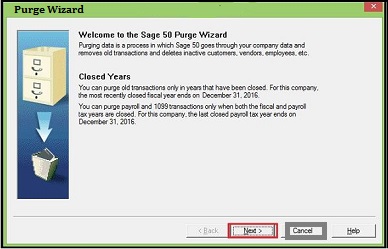
Note: Take note that the purge process is not meant to remove or fix the corrupt data. In case you are experiencing problems with your data or suspect that it is corrupt, you need to restore a backup of your company data
Read More-: How to Purge Old Employees in Sage 50
What is the Procedure to Purge Unnecessary Data in Sage 50?
You can start the purge process with the help of the Purge Wizard. But you will need to make a backup before starting the process. We would rather recommend you make two backups- one for the current reference and another to be stored for emergency needs.
Please follow the procedure below to begin the Purge process-
- from the Sage 50 menu bar, click Tasks
- go to System >>Purge Wizard
- on the Purge Wizard Welcome Screen, click Next.
- The wizard would prompt you to make a backup before continuing. After completing the backup, you will be directed back to this window again
- Click Next. The Old Transactions window will appear
- It will enable you to choose the unwanted transactions you wish to purge.
- Enter the date by which the transactions can be purged.
- Click on the Transactions group box,
- Choose the transactions you need to purge.
- Click Payables in case you want to delete transactions like purchase orders, purchases, and payments.
- Click Receivables if you want to delete transactions like quotes, invoices, and receipts.
- Click Inventory to remove adjustment and assemblies transactions.
- Click on Payroll to delete unwanted payroll transactions.
- Click on Audit Trails to remove the company audit trail data (available in Sage 50 Complete Accounting and higher only)
- Choose General Journals to purge journals, along with their entries.
- Click on Unused Tickets to remove unused time and expense tickets (available in Sage 50 Complete Accounting and higher only). Next, enter a date by which you want such tickets to be purged.
- Choose Used Tickets to remove expense and time tickets used in sales & payroll (available in Sage 50 Complete Accounting and higher only).
- Click Next to proceed
- The Account Reconciliation window will appear. It will let you specify if you want to use account reconciliation and which accounts need reconciling before purging.
- If you click Yes, go to the grid at the bottom and select the accounts to reconcile before purging.
- For each account category that needs reconciliation, double-click the arrow to drop down through the list of individual accounts. An account reconciled in the past will be shown by default.
- Mark the check box for every individual account to reconcile. In this case, any transactions belonging to the account yet to be reconciled will not be purged- regardless of the date
- Click Next to proceed
- The Inactive Maintenance Records window will appear. It will let you specify the types of inactive maintenance records you wish to purge. You can purge such records only if they have a zero balance and are not used by any of the transactions.
- Mark the checkboxes for every type of inactive maintenance record you need to purge:
- When finished, click Next to proceed
- Once you finished making all the choices, a summary of your options will be displayed on the screen. This will help you decide whether to start the purge or go back and make the required changes before purging.
- If you are satisfied.
- Click to start the purge process
- Once the process is complete, click on the Log button to review what data has been purged.
Also Read-: How to Delete a Payroll Instead of Voiding it at Sage 50
Conclusion
The purge process allows you the ability to stop the purge at any time and resume it within the same point when the time allows it. Nevertheless, when the process is stopped, some remaining transactions or maintenance records might not have been purged. However, if there are some doubts regarding the same, be sure to visit us at www.accountingadvice.co.
Accounting Professionals & Specialized Experts
Want quick help from accounting software experts? Get in touch with our team members who can install, configure and configure your software for you. Proficient in fixing technical issues, they can help you quickly get back to work whenever you encounter an error in Sage software. Our team is available 24/7 365 days to assist you. To get in touch.
Frequently Asked Questions(FAQs)
What is the Process to Purge Data in Sage 50?
To do so, you will need to follow the below steps:
🔹 Go to the Sage Accounts
🔹 Open the Tools menu
🔹 Select Period End
🔹 Now, select Clear Audit Trail.
🔹 The Clear Audit Trail Wizard appears
🔹 Next, follow the on-screen prompts to clear the audit trail.
🔹 In the Clear Transactions up to and including the box, enter the date up to which you want to clear the audit trail.
What does it mean to Purge in Sage?
Purging is the process of eliminating inactive customers, vendors, employees, jobs, quotes, invoices, purchases, and more from within the records of a company. Purging also results in the reduction of the size of the files of a company and helps free valuable disk space for the latest and active data.
How to Delete Unreconciled items in Sage?
To do so, you need to:
🔹 Start by Selecting the bank account.
🔹 If needed, change the page number.
🔹 Now, enter a date range to display reconciled transactions.
🔹 Next, Click Display.
🔹 Now, Select transactions unreconciled from the top list and relocate them to the bottom list.
🔹 To unreconcile the transactions in the bottom list, click Unreconcile.
Is it possible to Delete a Reconciled Transaction in Sage?
Yes, to delete a reconciled transaction in sage, you need to:
🔹 Go to the navigation bar
🔹 Click on Transactions
🔹 Next, select the required transaction.
🔹 Now click Edit.
🔹 Finally, Clear the Bank rec on the check box
🔹 Click Save.
🔹 Finally, click Yes
