How to Pension Re-enrolment in Sage 50
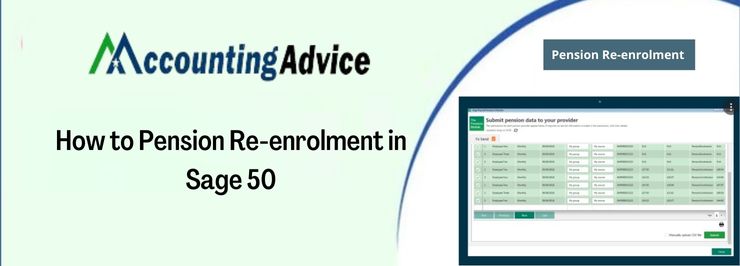
Sage 50 is widely popular among the business community across the world. This premier accounting software helps businesses perform their accounting tasks more efficiently. Sage 50 Cloud is an improved addition to the Sage 50 family, with a plethora of amazing tools and features. However, there are some features the users may often find difficult to use. Some users have informed us that they are not quite familiar with the process of pension re-enrolment. If you are yet to use this feature or are having issues with it, simply go through this blog. Here, we will take you on a tour of this useful functionality. After going through this blog, you will have a fair idea of what it brings to the table. We would be showing you a simple and step-by-step procedure to do pension re-enrolment through Sage 50.
User Navigation
Here we go!
What is a Pension Re-enrolment?
The pension re-enrolment is a legal requirement put in place by The Pension Regulator (TPR). It mandates the employers to assess if the employees need to get enrolled onto a pension scheme, once every 3 years. All employers with an Auto Enrolment Pension scheme must comply with these provisions. Whether an employer has any employee to enroll on the scheme or not, he must submit a re-declaration of compliance to inform the pension regulator how he has complied with the rules. Both re-enrolment and re-declaration are mandatory for an employer and he can be fined for not acting accordingly.
The Pensions Module in Sage 50 will help you accomplish automatic enrollment. It will also help you complete your re-enrolment duties in Sage 50cloud Payroll.
What is the Procedure for Pension Re-enrolment in Sage 50?
Here are the primary stages of pension re-enrolment in sage 50–
- Specify the Re-enrolment Date
This is the first step of the process. The re-enrolment date must remain within the 6-month window, starting 3 months before the 3rd anniversary of your staging date. Also, the date should end 3 months after it.
You can also align your re-enrolment date with other important dates to suit your business or to avoid seasonal peaks that may lead to an influx of new employees. If you have one payment frequency only, you may choose a re-enrolment date, which is the first day of a pay cycle to avoid the possibility of pro-rata pension contributions.
- Re-enroll Eligible Employees
On your specified re-enrolment date, you should assess the employees that have been assessed for previous or automatic enrolment. You should assess the employees who-
🔹 Were jobholders at some point since the time you staged for the automatic enrolment.
🔹 Opted out of the pension scheme.
🔹 Are not active members of your pension scheme any longer.
🔹 Are members of your pension scheme but opted to decrease the level of pension contributions below the minimum level fixed for automatic enrolment.
You should re-enroll the employees who:
🔹 Have left your pension scheme before over 12 months of your re-enrolment start date
🔹 Are of age between 22 and the state pension age.
🔹 Have earnings over the earnings needed to qualify for automatic enrolment.
- Write to Employees You Re-enroll
Next, you must give written information to the employees you decided to re-enroll. The letters must reach them within 6 weeks of your re-enrolment start date.
- Complete your re-declaration compliance
Finally, you need to inform TPR how you have complied with your legal duties for re-enrolment. For this, you need to submit an online re-declaration of compliance. This declaration needs to be submitted before 5 months of completing the third year of your staging date.
We hope the sequential steps mentioned above would help you a great deal to do pension re-enrolment through Sage 50. If you are having any difficulties in carrying out the steps above or if you want to know more, we would recommend you to get in touch 1800 964 3096 with some authorized Sage professionals.
Accounting Professionals & Specialized Experts
Want quick help from accounting software experts? Get in touch with our team members who can install, configure and configure your software for you. Proficient in fixing technical issues, they can help you quickly get back to work whenever you encounter an error in Sage software. Our team is available 24/7 365 days to assist you. To get in touch.
FAQs
What is the Expense Capture Feature incorporated in Sage 50 Cloud?
At times, we tend to lose/ misplace expense receipts and once lost, they cannot be claimed later. With the Expense Capture feature in Sage 50 Cloud, you can just take a photo of a receipt with your smart-phone, and attach a brief note regarding the relevant expense. Then you can easily migrate it into the Sage 50 Cloud through the MS Office 365 package, which is already integrated with the Sage program.
What is Sage Drive?
The Sage Drive is primarily an engine that leverages the hybrid-cloud capabilities in Sage 50 Cloud. Here, you simply need to assign one of your staff the admin rights and ask him to push all your data into the Sage 50 Cloud. Then he will provide authorizations to the users within/ outside your organization (accountants, important stakeholders and so on) to access the data. Moreover, if the authorized users make any changes to the data, the same are synced back automatically. This ensures that all the users, wherever they are, are accessing the most updated version of a particular record, report or document.
How Secure is it for Me to keep my Business Data in Sage 50Cloud?
The Sage 50 Cloud Accounting ensures the physical security of your important business data. Imagine any unfortunate incident happening in your office premises that leads to huge loss or damage of your company data. With the features of scheduled backup and easy syncing with MS Office 365, the Sage 50 Cloud offers an absolute peace of mind to you in such situations. You can set auto-uploading of your backups to Microsoft OneDrive. This will enable your data to be saved securely over the ‘cloud’. You can retrieve the data as and when you wish.
