Need PO Service to Retrieve Sage 50 Quantum Admin Password
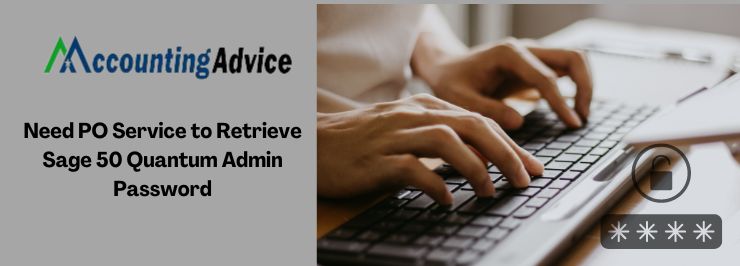
Sage 50 is a popular accounting software that helps businesses track their performance with ease. It has also implemented adequate measures to keep your company data safe and sound. The Sage 50 Quantum version is no exception either. Here, you will be assigned an administrator password to have access to all the data you have stored in Sage company files. To ensure the safety of your details, Sage 50 Quantum asks for the password every time you or any user looks to access the company file. Therefore, you need to maintain a strong password, to protect your crucial business data from unauthorized access.
User Navigation
However, if, for some reason, you happen to lose the admin password, you will be restricted from accessing your own information. This actually happened with a lot of Sage 50 Quantum users and many of them have intimated to us about their plight. In such cases, you will need to retrieve your Sage 50 Quantum admin password. At times, certain security updates released by Sage may also require you to reset your admin password. Therefore, in this blog, we will have a look at a few ways to retrieve the admin password in Sage 50 Quantum.
Methods to retrieve Sage 50 Quantum Admin Password
Please note that passwords for a user are company specific. Changing the password for a company will not change it for the other companies to which the user has access. If he has access to more than one company, you will need to change the password for each company
Total Time: 35 minutes
Method 1: Reset the Admin Password assigned to a User
If an admin is able to log in, follow the steps below to reset the admin password assigned to a user.
🔹 Log in to your Sage 50 Quantum company as an admin
🔹 Click on Maintain, Users
🔹 Choose Set Up Security.
🔹 Select the relevant user from the list.
🔹 Click on the Reset Password tab
🔹 Enter a temporary password in both fields.
🔹 Click OK to proceed
🔹 Click Close.
🔹 Ask the user to log in with the temporary password
🔹 Click OK in order to change your password.
🔹 Go to the Old password field and type in the temporary password.
🔹 Go to the New password field and enter a new password
🔹 Confirm the new password.
🔹 Click OK.
🔹 Check if the user is able to open the company with the new password.
Method 2: Check if you are not Opening the Correct Company
🔹 Open the Sage 50 Quantum application
🔹 Click on the Browse button to find all the companies.
🔹 Choose the correct company you want to access
🔹 Now check if you are able to log in to the company with the admin password assigned to you
Method 3- Check if the Concerned User is having the Required License
Log in to your Sage 50 Quantum company as a user with admin rights
🔹 Click on Maintain
🔹 Select Users
🔹 Click Set Up Security
🔹 Checkmark the License box adjacent to the name of the User
🔹 Click OK to proceed
🔹 On the user’s computer, log in to the company as the user with admin rights.
🔹 Check if the user is showing as licensed
🔹 Now check if the user is able to log in to the company
Method 4- If an Administrator is Unable to Log in to the Company
If an administrator is not able to log in or is unable to reset the admin password assigned to a user, Then select Option 3 to receive further assistance.
In the discussion above, we have shown multiple methods to retrieve the Sage 50 Quantum admin password. If you are still having any issues in implementing the steps mentioned above or if you have any more queries, you may consult 1800 964 3096 with some authorized Sage professionals.
Accounting Professionals & Specialized Experts
Want quick help from accounting software experts? Get in touch with our team members who can install, configure and configure your software for you. Proficient in fixing technical issues, they can help you quickly get back to work whenever you encounter an error in Sage software. Our team is available 24/7 365 days to assist you. To get in touch.
FAQs
What are the Points to Note while Setting an Admin Password in Sage 50 Quantum?
Here are certain points you should keep in mind while using passwords in Sage 50 Quantum. This is to ensure the safety of your passwords.
🔹 Make sure the keyboard on your system is functioning properly.
🔹 Always Use complex passwords. The password should be at least 7 characters long -including letters, numbers, and special characters. It should also contain at least 1 uppercase letter.
🔹 Passwords are case-sensitive. While creating passwords, verify if the Num Lock and Caps Lock keys on your keyboard are on.
🔹 Make sure to be on the right screen. If you are logging in as an administrator, the login screen should ideally ask for a password only, not the username. If you are getting a login screen for a non-admin user, close Sage entirely and open it again.
🔹 The password should not contain any space.
What is a Company File in Sage 50?
A company in Sage 50 is a collection of records. These records specifically define the entity that owns and runs the concerned business. The primary parts of a Sage 50 company file are:
🔹 Officers
🔹 Shareholders
🔹 Locations
🔹 Transactions
How can I Open a Company File in Sage?
You can open a company file in Sage in 2 distinct ways –in the Company module or the Liabilities & Equity module.
The company module is called the default option. It is used while creating a new project. On the other hand, you can open a company via the Liabilities and Equity module if you wish to view the company information in other ways.
