ODBC – Specified Driver Could Not be Loaded Due to Sage System Error 8
Updated On: February 18, 2025 9:58 am
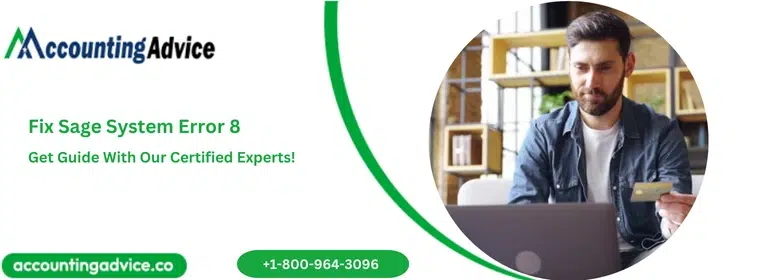
There are times when it gets quite annoying if an error occurs when you are trying to get some work done. Much like all the other Software, Sage is also susceptible to error. Sage System Errors 8 ODBC is one such error. However, it is all the more annoying if you are not able to fix it.
User Navigation
Accounting Professionals & Specialized Experts
Want quick help from accounting software experts? Get in touch with our team members who can install, configure and configure your software for you. Proficient in fixing technical issues, they can help you quickly get back to work whenever you encounter an error in Sage software. Our team is available 24/7 365 days to assist you. To get in touch.
What is Sage System Error 8 ODBC?
Sage 50 Did you get Sage system error 8 OBDC while running any report or layout on your Sage application? How annoying it could be when you are trying to do something and suddenly you experience an unexpected technical error. What could be more annoying is the inability to fix the problem.
With accountingadvice.co, you needn’t worry about any kind of technical glitch that you get while working on your Sage application. We are here to help you. And here we have discussed step-by-step resolution to troubleshoot Sage system error 8. First lets begin with the cause of the problem.
Also Read: Sage Error 01000
Reason for Sage System Error 8
This Sage system error 8 can occur due to problem with the ODBC driver or memory resources of your computer. Also, this problem might occur when you try to run reports through Excel Integrated Reporting.
Exact Error Shown While User Facing Sage System Error 8
Specified Drive Could not be loaded due to system error 8.Main Causes Behind Sage System Error 8
The Sage System Error 8 is mainly caused when there is a problem with the ODBC Drive or memory resources on your computer.
Some prime aspects of the error include:
- Sage System Error 8 happens when ODBC Drivers and memory resources within a user’s system have gone wrong.
- The Error also has a message range from ‘The report could not be generated. IM003 specified driver could not be loaded due to systems error 193 (SageLine50vxx)’ to ‘specified-driver-could-not-be-loaded-due-to-system-error-8-not-enough-storage.
Also Read: Sage 50 Cannot Connect to your Sage 50 Company Data Location
Solution to Fix Sage System Error 8 ODBC
In order to fix this problem, we suggest you to close all the programs running on your computer and then reboot your PC. In case, you still receive the Sage system error 8, reinstall the ODBC driver. Below we have given step-by-step guideline to reinstall the ODBC driver. Before beginning the step, make sure you log on as an administrator on your PC. Once done, do the following:
- Go to Help.
- Now go to About and Program Details and then note the Program Directory. (For Sage Accounts 2011 (v17) and below, go to Help>Now go to About>Select System Information>Then select Directories and then note the Program Directory>Now click on OK).
- Now got to File and then select Exit.
- If prompted to take data back up, click No.
- Once done, press ad hold down the Windows key and press E. Then browse to the program directory ODBC32.
- Then double-click on Setup.exe.(Note:In case a Confirm Uninstall message appears, always click on OK and select Finish. And then double-click ON Setup.exe again).
- Now select Yes and then Finish.
“However, the issue still persists, it is suggested to rename any criteria files for your Sage Accounts. To do that”
Also Read: How to Fix Sage 50 Error 1918?
Conclusion!
So, there you are friends, these are some of the main aspects, features, and factors to consider when dealing with the ODBC-Specified Driver Could Not Be Loaded Due to Sage System Error 8. However, if you need any further assistance or details regarding the same be sure to visit accountingadvice.co.
Frequently Asked Questions:
What is meant by ODBC?
ODBC stands for Open Database Connectivity and this is a method that allows the user to be able to connect to the Sage 50 company data without having to use Sage 50 directly.
How does one use the ODBC Driver?
The main use of the ODBC driver or the Open Database Connectivity (ODBC) interface by Microsoft is that it allows applications to be able to access data within database management systems (DBMS) by using SQL as the standard for accessing the data.
How to enable the ODBC Driver?
To do this, you have to:
1. Start by running the downloaded installer file. In case you previously have another version of the driver installed within the system, you will receive a warning — Next, click Yes to overwrite the old files, however, it is recommended to first uninstall the previous version. In case this is the first time you install a Devart ODBC driver, simply click Next.
2. Now Read and accept the license agreement, now click Next.
3. Next Select the installation directory for the ODBC driver and click Next.
4. Within the Select Components tab, select the version of the driver you need to install (64-bit / 32-bit), and if you wish to include the help files.
5. Now Confirm or change the Start Menu Folder and click Next.
6. Next Input your activation key or select Trial if you wish to evaluate the product before getting a license. You can also load the activation key by clicking on the Load Activation Key button and selecting the license file from your system. Click Next and finally Install.
7. Once the installation is completed, click Finish.
How to know if the ODBC Driver has been Installed?
For this, you need to:
1. In the case of most Windows versions, navigate to Start > go to Control Panel > go to Programs and Features.
2. Within the list of programs, you need to identify the installed SuiteAnalytics Connect Driver.
3. Once you have located the driver, check the version number within the Version column.
