Sage 50 Company Missing or Not Found
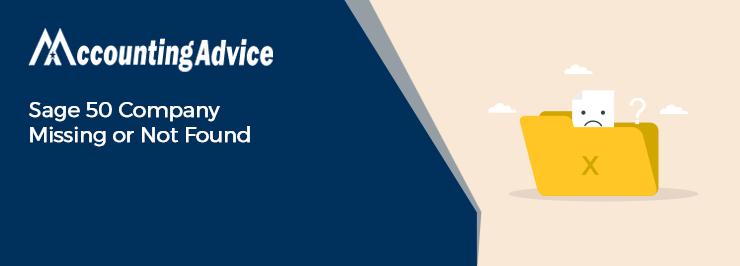
The Sage 50 accounting software is powered by a number of useful features to help businesses streamline their accounting activities. Therefore, no prizes for guessing why Sage 50 is highly popular among the business community across the world.
User Navigation
However, many users of Sage 50 have informed that they have faced the Sage 50 Company Missing or Not Found error message after installing the software. If you are also facing this issue, you have landed in the right place. In this blog, we will look at some easy remedies to fix this issue. Simply go through this blog, perform the steps mentioned sequentially and keep your system free from this error!
Here we go!
Read More : Sage Missing Company File after Upgrade
What Causes the Sage 50 Company Missing or Not Found Error?
Although many technical reasons may contribute to this error, the primary reasons are listed below-
- Incorrect data path configuration
- The company has not been opened in the new software version.
- The present company was overwritten by mistake with another company.
- The company can be accessed only with Remote Desktop
- The company is stored in a different location other than the data path.
- Data is lost after upgrading the Windows operating system on the computer
- The workstation was installed locally without the mapped drive
- Incorrect permissions
- Due to the change from a single user environment to a multi-user one
- Browsing for companies in the Automatic Backup Configuration
- Installation on a new workstation with a new data path
Procedure to Fix Sage 50 Company Missing or Not Found Error?
Here, we will show multiple methods to fix this issue:
Procedure 1: Correct the Data Path
- Identify your data path
- Browse to the location where the INI file is configured
- Open the appropriate PeachtreeXXX.ini file for your version of the program.
- Navigate to the last line of the third paragraph to find DATAPATH=.
- Edit after the ‘=’ sign to assign the correct data path.
- Select File
- Click on Save.
- Next, close the INI file.
- Open Sage 50 again
- Select File
- Click on Open Company.
- Check if your company is displayed in the list or no
Procedure 2: If the Company is not Opened yet on a New Version
Here are the steps to follow-
- Select File
- Click on Open Company
- If you are on the main screen, click Open an Existing Company and then click on Browse.
- Choose the company from the list.
- Click OK to start the Conversion wizard
- Check if the name of your company is displayed on the list after closing and opening the new Sage version
If the Company is Stored in a Different Location other than the Data Path
Here are the steps to follow-
- Locate your company data folder by searching company.dat in all directories. Ideally, a copy of your data folder should be labeled with your company’s name.
- Move your company to the correct data path
- Open the Sage 50 application again
- Select File
- Click on Open Company
- Check if the name of your company is displayed on the list
Also Read : Sage Error Cannot Open Company File-A Required Data File is Missing
Final Words
We hope the above discussion would help you resolve the Sage 50 Company Missing or Not Found. If you are still having any issues related to the payment system in Sage 50, we would advise you to get in touch with the experts.
Accounting Professionals & Specialized Experts
Want quick help from accounting software experts? Get in touch with our team members who can install, configure and configure your software for you. Proficient in fixing technical issues, they can help you quickly get back to work whenever you encounter an error in Sage software. Our team is available 24/7 365 days to assist you. To get in touch.
Frequently Asked Questions (FAQs)
What is a Company File in Sage 50?
In Sage 50, a company is a collection of records that define the entity that owns and carries out a business. The main parts of a Sage 50 company file are as follows:
1. Officers
2. Locations
3. Shareholders
4. Transactions
You can open a company file in two different ways –in the Company module or the Liabilities & Equity module. The company module is the default option and is used while creating a new project. You can open it through the Liabilities and Equity module if you need to view the company information differently.
What are the Steps to Export Company Records from Sage 50?
Here are the steps to follow-
1. Click on File
2. Navigate to the Import/Export section
3. Click Export Records
4. Choose the option named ‘Export records to a Sage 50 import file format’
5. Click Next
6. Now select the record type you need to export.
7. Assign a unique name to your file
8. Click Browse
9. Specify a suitable location to export your company record.
10. Click Next to proceed
11. You may select the items to export one after another. Alternately, you can select all of them in a batch by clicking Select All
12. Click Next
13. Click OK
14. Once the process gets completed, a prompt will ask you to click on Finish, if satisfied
How can I Transfer my Sage 50 Company Data Backup from one Computer to another?
Please follow the steps sequentially-
1. Take a proper backup of your company data
2. To do this, log in to the relevant company
3. Now go to File
4. Click the Backup option
5. Store it on an external device.
6. Now, connect the device to the computer where you want to transfer your data to
Click on Next.
7. Browse to the location where you have stored the backup file.
8. Click Open
9. Give your file a suitable name
10. Click Save
11. Click Next
12. Click Finish to end the procedure
