Sage Printer not Activated Error Code 41
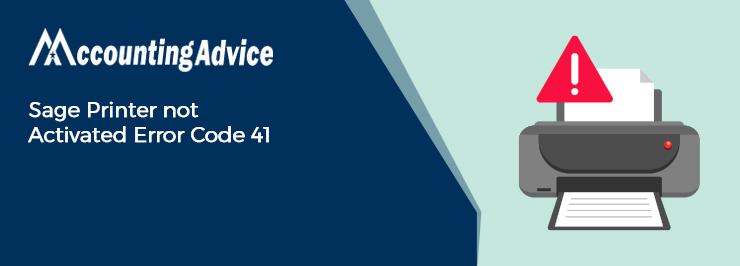
The Sage Printer not Activated Error Code 41 is a common error message that users may encounter while using Sage accounting software. This error message usually appears when the user tries to print a document or report from Sage. The error message indicates that the printer is not activated or there is an issue with the printer driver.
User Navigation
Many of our readers have informed us that they have faced the error message of Sage 100 Printer not Activated Error Code 41 while trying to print from within the Sage application. More precisely, they encounter this error while printing to Paperless Office. Have you also experienced this message of late? Are you looking for easy solutions to resolve this issue? Don’t bother! We have it covered! In this blog, we will look at a number of simple methods to fix this issue.
But, before proceeding to resolve this issue, let’s first get to know why this issue occurs in the first place.
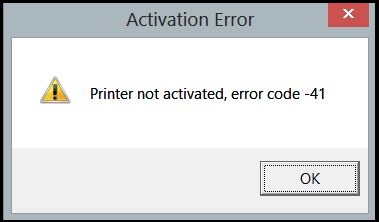
Causes of ‘Sage Printer not Activated Error Code 41’ Message?
Many technical issues often lead to the occurrence of this error message. Here are the most prominent ones-
- If you are using the v6.0.2.9 driver and apply it manually to the Sage PDF Converter or the Sage 100 PDF Converter
- One or more issues with the Amyuni Document Converter 600
- You have not updated to the new version of the Amyuni PDF Converter driver v5.50. This is available via Windows update.
- An issue with the printer configuration
- User Account Control is Enabled (UAC)
- The printer driver is having Compatibility Issues
- Email Writer is Damaged
- Issues with the PDF Converter
Read More-: Sage 100 Printer Not Activated
How to Fix ‘Sage 100 Printer not Activated Error Code 41′ Issue?
Here we list multiple methods to resolve this issue-
Total Time: 35 minutes
Reinstall the Sage 100 PDF Converter
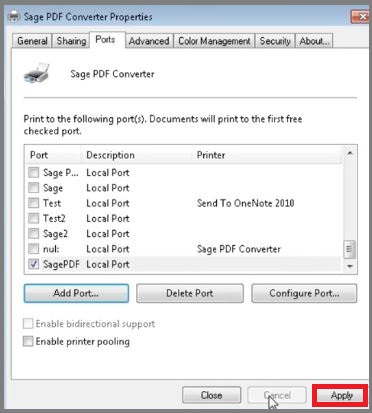
Before starting to troubleshoot, make sure to log in to your computer as an administrator. Then, follow the steps mentioned below-
🔹 Right-click on the Sage 100 icon on the desktop
🔹 Click on the Run as administrator option
🔹 Log into the Sage 100 application
🔹 Select File
🔹 Click on Run from Sage 100 Toolbar
🔹 Now, type PL_AdvancedOptions_Ui in the textbox
🔹 Click OK
🔹 On the next window, select OK to choose the default date
🔹 Click on the tab named Install Converter
🔹 Exit from the Paperless Office Advanced Options
🔹 Try printing to Paperless again and check if it is functioning properly
Please note: You may require to locate the 600 document converter driver and install it separately before checking for the error again.
Update the Sage 100 PDF Converter Driver
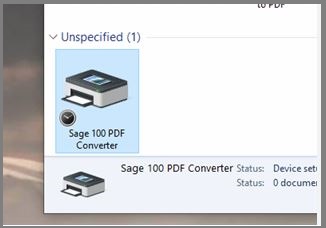
🔹 Go to the Devices and Printers section
🔹 Right Click on the Sage 100 PDF Converter tab
🔹 Click on Printer Properties
🔹 Now open the Advanced tab
🔹 Choose Amyuni Document Converter 600
Restore the System Manually
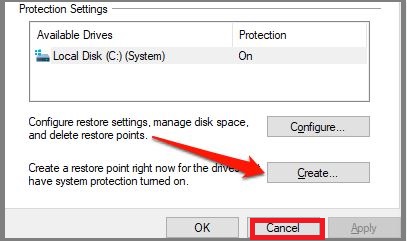
🔹 Restart the system
🔹 Log in as an administrator
🔹 Go to System Tools
🔹 Select the link ‘Click on System to Restore’
🔹 Click on ‘Restore My Computer on earlier time’
🔹 Specify the latest restore point as per requirements
🔹 After the Restoration is done, Restart the computer
Also Read: How to Fix Sage 50 Printer not Activated Error Code 30?
Conclusion
We hope the steps shown above would help you resolve the ‘Sage Printer not Activated Error Code 41 issue. If you are still troubled by this issue, or, if you are finding it difficult to perform these steps, we would recommend you to consult with some of the authorized Sage experts.
Accounting Professionals & Specialized Experts
Want quick help from accounting software experts? Get in touch with our team members who can install, configure and configure your software for you. Proficient in fixing technical issues, they can help you quickly get back to work whenever you encounter an error in Sage software. Our team is available 24/7 365 days to assist you. To get in touch.
Frequently Asked Questions(FAQs)
What is the Sage Printer not Activated Error Code 41?
The Sage Printer not Activated Error Code 41 is an error message that occurs when users try to print a document or report from Sage accounting software. This error is caused due to issues with the printer or the printer drivers.
What are the reasons for Sage Printer not Activated Error Code 41?
There can be several reasons for the Sage Printer not Activated Error Code 41. Some of them are listed below:
🔹 Issues with the printer driver
🔹 Outdated Sage software version
🔹 Incorrect printer configuration
🔹 Corrupted system files
🔹 Virus or malware infection
🔹 Issues with the Windows registry
How can I Fix the Sage Printer not Activated Error Code 41?
Here are some troubleshooting steps that you can try to fix the Sage Printer not Activated Error Code 41:
🔹 Check if the printer is properly connected to your computer and is turned on.
🔹 Update your printer driver to the latest version.
🔹 Reinstall the Sage accounting software.
🔹 Check the printer configuration settings.
🔹 Scan your computer for virus or malware infection.
🔹 Repair the Windows registry using a reliable registry cleaner tool.
🔹 Check for any file system errors and repair them using the System File Checker tool.
