Installation of Sage 50 Rebuild Server
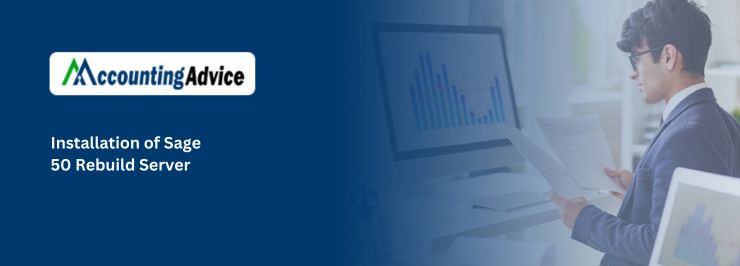
Sage has gained respect and popularity as a popular desktop accounting software tool for growing and mid-size business houses. Moreover, the renowned organizations are also using it. Scaling up can be done for larger and bigger projects too. The other uses of this software include account liabilities and receivables, cash flow, timely payment of bills etc. The needs of the accounting and finance industry was kept in focus while developing this software. Moreover, a huge number of users can utilize it fully. What is more, there are many features like merchandise management and module-level security for inventory too.
User Navigation
Also Read : How to Fix Sage 50 Error: Update Must Installed on Server First
Know about Installation of Sage 50 Rebuild Server at the right time to get absolute benefits. In case of any uncertainty and issues, get in touch with the trained team of Sage experts at Accounting Advice.
What to do to Rebuild or Replace a Server?
- First step is installation of Sage 50 software on the new/rebuilt server.
- The user has to download or copy the installation folder to the new server from the old one.
- Sage 50 has to be installed using the same data directory structure as the old server. -In case, if the data on the old server, use that same data directory on the new server.
- The user will be asked to share a folder during the installation. Share the same folder in the data path. It might be shared on the old server.
- The program needs to be open for the program to get activated.
- Choose services, updates. If updates are located, download these and then installation has to be allowed when the program is closed.
- The data has to be moved.
- The data has to be moved to the new/rebuilt server by either transferring the individualistic company folders or taking it from a backup.
- The custom forms are being restored as a backup, make sure you select the choice to restore custom forms
- If the individual company folders are being moved, assure that you copy the forms folder as well.
Now the Workstations have to be Mapped
- At the workstation, disconnect the mapped drive that Sage 50 uses to connect to the old server.
- Remap the drive to the shared folder on the new server.
- It is crucial to utilize the same drive letter.
- Verify that you can see and open your company.
- Choose these steps for each workstation.
- Then remove these entries from the list of freshly opened companies
For knowing more about Installation of Sage 50 Rebuild Server, contact Accounting Advice. You will be happy by the speedy assistance.
Final Words
We hope the sequential steps mentioned above have helped you while rebuilding or replacing your server in Sage 50. If you have any further questions or encounter any difficulties in carrying out the above-mentioned steps, we recommend that you contact one of the authorized Sage experts.
Accounting Professionals & Specialized Experts
Want quick help from accounting software experts? Get in touch with our team members who can install, configure and configure your software for you. Proficient in fixing technical issues, they can help you quickly get back to work whenever you encounter an error in Sage software. Our team is available 24/7 365 days to assist you. To get in touch.
Frequently Asked Questions (FAQs)
What are the Reasons for the Occurrence of the “Sage Database Engine not available on your Computer (server)” Error Message in Sage 50?
Many technical issues may be behind this commonly reported issue Sage Database Engine not available on your Computer. Here are some of these below-
1. When you try to access a file on a server that does not have the latest version of the connection manager installed on it
2. If the ~pvsw~.loc file is damaged
3. The ~pvsw~.loc file is pointing to the wrong server
4. Incorrect Sharing and Permissions
5. The shared data folder is not shared properly
6. IPv6 is enabled
7. The SAJ folder is having the read-only feature on
8. Presence of damaged or encrypted files in the company data folder
9. An issue with the SAJ envelope
How to Fix the Issue of ‘Sage Error Failed to Switch the Terminal Server to Install Mode’?
Here, we are providing 2 widely used methods to fix this issue Sage Error failed to switch the terminal server to install mode–
Method 1: Install from the Installation Files in the Software Path
1. You can access this folder only if you preferred to install the software on the server in the network install mode.
2. Browse to the software Path.
3. Go to the Resources section
4. Find out the program path and the data path.
5. In the Program Path, click on the folder PeactreeInstaller20XX
6. Now, double-click on the peachw folder
7. Next, Double-click on the install folder
8. Now, right-click on setup.exe file
9. Click Run as administrator.
Method 2: Install from the Installation Files in the Temp Folder
1. Press the Windows+ R keys simultaneously on your keyboard
on the search box, type %temp%
2. Click OK
3. Double-click on the RarSFX or RarSFX0 folder
4. Now, double-click on the peachw folder
5. Next, Double-click on the install folder
6. Make a right-click on the file named setup.exe
7. Click on Run as administrator.
What is the Procedure to Change the Data Path in Sage 50?
Please perform the steps given below to change the Data path in Sage 50 –
1. Log on to the system where you are using Sage
2. Navigate to the Sage company file
3. Double-click the Company file
4. Click to open with Notepad.
5. Change the paths in the Company file, to make it point to the new data location
6. Next, click File
7. Choose Save
8. Click File
9. Finally, click on Exit.
