Sage 50 Microsoft Office 365 Integration-Email Setup
Updated On: June 19, 2025 10:25 am
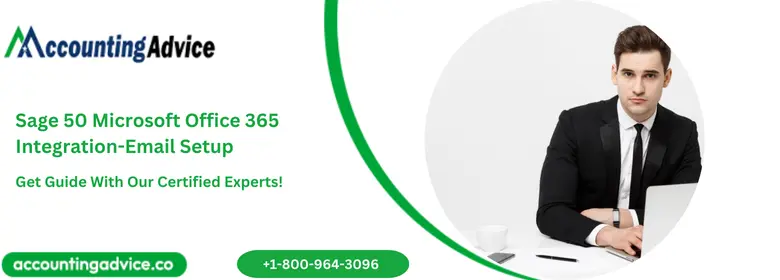
Microsoft Office 365 is a cloud-based service that provides email, messaging, and collaboration tools. By integrating Sage 50 with Microsoft Office 365, users can send invoices, purchase orders, and other documents directly from Sage 50 through their Office 365 email account. In this blog post we’ll guide you through step-by-step instructions on how to seamlessly integrate Sage 50 with Microsoft Office 365 so that your emails reach their destination quickly and efficiently.
User Navigation
- Accounting Professionals & Specialized Experts
- Process of Integration
- Sage Contact
- Integration of the Office 365 with Sage 50
- How to Connect Sage 50 Company File to Microsoft Office 365
- How to Use Sage Contact Add-in Feature Microsoft Office 365?
- If the Email ID is Not Found After the Microsoft Office and Sage 50 Activation
- Office 365 Integration
- What is the Office 365 Backup process in Sage 50?
- Advantages of the Process of Sage 50 Microsoft Office 365 Integration-Email Setup
- Final Words
- Frequently Asked Questions:
Accounting Professionals & Specialized Experts
Want quick help from accounting software experts? Get in touch with our team members who can install, configure and configure your software for you. Proficient in fixing technical issues, they can help you quickly get back to work whenever you encounter an error in Sage software. Our team is available 24/7 365 days to assist you. To get in touch.
Sage is one of the leading accounting software trusted by businesses from across the world. This is used for keeping your finances organized manner, as it has widespread applications across various platforms. With ease of use being its foremost feature for popularity, Sage 50 keeps the users updated about the latest in the software. How to Sage 50 Microsoft Office 365 Integration-Email Setup is one such feature that is both handy and essential in order to further enhance your productivity to the next level. So, how is this done? Let us take a look.
Process of Integration
Following are the various aspects and facts related to the process of Integration:
- The Import and Export of the Organisations.
- The integration tools can be used to easily import the Sage customers over to the current RMS. Similarly, one can also export the current RMS organization to Sage.
- To Create the Link Between Organisation in Current and Contact in Sage.
- The process of integration enables the immediate updating of the various information in contact as and when the changes occur within the organization in the ‘current’.
- To Be able to Send the Invoice and Credits Over to Sage.
- The users will be delighted with the easy and few-clicks-enabled transportation of the invoice over .to the Sage after the connection has been established.
Sage Contact
Sage Contact is one of the latest features in the software that is associated with the process of integration of Office 365 with the Sage 50 software. Likewise, the users are also allowed direct access to the various information and details associated with the Sage 50 vendors and customers during the process of email composition in Microsoft Office. Also, the feature allows the information between the vendors and customers to be modified into a more easy-to-understand aspect. Finally, the changes, as they occur are easily synchronized within the customer’s list in the Sage 50 software.
Also Read: How to Fix Sage CRM and Outlook Plugin Integration Issue?
Integration of the Office 365 with Sage 50
The process of integration is done with the help of the ‘Sage Connect Add-in’ for the process. This process of integration is rather essential, as the integration of Sage 50 with Office 365 allows the user to showcase the details and information within the Sage 50 cloud contacts in Office 365 as well. This way it is easy to send emails to clients without having to ‘hunt’ through the entire data. So, let us get into how to Sage 50 Microsoft Office 365 Integration Email Setup.
Also Read: Fix Sage 50 Backup Error
How to Connect Sage 50 Company File to Microsoft Office 365
This step is done by connecting using Cloud Backup, for which you need to set up the Global Admin privileges in Microsoft Office 365, Setup Sage 50, and Activated Account:
Step 1: Setting Up Sage 50
- The benefits of Microsoft Office 365 integration include the latest software updates and Sage 50 cloud license activation.
- The installation of an advanced version of Sage 50.
- After you have installed the Sage 50 accounts, you will need to verify the latest version. To do so, you need to follow the below steps:
- Launch the Sage 50 account.
- Go to the Menu bar.
- Click on the Help option.
- Now click on the About button.
- On the Programs Details you need to verify the Version Number.
- In case you have not installed the updated Sage 50 Account, then install the advanced version.
Step 2: To Activate the Sage 50 Cloud Account
- Launch the Sage 50 Accounts
- Go to the Tools option
- Click on Activation
- If available, Click on Refresh License
- If it does not appear then click on the Upgrade Program.
- Select the checkbox named ‘Enter New License’
- Note down the Serial Number and Account Reference with the Activation key.
- Once, done, click on the OK option
- At this step, you will receive the information in the confirmation email.
- This will display the License Confirmation Window.
- Click on OK as it Prompts you to close the Sage 50 accounts.
- Select the OK option after this.
How to Use Sage Contact Add-in Feature Microsoft Office 365?
Once the setting and integration of the Microsoft Office 365 with Sage have been done, you need to follow the below steps:
- Launch the Sage contact in Outlook App.
- Using the Microsoft Office ID, you need to Sign-in to connect to the Sage 50 Cloud accounts.
- In the email body, you will locate an icon named Sage Contact add-in.
- Now, you can easily receive and send an email.
- Once you open the Add-in of the Sage contact, you need to select the email address against all the Suppliers and Customer record contact.
If the Email ID is Not Found After the Microsoft Office and Sage 50 Activation
If such a situation arises, then the user needs to follow any of the below methods to resolve:
Solution 1: In case of an existing record, you need to follow the below steps:
- Click on the Contact link
- Note down the details below:
- Company
- Account Reference
- Contact Name
- Company Name
- Contact type
- The email address
- Select the ‘Link Contact’.
Solution 2: The second method comprises the steps below:
- Start by making a new contact
- Note down the details below:
- Account Reference
- Email Address
- Contact type
- Company
- Account Reference
- Now, click on Create
Office 365 Integration
Sage Contact is the enhanced feature that has been introduced by Sage 50. It works by integrating with Microsoft Office 365 and allows the users to check the detailed information associated with the Sage 50 customers and vendors when sending emails in both Microsoft Outlook and Office 365. It also allows the users to modify and add the customers’ details in Outlook. This causes the updated details to automatically sync with the customers’ list in Sage 50. However, bear in mind that one will need the Office 365 Business Premium account.
Also Read: How to Restore Sage 50 Backup?
What is the Office 365 Backup process in Sage 50?
There are certain enhancements that have been made to the Office Cloud Backup option. This is the automatic cloud backup feature in Office 365, which is also available. This is to ensure that a secure and straightforward method is available to configure the automatic backup of the company data over to a secured location in the Cloud. Likewise, there is also an updated interface with advanced Email Notifications in order to notify about the backup. In order to activate this option the user will require an Office 365 Premium account.
Also Read: Shopify Sage 50 Integration
Advantages of the Process of Sage 50 Microsoft Office 365 Integration-Email Setup
Now let us take a look at why you should consider the process of integration:
- The Autonomous Backup– As one might be knowing, the process of backup is an essential feature for any company or organization. So, the process of Cloud Backup helps in the efficient process of backup of the business data and the Microsoft OneDrive.
- The Daily Routine Automation – Now, one does not have to restore to the manual process of intervention, hence a lot of work is greatly reduced with the help of the process of integration.
- Synchronization – A lot of time and effort is saved due to the process of integrating Sage 50 with Microsoft Outlook Contacts.
- The Confidentiality– The process of integration allows swift data access hence encrypted cloud computing offers an important role to play.
- Better Cooperation – With the help of integration, better coordination is established both within and between the teams. This is especially beneficial in a remote working set-up
- StockPiling– The process of integration allows a better uploading and Saving of receipts, invoices and other such documents.
- To be able to Sync Microsoft Outlook– With the help of the process of integration, one can easily make use of the automatic syncing of the Microsoft Outlook Contact with Sage 50, hence making the entire process quite smooth.
Also Read: Sage 50 Cannot Communicate with your Email Program
Final Words
So these are the few important details, facts and aspects about How to Sage 50 Microsoft Office 365 Integration Email Setup. However, if you still encounter problems regarding the same be sure to reach out 1800 964 3096 to our team of experts and we will be more than happy to help you out.
Frequently Asked Questions:
What are the benefits of Microsoft Office 365 integration?
One can save a great deal of time and reduce the process involved when sending emails.
What are the commonly occurring errors in Sage 50 email integration?
The most commonly occurring errors in Sage 50 email integration are:
1. Sage 50 MAPI Compatible error
2. Sage 50 No Default Email Client
3. Sage Printer Not Activated Error Code 20
4. Sage 50 Unable To Send Email
5. Sage 50 Errors
What are the various versions of Microsoft Office that are compatible with Sage 50?
These are the versions that are compatible with Microsoft Office:
1. Microsoft Outlook 2010 – 32 bit.
2. Microsoft Outlook 2003.
3. Microsoft Outlook 2007.
4. Microsoft Outlook 365 – Desktop-based.
5. Microsoft Outlook 2016 – 32 bit.
6. Microsoft Outlook 2013 – 32 bit.
