Fix Sage Backup Error: Attempt to Create Cloud Backup Failed
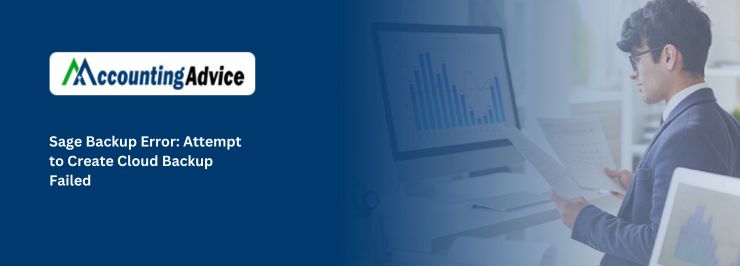
After you have previously installed Sage 50 onto your system you will soon discover the kind of major asset that it is to your organization. Nevertheless, there are times when a specific technical issue arises causing a restriction of the software operations. One such error is the Sage Backup Error: Attempt to create Cloud Backup Failed. There are various reasons and causes that lead to the users failing the backup of the important folders and files. The various error issues arise mainly because of the different sets of causes and hence the tips to resolve them are different accordingly.
User Navigation
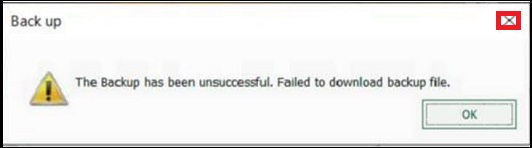
Causes for Sage Error Cloud Backup Failed
Let us take a look at some of the main reasons of the error:
- The Office 365 has been deleted by mistake.
- Presence of some corrupted files or folders, either missing or hidden.
- A Damaged WMI.
- Special characters present in the company name.
- The setting up of the Cloud backup is not valid.
- The Data folder has not been cleaned.
Read More : Sage 50 Output Error when Restoring Backup to an Existing Company
Solution for Resolve the Sage Cloud Backup Failed
Many solutions are mentioned below that you need to choose according to the reason of cause you get. You can also do the trouble shoot process and if it won’t work then go for the solution according to the cause you get. Follow the process accordingly to fix the Sage error.
Solution 1- Troubleshooting Process
- Go to the Files then click on the Sage drive
- After that click on the Stop Sharing
- When the settings are changed test the cloud backup
- For changing the cloud settings; go to the File option then click on the Cloud Backup and then choose Cloud Backup Settings
- If the test backup is done completely so according to the desired time change the configurations
- Then return and do share the data again.
Solution 2- Delete the Office 365 that you are using
- Sign in to the Office 365 to your account with the credentials
- Now click on the Admin app
- Do select the Groups that is mentioned on the side navigation Admin center
- Click on the Groups from the list of groups so the backup not succeeded
- After that, click on the Delete Group button then on the pop-up message click on the Yes for the confirmation
- Then on your system, go to the path C:\ProgramData\Sage\Sage Data Exchange
- After locating to the path delete the SageDataExchange.sqlite file
- At the end, try to attempt the cloud backup now.
Solution 3- Reinstall the Program
- If you have tried the solution but it won’t resolved then you need to uninstall the program and then install it again
- First of all, from the Control Panel, uninstall the program
- Now do reinstall it so, download the latest release and then install it in your system
- Do convert the data as well if required
- If there is any group remaining in Office 365 then delete it
- Configure it and do the test cloud backup.
Solution 4- Clean Data folder
- Do the normal backup of the Company data file
- For backup, go to the File and then click on the backup option
- Then log in to the Office 365 account of yours using your credentials
- In this, click on the Run Backup option.
Also Read : Unable to Open the Backup File as the Administrator Stopped Sharing the File
Final Words
So, there you have it people, these are some of the main factors, features and aspects related to the Fix Sage Backup Error: Attempt to Create Cloud Backup Failed. However, if you still continue to encounter the same issue over and over again, be sure to contact a professional or log on to our website at www.accountingadvice.co
Accounting Professionals & Specialized Experts
Want quick help from accounting software experts? Get in touch with our team members who can install, configure and configure your software for you. Proficient in fixing technical issues, they can help you quickly get back to work whenever you encounter an error in Sage software. Our team is available 24/7 365 days to assist you. To get in touch.
Frequently Asked Questions(FAQs)
What is the reason for the Sage Backup to not be working as expected?
The reason could be that the location in which you are trying to back-up your files and data has reached the complete storage capacity. For this you need to clear some space on the drive or to specify another location for your backup to take place. Finally, the other reason can also be that you do not have the required permissions to back up to the location as specified.
How can you backup the Sage over to the Cloud?
In order to do so, you need to follow the below steps:
1. Start by launching the Sage Provisioning Portal and log in.
2. Next Open your site.
3. Now Expand the Databases section.
4. Next select the Backup from within the Actions column. .
5. Finally Confirm that you wish to back up the company.
How can I backup Sage onto Google Drive?
Go to the navigation bar, next click on Settings and within the Backup location, click the arrow, next select the location you would like to back up to. The Backup Manager automatically detects any OneDrive, Google Drive or Dropbox folders located within your data server. Finally, click the Edit folder, and enter the path you need.
