Unable to Open the Backup File as the Administrator Stopped Sharing the File
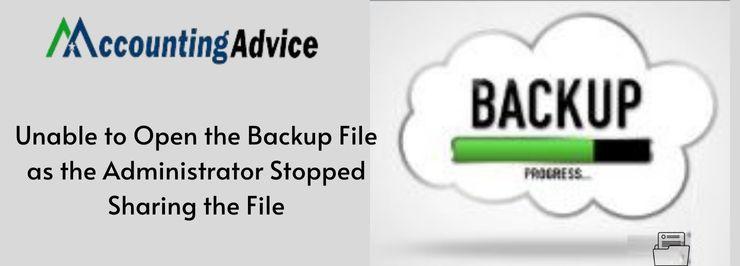
The Sage 50 software is well appreciated for its highly improved features. With Sage, you can easily back up your company files. You can also set automatic backups and direct Sage to back up your company file at regular intervals.
User Navigation
However, as per the feedback received from a section of Sage 50 users, they are unable to open the backup file as the administrator stopped sharing the file. Some others informed me that they are unable to open the file to be backed up and getting the ‘backup failed’ error message. If you are also facing such issues, you have landed at the right place. In this blog, we will show you how to resolve such issues easily in Sage 50.
What causes the Unable to Open the Backup File issue?
Some prominent reasons for the occurrence of this issue are listed below-
- Windows User Profile is not set to the administrator user
- The hard drive is full
- Windows is corrupt
- Windows is unable to create or manage new user profiles
- The location where you are saving the backup needs admin rights for access
- Additional folders exist in the SAJ folder (like additional SAJ files or .CAB backup files)
- Possible Network issue
- Using a filename that is too long
- Incorrect directory in the Scheduled Backup screen
How to Resolve the Unable to Open the Backup File issue?
Here, we are showing multiple methods to resolve this issue-
Total Time: 30 minutes
Solution 1: Copy the File from Server Locally to your Desktop:
🔹 Browse to data location on the server
🔹 Check the available free space on the drive where you want to store the backup of the company.
🔹 In case not enough space is available on the server, move the files to your workstation
🔹 Copy Company SAJ and SAI files
🔹 Go to the local computer
🔹 Create a new folder: C:\Sage Data
🔹 Paste the SAJ and SAI files to this new folder.
🔹 Now, open the company file from the folder location you just created
🔹 Create your backup file
Solution 2: Change the File Name
🔹 Reduce the length of the file name
🔹 Check if you can perform the backup now
Solution 3: Change the Directory
🔹 Go to Setup
🔹 Click on Settings
🔹 Go to Company
🔹 Click on Backup
🔹 Go to the Scheduled Backup section
🔹 Click on the Browse button
🔹 Change the incorrect directory name to a valid directory on the network / local computer
Solution 4: Check the SAJ Folder
🔹 Go to File
🔹 Click on Properties.
🔹 Click the location hyperlink and open your data location in Sage 50 Accounts.
🔹 Open the.SAJ folder for your relevant company data.
🔹 Make sure no additional SAJ folders/ .CAB files are there in this directory.
We hope the procedure mentioned above would help you a lot in resolving the ‘unable to open the backup file’ issue in Sage 50. If you are still finding it difficult to carry out the steps above or if you have any more queries, you may consult with some seasoned Sage professionals 1800 964 3096.
Accounting Professionals & Specialized Experts
Want quick help from accounting software experts? Get in touch with our team members who can install, configure and configure your software for you. Proficient in fixing technical issues, they can help you quickly get back to work whenever you encounter an error in Sage software. Our team is available 24/7 365 days to assist you. To get in touch.
FAQs
Which is the best Location to Save the Sage 50 Backup File on My Computer?
You can keep your backup file in any location on your computer. However, if you do not have an off-site backup, we would recommend you to save the backup on another drive, if possible, on a different computer altogether. If you do not keep the backup on the computer where you are keeping the Sage 50 data, you will be saved in case of theft or unforeseen hardware failure
What is the Procedure to Restore a Backup in Sage 50?
Please perform the sequential steps below to restore a backup in Sage 50-
🔹 Click on the File section
🔹 Click on the Restore tab
🔹 Click on Browse
🔹 Select the desired backup
🔹 Now click on Open
🔹 Tab on Next
🔹 From below, choose a suitable method to restore:
🔹 Create a new Company or a new company with the help of the restored data
🔹 Overwrite an existing Company /existing company data
🔹 Click Next to proceed
🔹 Now select any of the restore options shown below:
🔹 Company Data
🔹 Customized Forms
🔹 Business Intelligence Reports /Intelligence Reporting Reports
🔹 Click Next
🔹 Verify the restore options again before proceeding ahead
🔹 Click Finish
🔹 Once the restoration is complete, the company will open
What causes the Sage 50 Removing Installation Backups Stuck Error?
Many technical issues may lead to the occurrence of this Error. Some of them are listed below-
🔹 The Windows User has not been granted sufficient permission
🔹 The latest update for the Windows OS is not installed on your system
🔹 Windows is having issues with the Registry
🔹 The NET. Framework is not installed, damaged or disabled
🔹 The system fails to fulfill the minimum requirements to install the software
🔹 Interference by Third Party Software
