Sage 50 Closes with no Error Message
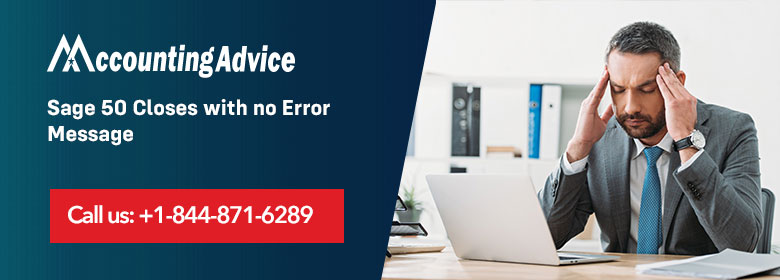
The Sage 50 closes without showing an error message because of the Windows 10 Spring Creators Update version 1803. There are many more reasons that cause this issue and also get the solution for it. You have to choose the solution according to the problem. You can also implement a solution one after another if a solution won’t work for you.
User Navigation
- Various reasons that Cause Sage 50 close with no Error Message
- The resolution for the closing of the Sage Program without showing Error
- Solution 1- Remove the option Run as Administrator
- Solution 2- Installed the Sage 50 US 2020.2 released
- Solution 3- DNS has Incorrect Configuration
- Solution 4- End the task of Peachw.exe Process and also off the Compatibility Mode
- Solution 5- In case of static IP Address, you have to Edit the Host File on all the Workstations
- Solution 6- Check that on the Workstations or Server the Windows Prefer IPv4 address instead of IPv6 address
- Final Words
- Accounting Professionals & Specialized Experts
- Frequently Asked Questions(FAQs)
Various reasons that Cause Sage 50 close with no Error Message
- You have just done the Sage 50 US 2020.2 release update or the installation
- It happens due to the defect in the 1803 Spring Creators Update that is for Windows 10
- Configuration of the DNS is not correct
- Errors in the log file and more.
Read More : Sage 50 Closing Due to Inactivity
The resolution for the closing of the Sage Program without showing Error
There are a few solutions that can be done to solve this issue. Here are all the possible solutions that can be done easily. The solutions are as follows:-
Solution 1- Remove the option Run as Administrator
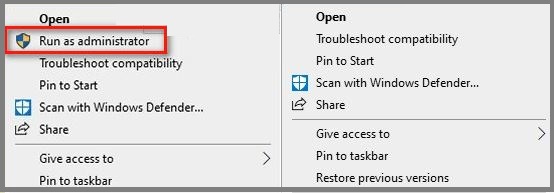
- In your system, right-click o the Sage 50 program icon
- From further options select the Properties
- The Properties window opens up
- In this, click on the Compatibility tab
- Now remove the tick mark from the checkbox says “Run this program as an Administrator”
- If the checkbox is of grey color
- Then click on the button Change setting for all users
- In the secondary window, uncheck the option
- Click on the Apply and then OK button to save it and close the window.
Solution 2- Installed the Sage 50 US 2020.2 released
You have to install the patch Actian 13.31 with the software installation of the Sage 50 US 2020.20 release. This release has the improved handling of IPv6 protocols. So, the user has to install the Actian in addition to it.
Solution 3- DNS has Incorrect Configuration
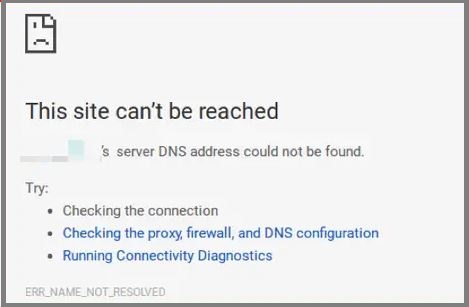
In this, if you are using the DNS or IP Address that is static then change the properties of Internet Protocol Version 4 (IPv4). It helps you to get the DNS server address and also the IP Address automatically. After that, you have to consult the Sage team to confirm the changes.
Solution 4- End the task of Peachw.exe Process and also off the Compatibility Mode
- In the system, go to your Sage 50 icon
- Now right-click on it and from further list of options, click on the Properties option
- In the open up Properties window, select the Compatibility tab
- Go to the option “Run this program in the compatibility mode” and remove the tick mark from it
- Select the option change settings for all the users if the above option is grayed out
- Then click on the button Apply and then on OK
- You have to press the keys CTRL+ALT+DELETE together
- From further option select the Start Task Manager
- In this, go to the tab details or you can also click on More details
- Search for the Peachw.exe process
- Now select the process and then click on the button End Task that is at the bottom right side of the window
- After this, open the Sage 50 software again
- In the end, reboot your system if you are still facing the issues.
Solution 5- In case of static IP Address, you have to Edit the Host File on all the Workstations
- In this method, you have to edit the host file on all the workstations.
Solution 6- Check that on the Workstations or Server the Windows Prefer IPv4 address instead of IPv6 address
- Here check that on the workstations or server the windows prefer IPv4 address instead of IPv6 Address.
Also Read : Sage 50 Not Responding or has Stopped Working
Final Words
So, there you have it people, these are all the solutions when it comes to dealing with SAGE 50 CLOSES WITH NO ERROR MESSAGE. You need to be careful when implementing these solutions. However, if you still face issues you can logon to www.accountingadvice.co and you are sure to have your doubts resolved in a detailed manner.
Accounting Professionals & Specialized Experts
Want quick help from accounting software experts? Get in touch with our team members who can install, configure and configure your software for you. Proficient in fixing technical issues, they can help you quickly get back to work whenever you encounter an error in Sage software. Our team is available 24/7 365 days to assist you. To get in touch.
Frequently Asked Questions(FAQs)
What causes the Sage to keep Closing down?
The issue could simply be the access level on your Windows user. To test this, log on as an administrator and try to open Sage 50 Accounts.
How can a User Fix the Sage 50 Errors?
In order to do so, you need to do the following:
1. Click Run repair.
Note : If you use Remote Data Access in Sage 50 Accounts v27, the repair must be run at the main site.
2. To back up the data
3. Click OK
4. Next click OK.
5. Once the errors are repaired, the Success window are displayed
Is it possible to Force Close the Sage 50?
In order to do so:
1. Start by Right clicking the Windows Taskbar
2. Next click Task Manager or Start Task Manager.
3. Now click the Processes tab
4. Navigate to the service in Background processes, for example, Sage 50 Accounts Service v27 (32 bit).
5. Now Right click the service
6. Next click End task or End Process.
7. Finally Click the Services tab.
