How to Fix Sage 300 Error 49153 Cannot Access Database
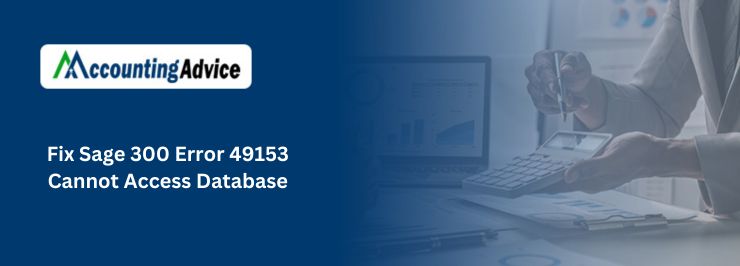
Sage 300 Error 49153 is a common error message that occurs when the Sage 300 software is unable to access the database. This error message typically indicates a problem with the database connection, and it can prevent users from accessing important data and functionality within the software.
User Navigation
Sage 300 error 49153 cannot access the database mostly happens when users are attempting to access their Sage 300 ERP application and it fails to establish a connection with the database. However, it might be pretty possible that there can be numerous reasons due to which such access cannot establish error occur. If you’re also the one who is encountering the same accessibility issue then you need to worry anymore. This article is created to help you out how to deal with Sage 300 error 49153 cannot access database issues.
Reason for Sage 300 Error 49153 Cannot Access Database
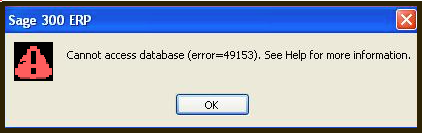
Sage 300 error 49153 is the Sage developers’ code, which occurs when the Sage 300 application fails to connect to the database. This means that your Sage 300 application has launched, however when it tries to connect to the database it is unable to make that connection and the reason can be any. So how do you fix this problem so that your Sage 300 application could connect to the database?
Causes of Sage 300 Error 49153
Here are the following possible causes due to which it displays an error message on your system screen stating that:
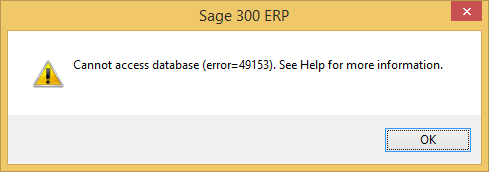
Let’s check out what are they:
- Your database is likely offline
- SQL database connection is invalid
- DNS server is not able to migrate from one IP address to another
- It might also possible that the Windows Firewall blocking your Sage 300 software
- Problem with your version of database client
- It shows you an invalid server name.
Also Read : How to Access My Companies in Sage 300
Steps to Fix Sage 300 Error 49153 Cannot Access Database
In this article accountingadvice.co has discussed below two solutions to troubleshoot Sage 300 error 49153:
Solution 1: Run Sage 3000 DBSETUP Utility
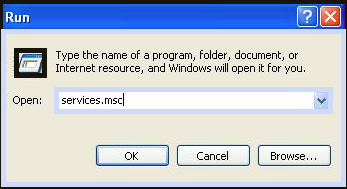
Step 1: Find out the Reason
Before beginning this solution, it is important to first check why your Sage 300 application is unable to make connection with the database. One method is to check whether the database connection error is related to a particular database or all databases. For that you will have to log into the Sage 3000 DBSETUP utility that stores all the connection related details of the database associated with the company in Sage 300.
Step 2: To Log into the Sage 3000 Utility
- Go to the Start button.
- Select All Programs.
- Go to Sage and the select Sage 300 2012/2014/2016 (depending on your version).
- Select Database Setup.
- Now sing on by entering your user ID and password.
- Click on OK.
- Now you will be able to see all the setup profiles for all your Sage 300 application.
- Double click on the desired profile to view its properties.
You will be able to see that the Server listed is in fact the right server name (your Login ID and Password are correct) and also the database is also correct with which Sage 300 tries to connect. Open the database connected with Sage 300 Company.
- Click on OK and if you receive the Sage error 49513 then check these settings and correct as required.
- In case, you get the error for more than one database and also you are sure that its utility settings are correct, the problem could be with the SQL server or with the connection of your computer.
Step 3: Check who all getting the Error Message
- Check if the other Sage 300 application users are also getting this error.
- If so then definitely the problem could be with the database server.
- And in case not then the problem could be on a specific computer.
- If all the users are getting Sage error 49153 then proceed to Step 3.
Step 4: Check if the Database Server is Running
Go to the server console and verify that the server is running. You can check is the server is running by pinging the database server by name. This will also help you find out if it is visible on other computers on the network.
For this, do the following:
- Go to the Start button, type in ‘cmd’ and click Enter, a command box will appear.
- Now at the C: prompt type “ping databaservername’
- Once done, press the Enter key.
- If you get a box saying “Ping request could not find host sql2016. Please check the name and try again,” the issue might be with the server, now you should determine the condition of the database server and restart it. After that, if you are still unable to ping it by name then try pinging it using its IP address.
Step 5: Ping using the Name
In case the server pings by name and you are still getting the error, check the SQL Server Service on the database server. This is to see if that service is offline or not working anyways.
Step 6: Check the Server
Checking the server is also important. Once you get connected to the server desktop, click on the Start button and ten type ‘services.msc’ and press Enter. A window showing the Services management will appear. In the right hand pane scroll to find the SQL Server (MSSQLSERVER) service. It will show its status as “Running” well as the start up type as “Automatic”. If not, this is root cause of the problem. To fix the issue, right-click on the SQL Service to restart the device and choose Start or Restart from the drop-down menu. In case, it doesn’t start, check the credential you used to Log on as portion of the service.
If the problem still persists, it is recommended to go to Solution 2.
Solution 2: Start SQL Server
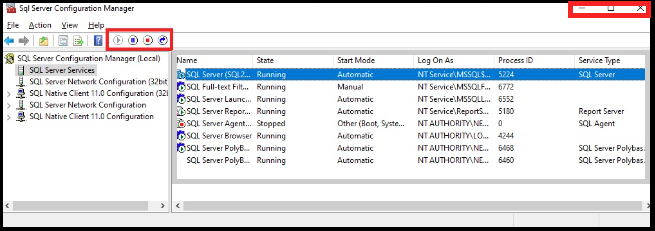
- Go to the Start button and open Run.
- There type Services.msc. Click on OK.
- Now look out for SQL Server (SQL Express). In case the status doesn’t start manually then right click on the Name and select Start.
- The process will begin
- Now log into your Sage 300 application
Additional Way to Fix Sage 300 Error 49153
Here some simple steps to resolve this issue:
Check SQL Server
- To check the SQL server, users need to carry out the command and to do so
- Follow the below steps:
- Initially, press the Windows Start button
- Next, type “services.msc” within the open search bar
- And then hit the Enter key
- After that, you need to verify the SQL Server (SQL Express)
- If the status displays Shut down then you need to perform right-click on the Name and then hit “Start”
In case, you’ve started the SQL server then you can attempt to login into your Sage 300 application. If it still fail to login then move to another solution.
Fix open your Registry
If users are experiencing database related issues then they need to change the server path.
This can be easily done using the registry. Here’s how:
- First, press Windows + R keys from your console to open the “Run” box
- Next, type “Regedit” within the search bar and then press Enter key
- Now, locate the “HKEY_LOCAL_MACHINE-SOFTWARE\wow6432Node\ACCPAC International, Inc. \ACCPAC\”
- After that, update the path of the server in the Sage 300 folder which you find in the Shared Programs and Data
- Once you’re done with that then launch “SQL Server Configuration Manager”
- And then click on the Native Client Configuration Option if you need to view the subcategory option
- To explore the TCP/IP, Named Pipes, Shared memory then you need to click “Client Protocols” or to check whether these options are enabled or not
- At last, move to the “SQL Server Service” to get started the services once again.
Also Read : How to Reset Admin Password in Sage 300 ERP
Final Words
The above information is all about how to fix Sage 300 Error 49153 Cannot Access Database. In simple words, whenever you encounter such an error then all you need to do is check the database connection or SQL server. If it isn’t resolved then you can try to resolve it using registry, command lines, and more. If you still seeking assistance or have any further queries or issues then you can easily reach out to the Sage online service team for the instant help.
Accounting Professionals & Specialized Experts
Want quick help from accounting software experts? Get in touch with our team members who can install, configure and configure your software for you. Proficient in fixing technical issues, they can help you quickly get back to work whenever you encounter an error in Sage software. Our team is available 24/7 365 days to assist you. To get in touch.
Frequently Asked Questions (FAQs)
How to resolve Sage Accpac 300 ERP Database Error 49153 by checking the ODBC settings?
To resolve Sage Accpac 300 ERP Database Error 49153 :
1. Firstly open the run window or simply press the Windows – R keys
2. Type WinDirsystemimbotite ad64e in a search box
3. Click on the server name in the “ODBC Data Source Administrator” window
4. This will display detailed operating system information for all of the servers on a network
What are the Advantages of Using Microsoft SQL Server in Sage software?
list of the benefits of using Microsoft SQL Server in Sage software ;
1. Scalability.
2. Security.
3. Reliability.
4. Data Analysis.
What is the Sage 300 Error 49153?
If you are experiencing the “Sage 300 Error 49153” message, there is a good chance that your database is corrupted. This error indicates that there is something wrong with the files that make up your database, and it is usually best to take corrective action before continuing to use Sage. The first step in fixing this issue is to try to reproduce the problem, so that you can determine what specifically caused it. If you are unable to reproduce the error, then you may need to restore your database from a backup or copy it to another location. Once you know what is causing the error, you can start working on repairing it.
