Guide to Install Sage 50 2020 on a Workstation
Updated On: April 8, 2025 5:58 am

Many users are hesitant about the installation process, so they often choose to skip it. This can lead to errors and difficulties in managing your financial accounting. Here, you’ll find the easiest method to install Sage 50 2020 on a workstation. Follow the steps below to proceed with the installation process. Additionally, review some helpful tips to guide you during the installation
User Navigation
Quick Tips for Installing Sage 50 2020 on a Network
- Always install the software on the server first before installing it on other systems.
- To install it on multiple systems simultaneously, you can also use the Network Installation Manager.
- Install the software on every system that will use Sage 50.
- Do not use the Network Installation Manager if you’re on a wireless network, as it will not function properly.
- Sage 50 Premium and Quantum Accounting are compatible with multi-user setups.
- Ensure the correct Windows permissions are set if your operating system is part of a domain environment.
- Permissions must be properly set on the “PeachtreeInstaller20XX” folder to run the Network Installation Manager.
- If you are using the downloaded Sage 50 installer, the destination folder will be where the installation files were extracted — this is not the program location.
- If you are installing it through a Virtual Machine or Remote Desktop Connection, follow these steps:
- Press Windows + R to open the Run dialog box.
- Type %Temp% and press Enter.
- Then, open the Peachw folder.
- Double-click the Install folder inside.
- Now, find and open the Peachw folder
- After that, double-click on the Install folder in it
- Finally, right-click on _setup.exe and select Run as Administrator.
Also Read: Sage 50 2025 Download
Graphical Representation of System Requirement to Install Sage 50 2020
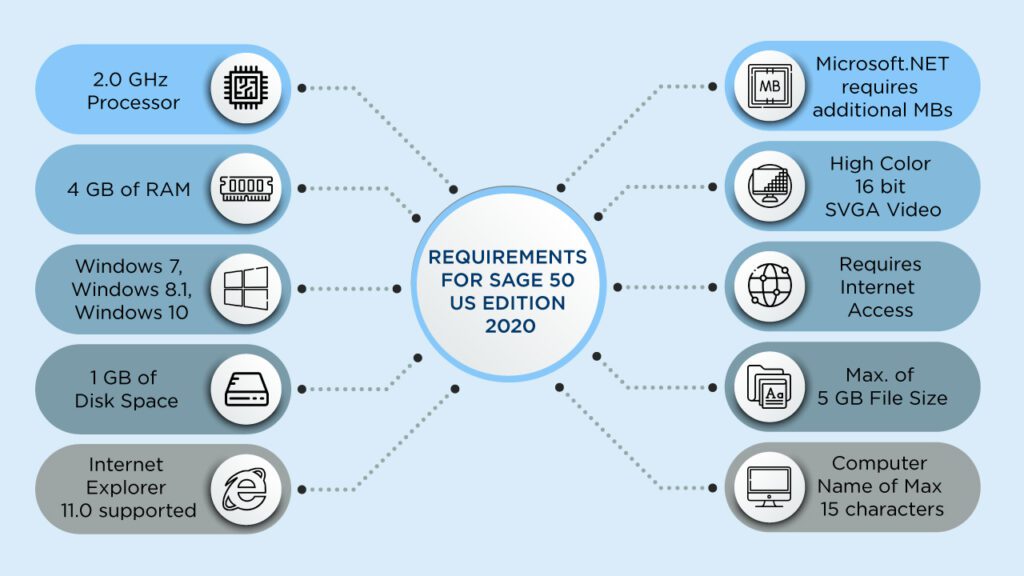
Method to Install the Sage 50 2020 on a Workstation
First, ensure Sage 50 is installed on the server. Then follow the steps below sage 50 installation instructions for workstation.
For Installing it on a Workstation:-
- Make sure to review and refer to the “View important information you need when installing Sage 50 2020 on your network” section on each workstation.
- On the workstation where you want to install Sage 50, locate and run the ClientInstall.bat file.
- This file is located at: \(your server name)\PeachtreeInstaller20XX\ClientInstall.bat.
- If the file does not run, it may be due to permission issues.
- In that case, go to the same location and run the Setup.exe file manually.
- When prompted with “Is this the only system running Sage 50?”, click No, then click Next.
- Select the option indicating that another system on the network is the server that stores the Sage 50 company files.
- Check the box confirming that Sage 50 2020 is already installed on the server, then click Next to continue.
- Confirm the location of the program files and data files.
- Then, click the Install button.
- You have to continue this installation on each workstation
- Repeat this installation process on every workstation.
Also Read: Sage 50 2024 Download
Final Words
You’ve now completed the installation steps using the simplest and most effective method. You can confidently recommend this Sage 50 2020 installation guide to anyone planning to do it on a workstation. If you encounter any issues, don’t worry — the Sage 50 helpdesk is available to assist you at any time. You can resolve your issues quickly by contacting our team via email, Sage 50 live chat, or by calling our toll-free number: 1800 964 3096.
Frequently Asked Questions:
Do I Have to Check the System Requirements Before Installing Sage 50 2020 on a Workstation?
Yes, you have to check the System requirements first before installing. If the system requirements are not fulfilled then you face errors or issues while installing the Sage 50 on your workstation, network, or server. So must fulfill it then proceed further.
Are there Any Tips Before Upgrading My Sage 50 Software to Sage 50 2020?
1. Yes, there are the following tips that you must follow:-
2. Before upgrading, you have to take the backup of you previous data
3. You can upgrade the software from the software itself
4. Check the system requirements for the upgraded version
5. When you upgrade or uninstall the Sage 50 then the company files remain same at their location
6. The company file automatically upgraded to the latest version.
What if there is Any Data File that is Missing When you are Done with the Installation?
In this case, you have to update the Sage software to fix this error. You ,ust verify that the sage file is also up to date when you update the software so that you wont face the issue any more.
