How to Fix Sage 50 2015 to Sage 50 2022 Upgrade Issues
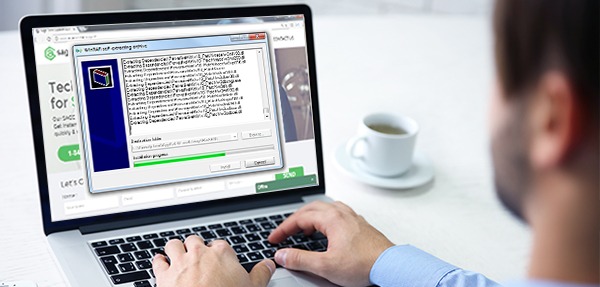
Now that Sage 50, 2022 is here, time to bid adieu to the old Sage 50, 2015. With change in fashion, people change their taste, so it is a must that we change from Sage 50 version 2015 to Sage 50 version 2022 as the former one has retired and might malfunction. It is not a smooth process though it sounds like any other software upgradation. Despite the error that Sage 50 2015 could not be upgraded to the latest version, the Sage problem can be fixed. Let us have a look at the most appropriate way of fixing it.
User Navigation
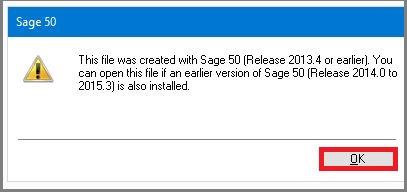
Also Read: How Can i Upgrade Sage 50 to Sage Payroll
Steps to Upgrade Sage 50 2015 to Sage 50 2022
As already stated, it is not as easy as it sounds. It involves patience and time. Once you have them in your busy schedule, you are good to go.
First of all the task to do is reboot the system and run the update only once the system has restarted and showing the window to run the update.
Total Time: 35 minutes
Now you Need to Run the System as an Administrator
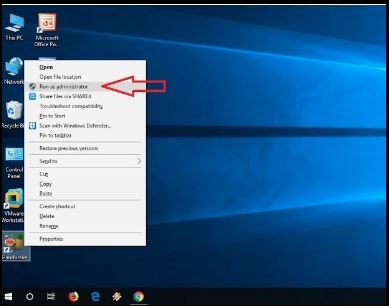
🔹 You need to select Don’t Restart
🔹 Find the folder that has the update and then select Run as administrator or Run as
🔹 Check in the Task Manger to see if either of PeachtreePrefetcher.exe, PeachtreeBusinesslogic.exe or peachw.exe is running in processes
🔹 If it is, then click on Process and end the task
After this, you need to check if the STATUS.DAT file has a date which is older than one year or has an invalid date of future:
After Figuring this out, Follow the Steps
🔹 Rename the file to OLD
🔹 In case PLT is present, repeat renaming the file to STATUS.OLD
🔹 Now look for the Attachment section where you can download the zip file
🔹 Now select the file by double clicking on it and then select Extract All. Extract should be done to the data path.
Now Reboot in Selective Startup
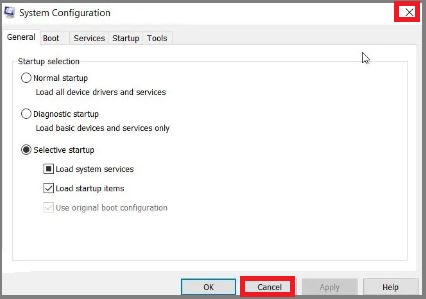
Then download a new copy of the Service Release which can be done following the steps below.
🔹 Go to DATA path and double click on the Updates folder
🔹 Right click on the Latest Service Release which is apt for the version you have and then select to Delete
🔹 Time to download a New copy of the update
🔹 Once downloaded, double click to start the new file
🔹 Check that the installation is complete and run the file
These steps should solve the issue of upgrading to the latest version. If it still doesn’t work out for you, then
Check the PeachWLog.XML File for Cause of Failure
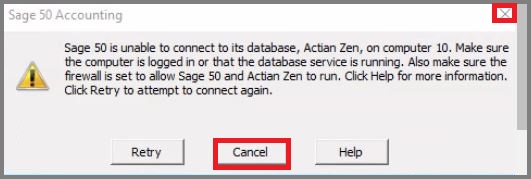
🔹 Select on Edit, Find
🔹 Search for Fail
🔹 Once it is found, make sure to make a note of the cause of the failure along with the directory of the file or folder
🔹 Browse to the directory C:\Sage\Peachtree\Company\
🔹 Then rename the file dat
🔹 If the file renamed is listed, the replacement can be downloaded and if not you need to Delete all Program path files only
🔹 After this run the Sage 50 Program
🔹 Now you need to check if the DATAPATH is the same as the LOCALDATAPATH which is on the server. Repair the program and create a new path using Database Repair Utility.
🔹 Extract service release executable file and then run setup.exe. Now as always, uninstall the old version of
🔹 Sage 50 and download the new one which has the latest SR applied. It must be kept in mind that while uninstalling the old one, everything needs to be erased from the system. After this install the new Sage 50 and ensure that antivirus is disabled.
🔹 You will have successfully upgraded to the latest version of Sage 50 .
Read More-: Sage 50 Won’t Update
Final Words
So, there you have it people, these are some of the facts, features and aspects on How to Fix Sage 50 2015 To Sage 50 2022 Upgrade Issues. However, if you continue to face issues about the same you can visit our website at www.accountingadvice.co and join our LIVE sessions for detailed discussions
Accounting Professionals & Specialized Experts
Want quick help from accounting software experts? Get in touch with our team members who can install, configure and configure your software for you. Proficient in fixing technical issues, they can help you quickly get back to work whenever you encounter an error in Sage software. Our team is available 24/7 365 days to assist you. To get in touch.
Frequently Asked Questions (FAQs)
Are there any other solutions to Fix the Sage 50 Upgrade Errors?
Yes, there are a couple of other solutions as well to fix the Sage 50 Upgrade error :
🔹 Go to your computer, relaunch Pervasive
🔹 Next, verify if your error has been resolved or not.
🔹 If the Sage 50 is operating properly on the Network but not on the workstation then try restarting the Pervasive service on the workstation.
What are some of the main reasons for the Sage 50 Updating Errors?
There are various reasons behind the Sage 50 Updating Errors:
🔹 There could be a chance that the installation is on the loop. This is the SR loop that after the failed update installation causes the program to not open as required.
🔹 During the installation of the Service Release update, then an error message keeps occurring.
🔹 Due to the installation of the Service Release Update.
🔹 The Sage 50 update has failed.
🔹 There is a chance that you might have restarted the computer and the update result in the message might have been accidentally ‘deleted’ by you.
🔹 You receive an error ‘File [File Name] could not be copied’.
🔹 One is unable to install the Service Release. The Service Release would like to restart.
🔹 You keep facing messages for the update to be installed
How long does the Sage Update take?
In case you are having Sage 50 2022.1 and wish to install the Sage 50 2022.3 then this will take approximately five minutes to install. This can be done if you receive the message “There is a program update ready to be installed”.
