Converting Simply Accounting or Sage 50 Canadian to Sage 50 US Edition
Updated On: January 23, 2025 6:39 am
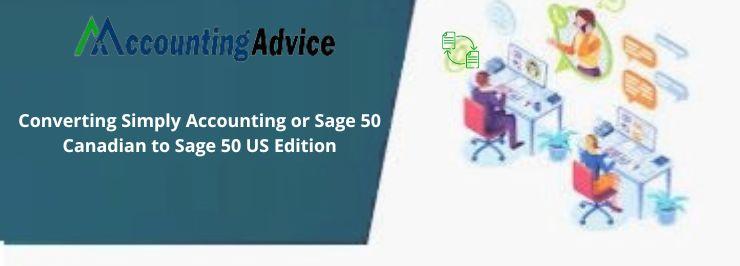
In addition to the regular accounting functionalities, the Sage accounting software provides efficient services for data conversion between various members of the Sage family. In this blog, we will look at how to convert Sage Simply Accounting or Sage 50 Canadian to Sage 50 US Edition.
User Navigation
Some Important points to Consider before starting the Conversion Process
Keeping in mind the following points will help you convert Sage 50 Canadian to Sage 50 US Edition smoothly-
- Remember the name of the location and company file
- Disable the UAC (User Account Control) before the conversion. To do this, go to Control Panel and click on User Accounts
- Turn off the Antivirus, Firewall, or other Anti-spyware software
- Save the company data on the local system
- Run the Advanced Database Check
Read More : Sage 50 Canadian Edition Upgrade
Procedure to Convert Sage 50 Canadian to Sage 50 US Edition
Here, we are providing a few simple steps to convert Sage 50 Canadian to Sage 50 US Edition. Please ensure to take a backup of your company data.
- Launch the Sage 50 Canadian edition
- The welcome screen will be displayed with various options
- Click to open the last company you worked on
- Click on the OK button
- Another welcome window will appear
- Now click on the Select an existing company option
- Click OK to proceed
- Navigate to the top corner of the Open company window
- Click on the Look in field
- Now change the folder with data
- Select the data and then click OK
- A prompt will appear, informing the data will be updated to a new format
- Click the Next button multiple times
- You will be redirected to the upgrade wizard
- After the wizard completes the process, click on the Finish option
- Now you can open the company file in the new format.
Also Read : Migrate Sage 50 Desktop to Sage 50c
Final Words
Hope this blog will be of help if you want to convert Sage Simply Accounting or Sage 50 Canadian to Sage 50 US Edition. If you are finding it difficult to go through the procedure yourself, you may contact Sage Technical Support and request a data service. The Support Team would advise you about the procedure to follow. They will give you an incident reference number, before you can submit the data.
Accounting Professionals & Specialized Experts
Want quick help from accounting software experts? Get in touch with our team members who can install, configure and configure your software for you. Proficient in fixing technical issues, they can help you quickly get back to work whenever you encounter an error in Sage software. Our team is available 24/7 365 days to assist you. To get in touch.
Frequently Asked Questions (FAQs)
How to Run an Advanced Database Check while Data Conversion?
To run an advanced Database check while Data Conversion :
1. Please ensure that the user is logged in as admin or in a single user mode
2. Now create a backup
3. Go to the main page of Sage 50 and choose Maintenance
4. Click on Advanced Database Check
5. To proceed, click Yes on the Warning Window
6. Wait till the Database Check processing is complete
7. In case an issue is found, a new window will appear, asking permission to check & repair the company file
8. Choose OK
9. Wait till the processing is complete
How can I Convert my Company Data to a New Sage 50 Format?
You can do this with the help of the Sage Data Conversion Wizard. Here are the steps to follow-
1. Open the Sage 50 application
2. Navigate to the File menu
3. Click on Open Company. In case your company is in a previous format, the Data Conversion wizard would appear.
4. The wizard will guide you along the conversion process
5. The first window, named the Data Conversion Wizard – Introduction, will inform you that the company data needs to be converted.
6. Once have read the introductory text, click Next the Data Conversion Wizard – Confirm Company will appear
7. From this window, select the company to convert, the precise location of the company data, and the Sage 50 version you are converting to.
8. Click Next.
9. The Data Conversion Wizard – Back Up window will be displayed on your screen
10. Click on Backup
11. After the backup process is complete, click Next to start the conversion process
12. The Data Conversion In Progress window will be displayed, which shows the progress of the conversion.
13. Once the conversion gets completed, a prompt will appear, confirming successful conversion
14. Click Finish to conclude
What is the Sage 50 Downgrade Conversion?
Sage 50 Downgrade Conversion involves removing from the current version, the enhanced features deemed unnecessary by the user. This is done to facilitate ease of use and to improve the speed. From this viewpoint, downgrading Sage 50 versions such as Quantum to premium or Quantum to Pro becomes a great savior at times.
When does the Sage 50 Downgrade Conversion become necessary?
The Sage 50 Downgrade Conversion becomes necessary in the scenarios given below-
1. At times, the higher versions of Sage 50 become complex and difficult to operate
2. After upgrading, the internal extensions may not work properly
3. While upgrading, sometimes we may experience compatibility issues
4. After the upgrade, the performance of the software may fail to satisfy your expectation. In such cases, downgrading remains the best option
