Sage 50 Payroll Year-End 2020
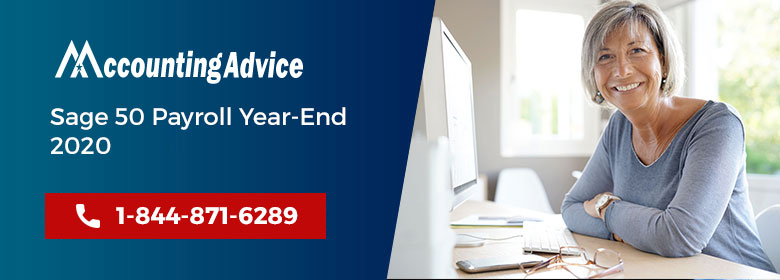
In the Sage 50 Payroll Year-End 2020, you need to complete the payroll for the year-end before the tax. So it’s approaching and you are new to it or have no plans for its preparations; don’t panic. Here is the checklist that helps you in doing things properly and on time. Make your payroll team ready to do this process. Below are the things to do and also remember to report to the HMRC for the previous year’s tax. This has the date of submission that is 19th April.
User Navigation
Payroll year-end checklist: Here’s what your business needs to do
The main aspect to bear in mind is that the final reports to HMRC for the 2022/23 tax year need to be submitted by no later than 19 April 2023.
Other than that, it is required by the user to prepare for the new tax year and to ensure that you provide your employees with their P60s by no later than 31 May 2023.
To help you with payroll year end, here is a list of everything you are required to do, complete with key dates for your diary. This will help you to tick off what is needed and to stay on top of your payroll.
Read More: Sage 50 US Payroll & Year-End Processing
Get your P60s Ready
All those employees who are working on the final day of the tax year, on 5 April, are required to get a P60 from the employer by 31 May. This also includes the deemed employees who are now on your payroll because of the Intermediaries Legislation (IR35).
This important document comprises their pay and deductions for the year and is also the final task to complete following year’s end. After using your payroll software, the employer can generate their P60s and securely share them online with their employees, usually in the same manner you share the payslips.
There’s also the option to print them off if the employer needs to. The employer might be tempted to run the P60 creation as soon as possible, however, it certainly should not be done before the final payslip has been issued, plus the usual time required for feedback from employees about any errors.
“You send payslips out 12 months of the year if you’re running a monthly payroll,” adds Julie.
“And then once a year you send another document, the P60, which is just summarizing those 12 payslips.
“So, if you’ve not had any pay or reconciliation issues with the 12 payslips, you shouldn’t have an issue with the P60.”
Process your Final Pay Run
The user needs to complete their final pay run of the 2022/23 tax year before they can run the year-end.
Hence, you have worked out if you have a week 53 (or 54/56), processed the final payroll of the tax year, and performed any relevant employees’ leavers. Now it is simple to send the final FPS and, if needed, also the EPS. The deadline for this is 19 April.
Additionally, the user is also required to record their P32 payment to HMRC. Also, there is no difference between the FPS and EPS during the final pay period. You need to Submit them as normal, then you can go ahead with the payroll year-end process.
Be sure to Avoid the errors that need retrospective adjustments as the key. Adjustments required after 19 April will also include submitting additional FPSs or EPSs.
Before 2020/21, retrospective adjustments were done through an Earlier Year Update (EYU) but this is no longer applied.
“There is a process for communicating with HMRC about anything that’s not correct,” says Julie. “But it’s an admin burden that payrollers like to avoid where possible.
“It’s an unwritten rule among the payroll profession that we will do everything we can to avoid the necessity for retrospective adjustments after the tax year end is complete.”
Check for Leavers or New Starters
In case the employees have left your business during the past year, or there have been any new starters, it is at this time that you need to check to make sure that they have been processed. This can also mean having a word with the managers and making sure clear lines of communication have been launched.
“Year-end is a final sweep to ensure nobody has been missed,” says Julie (a tax expert). “It’s time to make sure you’ve covered everything.
“Most people are very disciplined and if they take care of things like this at the end of each pay period then everything should be in order.”
The user must perform this before submitting the final Full Payment Submission (FPS) or Employer Payment Summary (EPS).
“Once you move into the new payroll year, it’s not always easy to go back and fix details like this,” she adds.
Check the P9X and Start your New Payroll Year
“There are two processes that payroll professionals often see as one,” says Julie. “They are closing one tax year off and opening up the next.
“The new year checklist is bigger than the year-end checklist nowadays.
“So, as soon as you close off and before you start your month one (or week one) payroll, you need to refer to the P9X.”
The P9X is that document which is published by HMRC that explains what tax codes employers need to change or carry forward on 6 April. Software vendor support documentation also summarizes this information, so that could be another port of call before the first pay run of the year.
Nevertheless, the government web pages also need to be considered as the primary source of any information. Another task for the new payroll year also involves checking any thresholds such as for student loans and postgraduate loans.
“These will probably be hard-coded into the yearly updates from your software vendor,” says Julie.
“But you should not sit on your laurels and assume everything is correct. You need to check to ensure everything is accurate.”
Here are certain things that need to be done manually by the payroll team:
- In case somebody has deferred National Insurance, their CA2700 certificates are only valid for one tax year so renewed certificates are needed before the user can process pay for the new tax year using the deferred National Insurance contributions (NICs) insurance category letter.
- Those users receiving childcare vouchers need to be reviewed to make sure they do not require an amendment to the value they are eligible to receive. As part of the PAYE process, HMRC needs you to complete a Basic Earnings Assessment (BEA) before each first pay period in a new tax year for anyone who has received childcare vouchers since 6 April 2011.
Send the Final FPS that you made for the End of the Year
At the year-end, process the final payroll for the tax year. Check if you have made any employees leave. After that send the FPS and also send EPS if required. Submit the last FPS by processing it at the end of the year as it is the part of the preparation.
It is done for the final period. You have to do the internet submission when you are going to process the final year-end payroll. You don’t get any difference between the EPS and FPS in the final. The 19th of April is the deadline for doing this.
Process the Sage Payroll Year-End 2020
You have to check the date of the payroll when you process it. The date must be set as April 5 of each year. Now do the final submission after processing the year-end. After completing this, produce the P60s then do receive the needs of employees by 31st May of every year.
After this the payroll process is completed for this financial year-end. Now you can easily enter in next financial year payroll.
Payroll Year-End Dates to be aware of
Here are some of the key dates around payroll year end that have been highlighted above but here they are again below, along with some other payroll dates that the user is required to be aware of
It is also worth including these in your calendar if you have not got them in there already
- 5 April– The 2022/23 tax year ends on this date.
- Before 6 April– Update your employee payroll records, Time to update your payroll software.
- 6 April– The new tax year (2023/24) begins.
- 19 April– This is the deadline for the final submission of the 2022/23 tax year.
- 22 April– This is the deadline for month 12 PAYE.
- By 31 May– The employees need to receive their P60s by this date.
- By 6 July– The employer needs to report on expenses and benefits; they may be able to use their payroll software to do this.
- 6 July– This is the deadline to submit your P11D and P11D(b) forms.
- 22 July– It is at this date, that the payment of class 1A National Insurance contributions on Benefits in Kind must be with HMRC (note that 19 July is the deadline if not using digital systems).
Payroll Year-End Procedures
In case your company records payroll transactions in Sage 50, payroll year-end processes comprised of the following:
- You need to Install the latest Sage 50 tax service update.
- This should be subscribed to a Sage Business Care plan.
- It is important to Verify that the state unemployment wage limit and percentage rates are correct.
- You need to Print the reports or forms required for auditing, adjusting, or year-end closing requirements.
- You need to create a complete backup of the company data
- The need to Close the current payroll tax year, however, these may not be required.
After-the-Fact Payroll and Payment Information
The following procedures may be required if you need to enter after-the-fact information before you print payroll forms and close the payroll tax year
- Enter after-the-fact payroll information to print employee W-2 forms
- Enter after-the-fact payment information to print vendor 1099 forms
Troubleshooting Procedures
The following procedures may be required if you encounter problems while printing reports or forms before you close the payroll tax year.
- Troubleshoot problems after the printing of the employee W-2 forms
- Troubleshoot problems after the printing of the vendor 1099 forms
- Troubleshoot payroll tax calculation after the errors during payroll entry
After Closing the Payroll Year
The employers are required to update the employer’s state unemployment (SUI ER) tax table and adjust new limits and rate percentages. Also, you need to update the employer-state unemployment (SUI ER) tax formula to a new payroll tax year.
Also Read: Sage 50 Payroll Tax Year 2020 W-4s
Final Words
So, you see, the Payroll year-end does not need to be stressful at all. It just requires a bit of planning and you can get your processing done quite easily before you put preparations in place for the new tax year. For any further clarifications, visit us at www.accountingadvice.co
Accounting Professionals & Specialized Experts
Want quick help from accounting software experts? Get in touch with our team members who can install, configure and configure your software for you. Proficient in fixing technical issues, they can help you quickly get back to work whenever you encounter an error in Sage software. Our team is available 24/7 365 days to assist you. To get in touch.
Frequently Asked Questions(FAQs)
How to Run the Year-end on the Sage 50 Payroll?
To do this:
🔹 Foremost, you are required to prepare for year-end. After this is completed you are ready to run the year end.
🔹 Next Click Tools, go to Period End
🔹 Next, click Year End.
🔹 Now Click Check Data. In case you find any data errors they can be fixed as well.
🔹 Now, Click Close.
🔹 Click Check COA, and now click OK
🔹 Next, click Backup
🔹 Click OK then click OK once more.
🔹 To archive your data, make sure that the Archive check box has been selected.
🔹 Now you need to confirm the details within the Archive Company window.
🔹 To set up budgets for your new financial year, select the Budgets check box and choose your budget options.
🔹 Ensure that the date is the year you are closing and if needed, you also need to enter a lock date.
🔹 Click Run Year End
🔹 Next, click Yes
🔹 Now click OK.
🔹 Finally, Select how you wish to output the report
🔹 Now click OK
🔹 Finally, click OK again
What is the Year-end Process within the Payroll?
Unlike most other countries, the year-end process in India includes income tax proof collection. Every employer is required to collect the proof documents towards income tax savings declared by employees before 31 March.
What is meant by Sage 50 Cloud Payroll?
Sage 50 Cloud Payroll is essentially, the Automated Payslips and Communications. With the help of this, the Sage 50 Payroll allows you to send directly to your employees once payroll has been run. One can also make use of the EPayslips to reduce time and paper. The employees will receive their E-Payslip which includes information like deductions, company information, and net pay.
