How to Fix SagePay Error Code 4020
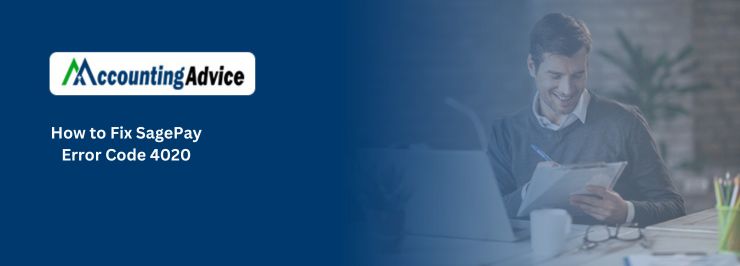
SagePay Error code 4020 is the most common error user encounters in SagePay software. This is an error message from the SagePay application which means the user has not entered the IP address yet for the Web Server on the Administration Site of SagePay. SagePay accepts the IP address of the server only that has been registered earlier for the site which connects directly to either Server or Direct.
User Navigation
- Troubleshooting Steps for SagePay Error Code 4020
- Final Words
- Accounting Professionals & Specialized Experts
- Frequently Asked Questions (FAQs)
- What are the symptoms of SagePay Error Code 4020?
- Can My Sage Pay, result in SagePay Error Code 4020?
- After you Fix SagePay Error Code 4020 using an advanced User solution, how to Restart your System to get the Error successfully resolved?
- How can an IP Address be the reason behind SagePay Error Code 4020?
If the error occurs even after entering the IP address on the SagePay, then we recommend you to directly contact our SagePay experts. Our Sage helpdesk professionals are competent enough to fix any problematic issue with perfection in no time.
Basically, the error 4020 is not associated with the Sage Pay matching set extension. Most probably the IP address from the web store functions are not included to the “My Sage Pay” account sites being used. Mostly it is easy to solve manually, simply log into the “My Sage Pay” account, click on “Settings, Confirm the IPs and enter the server’s IP address.
Read More : Sage Pay Error Codes and its Cause with Solution
Troubleshooting Steps for SagePay Error Code 4020
Follow the step by step instructions to resolve this issue:
Solution 1: For SagePay Error Code 4020
You can add the IPs in the SagePay Account Control panel within the section “Valid IPs”. For Instance; Add the IP address of the hosting server. Perform the following step to obtain the IP address;
- Start the terminal window.
- At the prompt, enter ping, click on the space bar, and then enter the server host-name or enter the domain name that you would like to obtain the IP address for.
- Press Enter.
Solution 2: For SagePay Error Code 4020
If you are uncertain of your server’s IP address or your Sage Pay is still denying your IP address, you can perform some simple steps to get the accurate IP address Sage Pay:
- Manually get a free of charge Sage Pay Simulator account
- Go to the Admin site of Magento > Click to System > Click Configuration > Go to Sales > Click Sage Pay > Select Sage Pay Suite and set “Vendor” to the Simulator vendor
- Configure the Sage Pay matching set extension to the “Simulator” Mode. Do this whichever in “Sage Pay Suite [DIRECT Integration]” OR “Sage Pay Suite [SERVER Integration]” section
- Save the refresh cache and settings
- Try a new set up, if you still receive the 4020 error, however, this time Sage Pay will repeat back the IP address.
Solution 3: Advanced Computer User Solution
- Start your system and log in as the administrator.
- Go to Start > click All Programs > Select Accessories > choose System Tools > and then select the System Restore.
- In the fresh window, choose the option “Restore my system to an earlier time” and then click to Next.
- Choose the latest system repair point from the list > select the restore point list, and then click to Next.
- On the confirmation window, click next
- Restart the system when the restoration is done.
Also Read : How to Fix Sage Integration Service Error 14101
Final Words
Hopefully, you are no longer encountering the SagePay error code 4020 and able to manually fix the error without any further complication. If you still experience the error 4020, you can avail the email support, online support and toll free calling support from the expert team. The technical experts fix the SagePay error, generate vendor name, repair IP address if there is a 4020 error code.
Accounting Professionals & Specialized Experts
Want quick help from accounting software experts? Get in touch with our team members who can install, configure and configure your software for you. Proficient in fixing technical issues, they can help you quickly get back to work whenever you encounter an error in Sage software. Our team is available 24/7 365 days to assist you. To get in touch.
Frequently Asked Questions (FAQs)
What are the symptoms of SagePay Error Code 4020?
Following are the symptoms of SagePay Error Code 4020:
1. System failures might have a direct impact on Sage Pay.
2. Because users are unable to register their IP addresses, it is not feasible to access a Sage Pay account directly because the IP address is not registered.
Can My Sage Pay, result in SagePay Error Code 4020?
Yes, My Sage Pay, can result in SagePay Error Code 4020, The aforementioned problem occurs when the IP address used in the webshop function does not recognize the My Sage Pay accounts sites. It is critical for the IP address to contain My Sage Pay account pages, but it does not, resulting in error number 4020.
After you Fix SagePay Error Code 4020 using an advanced User solution, how to Restart your System to get the Error successfully resolved?
To restart your system to get the error successfully resolved, follow the steps that are mentioned below:
1. First, hold down the control (Ctrl), Alternate (Alt), and delete (Del) keys on your keyboard at the same time.
2. After that, you need to wait for a new menu or window to emerge once you release the keys.
3. Then you need to click the Power symbol in the lower right corner of the screen.
Finally, choose either Shut Down or Restart.
How can an IP Address be the reason behind SagePay Error Code 4020?
When a user fails to enter the web server’s IP address then the IP Address can be the reason behind SagePay Error Code 4020. Because it only takes the server’s IP address that is registered for the site, the entire procedure should be completed on the Sagepay Administrative Site.
