Fix Sage Payroll Runtime Error 372
Updated On: May 7, 2025 7:04 am
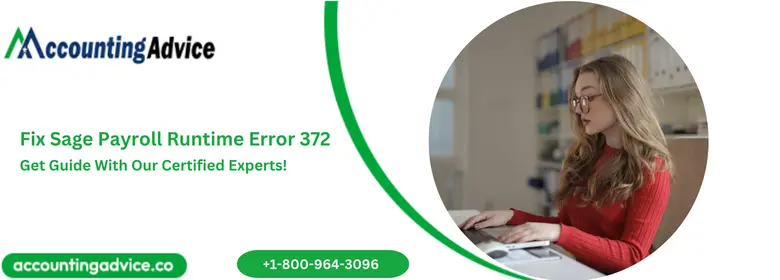
Many users of Sage 50 have informed us that they have faced regular issues while mailing from within the Sage 50 software. While sending emails, they are often greeted with the Sage Payroll Runtime error 372. Have you also faced this error of late? Fret not! This is a pretty common one and you can do away with this error message by performing some simple remedies we are going to suggest in this blog. Therefore, we would request you to go through this blog till the very end.
User Navigation
Accounting Professionals & Specialized Experts
Want quick help from accounting software experts? Get in touch with our team members who can install, configure and configure your software for you. Proficient in fixing technical issues, they can help you quickly get back to work whenever you encounter an error in Sage software. Our team is available 24/7 365 days to assist you. To get in touch.
Before proceeding to troubleshoot, we will look at the reasons why this Sage Payroll Runtime error 372 occurs at all..
What are the Causes of Sage Runtime Error 372?
Many technical and functional issues in your system may lead to the occurrence of this Sage runtime error 372. Some of them are listed below:
- If MS office was not installed properly.
- Failure to load control ‘Data’ from the location C:\Windows\system32\MSDBRPTR.DLL.
- The Visual C++ Version is out of date.
- The User account that was used to install the application is different from the actual account.
What is the Methods to Resolve Sage Runtime Error 372?
Here, we will discuss multiple methods to fix the Sage Runtime error 372 –
Method 1: Uninstall and Reinstall the Sage 50 software
- Log in to your Windows system with admin credentials.
- In Windows 8.1 and lower, locate Programs and Features. Then click on Control Panel >>Start.
- In Windows 10, right click on the Start menu. Then click on Programs and Features >> Apps and Features.
- Choose your Sage 50 version from the list.
- Click on Sage Uninstall.
- Now proceed to reinstall Sage 50 by downloading the product from Sage 50 Product and Payroll Updates .
- If you have a previously downloaded installation file of Sage 50, browse to C:\Sage\Sage 50 Accounting Installer files 202*.*
- Double click on launch.exe to initiate the installation process. You may get a prompt as shown below.
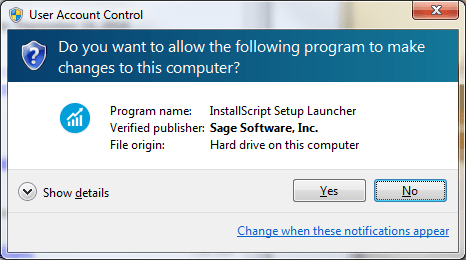
- Click Yes to continue.
- The Sage 50 Install Shield wizard will open up.
- Click Next to continue.
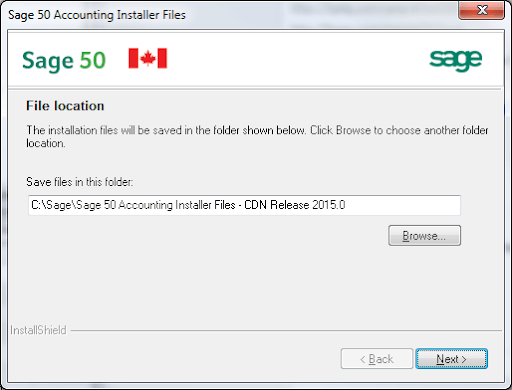
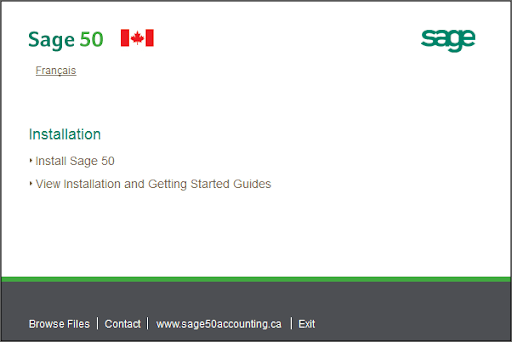
- Choose your language.
- Click OK to proceed.
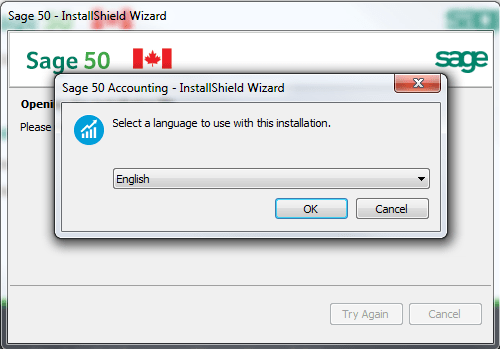
- You might get a prompt, asking you if you wish to continue with the installation.
- Select Yes to continue.
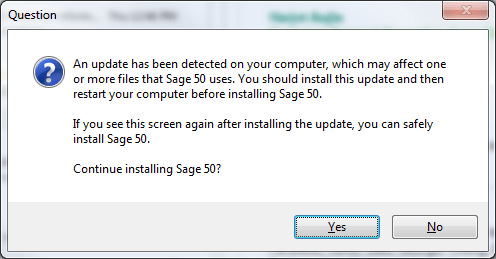
- If Windows Firewall is enabled, you will receive a prompt, asking if you want the Firewall automatically configured for Sage 50.
- Select Yes.
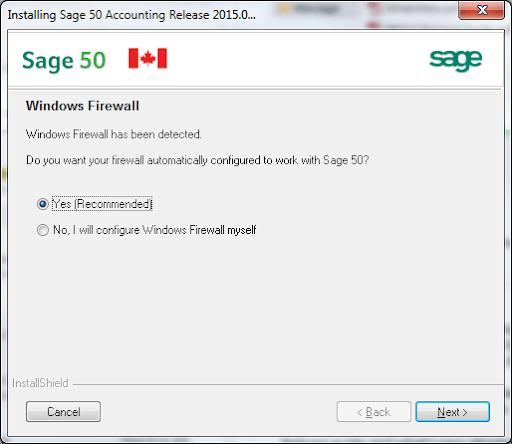
- Choose your preferred installation type.
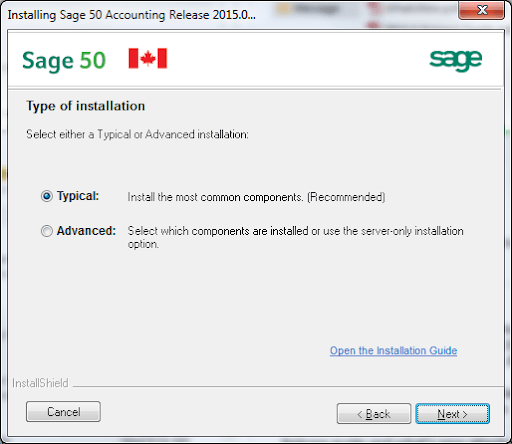
- If you have already installed a previous version of Sage 50:
- The installer will automatically retrieve the Sage activation codes, provided the computer is connected to the internet.
- Click Next to continue.
- Select No thanks if you need manual activation and want to enter your serial number yourself.
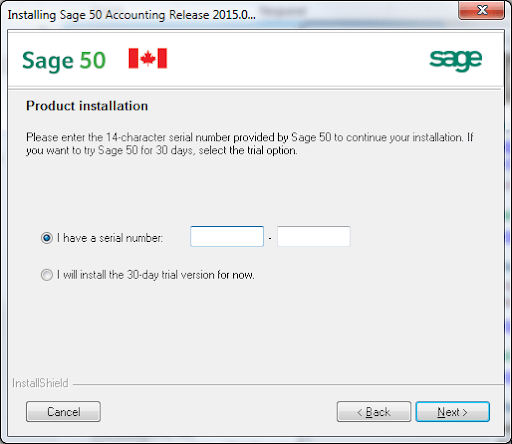
- Click to accept the terms & conditions of the license agreement.
- The InstallShield Wizard will start the installation.
- After the installation gets completed, you will receive a confirmation message
- Select Finish to exit.
- Open Sage 50.
- Check if you are still getting the error message.
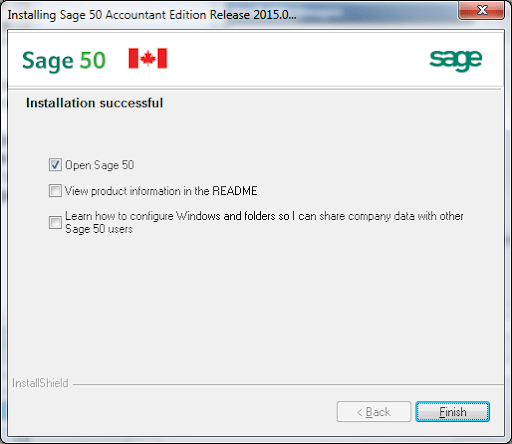
Method II: Reinstall Microsoft Visual C++ 2012
- Click on the Windows Start key on your keyboard.
- Go to Control Panel.
- Click on Programs.
- Choose Microsoft Visual C++ 2012.
- Select the Uninstall tab.
- Reinstall the Microsoft Visual C++ 2012 package.
- Now follow the link mentioned in the Additional Information section to install the Microsoft Visual C++ 2012 package again.
- Restart the system.
- Open Sage 50 and try to send an email.
- Check if the issue has been fixed by now.
Final Words
All the solutions discussed above are simple but effective ones. Hopefully, they will help you resolve this Sage Runtime error 372 issue. However, if you are having difficulties in performing the steps shown, you may consult with some seasoned Sage experts.
Frequently Asked Questions:
How to Fix the Sage Runtime Error in Sage 300 ERP?
Please follow the instructions below. Before performing these steps, make sure to create a backup:
1. Install the Sage application locally.
2. Run the 300 ERP setup.exe.
3. Use the local drive for the program path ( for example, c:\Sage 300 ERP).
4. Verify if you can log in to the database.
5. Go to the Windows Registry.
6. Change the Programs path back to the server.
7. Go to Run.
8. In the Search field type Regedit.
9. Press Enter.
10. For 64 bit environments:
HKEY_LOCAL_MACHINE\SOFTWARE\Wow6432Node\ACCPAC International, Inc.\ACCPAC\Configuration
11. For 32 bit environments:
HKEY_LOCAL_MACHINE\SOFTWARE\ACCPAC International, Inc.\ACCPAC\Configuration
What is the Visual C++ Redistributable? Why is it important?
The Visual C++ Redistributable Package installs runtime components of Visual C++ libraries. These components are required to run applications developed on Visual Studio 2012, on systems that do not have Visual Studio 2012 installed on them. The Visual C++ Redistributable Packages install runtime components of C Runtime (CRT), ATL, MFC, Standard C++, OpenMP libraries and C++ AMP.
While Installing Sage 50, What Type of Installation Should I opt for?
You will be given 2 options- Advanced and Typical:
1. If you are installing Sage 50 on the server and will not be using it on the current computer, opt for Advanced. Then select Server Only to install the connection manager only.
2. If you have plans to use Sage 50 on the current computer, choose Typical.
