Unable to Use the Sage Payroll Module Except for Batch Group par Cheque (batch payroll with direct deposit )
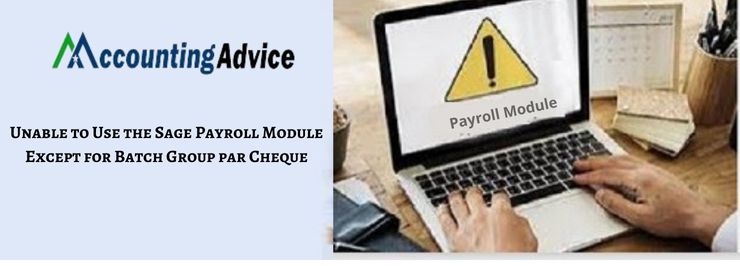
The Sage Payroll Module is a bunch of amazing tools related to payroll activities often performed by a business. If you are running a business, you may have experienced that payroll processing has become increasingly complex these days. Paying the employees accurately and keeping a proper track of the complex payroll activities has been no less than a challenge for the employers. But the Sage Payroll Module has been designed to make life easier for businesses.
User Navigation
However, some users of Sage 50 have intimated that they have not been able to use the Sage payroll module, especially after a recent update. Therefore, in this blog, we are going to discuss why such issues occur with the Sage 50 Payroll Module and how to get rid of them by employing some easy methods. Simply carry out the sequential steps shown here and continue to enjoy the incredible payroll features in Sage 50.
Here we go!
Why Does the ‘Unable to Use the Sage Payroll Module’ Issue occur in your System?
Such issues may occur because of many technical and functional issues. Some of them are listed below-
- A failed upgrade to a new Sage version
- The Sage Company file may have become corrupt
- If some data on the accounting side got deleted and the payroll side is still trying to use them
- You may be trying to open the software with an old shortcut.
- If the mapped drive to the server is not available
- If a new version of Windows is being used and you have not set the sage software to run as an administrator.
- When you are upgrading to a new Sage version and some other user is logged into the system with an older Sage version, it may lead to a clash.
Methods to Fix the ‘Unable to Use the Sage Payroll Module’ Issue
Total Time: 35 minutes
1st Method- Upgrade to the Latest Version of Sage 50 & Set up the Payroll Module afresh
First, uninstall the previous Sage 50 version. All its add-ons such as the payroll module get disabled automatically. Next, reinstall the Sage software and upgrade to the latest version. Then, follow the steps below to set up the Payroll module afresh-
🔹 Open Sage 50
🔹 Select Setup
🔹 Navigate to Settings
🔹 Go to Payroll
🔹 Click on Linked Accounts.
🔹 Now, verify if there exists an account for each of the fields, in every subsection (Taxes, Incomes, Deductions, etc)
🔹 Click OK to proceed
🔹 Select Setup
🔹 Go to Settings
🔹 Click on Payroll
🔹 Then go to Incomes
🔹 Check if each income is set up properly for taxes.
🔹 If you want to calculate vacations accurately, choose a liability account in the Vac. Owed section
🔹 Now go to Deductions and check if the deductions used are set up properly.
🔹 Select Taxes
🔹 Enter the correct percentage rates for each of the additional taxes.
🔹 Select OK.
🔹 Check if you are able to use the payroll module properly now.
2nd Method– Put off the User Account Control (UAC)
Perform these steps in Windows 7, 8, 8.1 and 10-
🔹 Press Windows+R.
🔹 The Run window will come up.
🔹 Type Control Panel.
🔹 Select OK.
🔹 Select User Accounts and then tap on User Accounts (Classic View).
🔹 Click on Change user account control settings. You may also receive a prompt from UAC.
🔹 Select Yes to continue.
🔹 Move the slider.
🔹 Then set it to Never Notify
🔹 Select OK. It will turn UAC OFF
🔹 Restart the computer.
Accounting Professionals & Specialized Experts
Want quick help from accounting software experts? Get in touch with our team members who can install, configure and configure your software for you. Proficient in fixing technical issues, they can help you quickly get back to work whenever you encounter an error in Sage software. Our team is available 24/7 365 days to assist you. To get in touch.
Frequently Asked Questions
How to Create a New Payroll Income in Sage 50?
Please follow the step-by-step procedure below-
🔹 Open Sage 50
🔹 Click on Setup
🔹 Navigate to Settings
🔹 Click on the Payroll tab
🔹 Navigate to the Income section
🔹 Now, change the name of the next available Income with the income you wish to create.
🔹 You may also change the income type
🔹 Specify the taxes columns, if required
🔹 Click on the Linked Accounts tab
🔹 Now click on Payroll again
🔹 Navigate to Income
🔹 Click on the New Income column.
🔹 Now you will need to link this new income to your Wages account.
🔹 Open the relevant Employee Record
🔹 Click the Use column. Here, you need to provide the applicable rate for the new income.
What is the Sage 50 Payroll Entitlement Feature?
In Sage 50, payroll entitlement is used to find out and track the entitlements due to the employees. On the paychecks, you will find the entitlement tab. It does not create an accounting entry to point to any banked hours. You will need to pay the banked hours manually on the Income tab. You may bank the days based on a specific percentage of hours worked by your employees. Alternatively, you may enter the eligible days manually.
This feature is made available only in Sage 50 Premium Accounting or higher versions. Before setting up a payroll entitlement, make sure to switch to a single-user mode.
What are the Prerequisites before Installing the Sage 50 2022 Payroll Tax Updates through Automatic Updates?
Here are certain points to keep in mind-
🔹 Make sure to take a proper backup of the company data
🔹 Note down the exact location of your existing payroll data for future reference
🔹 Save the payroll tax updates in a suitable location on your system
