Sage 50 Foreign Currency Setup, Add and Modify
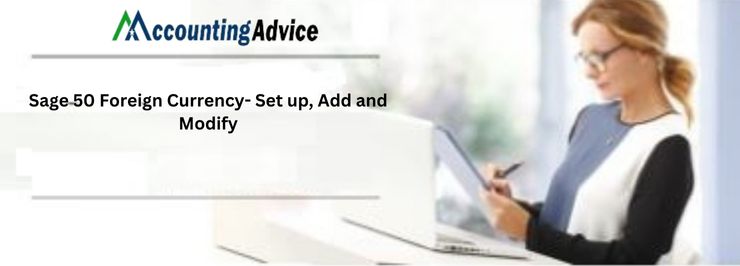
It’s no surprise why Sage 50 has become one of the most preferred accounting software for businesses. It has incorporated certain amazing tools and features to save a lot of time and effort for businesses. Easy reconciliation of foreign currency bank accounts is one such feature incorporated in this popular software. This helps businesses to deal with multiple bank currencies with ease.
User Navigation
- How to Setup and Enable Foreign Currency Transactions in Sage 50?
- How to Modify the Appearance of a Foreign Currency in Sage 50?
- Working in Foreign Currencies
- Exchange Rates
- How often should I update the Exchange Rates?
- Turn on Foreign Currency Transactions
- The Footnote
- Accounting Professionals & Specialized Experts
- Frequently Asked Transactions(FAQs)
- How to Modify the Appearance of Multiple Foreign Currencies in Sage 50?
- What Causes the Sage Error Code 12 Invalid Transaction?
- I am getting the ‘Amount paid in foreign currency disagrees with a total Paid in allocations’ Error message in Sage 50. To Fix it, I am asked to restore to an earlier Backup. How can I do this?
Many businesses these days have gone global. This has led them to trade in different currencies. Sage 50 has offered its much-needed helping hand to businesses in this regard and has indeed made foreign trade easier. With it, businesses can set up customer and supplier profiles and process transactions in multiple foreign currencies, without any manual intervention. If you are yet to use this feature, you are definitely missing something! Don’t bother! We have it covered for you! Just go through this blog. Here, we will tell you from scratch, about how to set up Foreign Currency in Sage 50 and other related matters
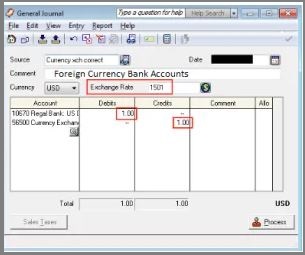
Let’s proceed then!
How to Setup and Enable Foreign Currency Transactions in Sage 50?
Here are the steps to follow-
- Go to Settings
- Click on Business Settings
- Go to the Financial Settings section
- Click Currencies
- Choose Enable Foreign Currency Transactions
- To use the latest exchange rates from the ECB automatically, checkmark the box next to ‘Use Live Exchange Rates’
- If you want to add a new currency on the next available line, select the currency of your choice from the drop-down list
- select /provide the following information:
- Exchange Rate Gain and Losses Ledger Account
- Bank Charges Ledger Account
- Select Save.
Read More-: How to Set Up New Bank Account in Sage 50
How to Modify the Appearance of a Foreign Currency in Sage 50?
Please follow the steps below-
- Go to the Home window
- Click on the Setup menu
- Choose Settings
- Click on Company
- Now click Currency
- Enter your modifications to any of the following sections:
- Symbol – In case you do not have the correct symbol on the keyboard, please use the following keystrokes:
- (£) Pound: ALT+0163
- ($) Dollar: ALT+036
- (€) Euro: ALT+0128
- (¥) Yen: ALT+0165
- Symbol Position – Select either Trailing (behind number) or Leading (in front of number)
- Thousands Separator
- Decimal Separator
- Symbol – In case you do not have the correct symbol on the keyboard, please use the following keystrokes:
- Finally, click OK
Working in Foreign Currencies
Sage 50 Accounting can be set up to account for operations in a foreign currency, If an organization has customers or vendors that reside in another country. This way one can create a foreign currency bank account, add foreign prices to your inventory and service items, pay bills and receive payments without having to manually convert the amounts to or from another currency, and also display reports with amounts in both the foreign currency and the equivalent in your home currency.
Exchange Rates
Exchange rates are stored within the program in an exchange rate table. This table saves the exchange rates that the individual has entered for up to two years. Onecan enter a single exchange rate per day.
Once you create a transaction, like the purchase of the invoice; Sage 50 Accounting looks in to this table and automatically enters the rate that is closest to the transaction date. This is the date itself or a date before the transaction date. Also, this is the time when you can also select to use a different exchange rate for the transaction.
There are various methods to ensure that you are using the latest exchange rates:
- Be sure to check with your bank on a regular basis to get the current exchange rates and enter them within the exchange rate tables. Sage 50 Accounting can also maintain a list of exchange rates for up to two years. This has a maximum of one rate per day. One does not have to change the exchange rate on a daily, but you should maintain at least a weekly or monthly rate.
- Next you need to record the address of a foreign exchange resource web site in Sage 50 Accounting which you can access in the transaction windows:
- Go to the Home window,
- Next go to the Setup menu
- Now, select Settings.
- Next Click Company,
- Select Currency, and then Exchange Rate.
- Type the Currency Exchange Web Site address.
- Finally, Click OK.
How often should I update the Exchange Rates?
In case you process many low-value transactions on a daily basis, you might want to use a weekly or monthly average exchange rate if the currencies you exchange are stable.
In case you process fewer, high-value transactions, you need to set an exchange rate on the day you expect to exchange the currency.
Turn on Foreign Currency Transactions
To set up foreign currencies in your company:
- In the Home window, on the Setup menu, choose Settings.
- On the left side of the window, click Company and then Currency.
- Go to the Home Currency section, enter the settings for your home currency.
- Now click select the Allow Transactions within a Foreign Currency option.
- Next Select an expense account to Track Exchange and Rounding Differences.
- Finally Click OK.
Sage 50 CA and Foreign Currency Exchange Rates
With In this window, one can set up a link to an exchange rate Web site and a reminder to update a foreign currency, as well as, update the exchange rate of a foreign currency..
In case you are using a web site to update your company’s foreign currency exchange rate information, you can add it to Sage 50 Accounting and launch the site while you are manually updating an exchange rate.
Turn On or Off Reminders to Update a Foreign Currency
To set up a reminder to update a foreign currency:
- Within the Home window on the Setup menu, select Settings.
- Go to the left side of the window.
- Now click Company.
- Click on Currency.
- Click Exchange Rate
- Click select Display a reminder if the exchange rate is,
- Now, select a period of time from the list.
- Click on OK to close the Exchange Rate window.
- Finally, Click OK
Update the Exchange Rate for a Foreign Currency
To update the exchange rate for a foreign currency:
- Go to the Home window,
- Go on the Setup menu.
- Next select Settings
- Now, Click Company and then Currency.
- Click Exchange Rate and click select the currency you wish to update.
- Next Click in the Currency Exchange Website box to get a new exchange rate.
- Enter the Date and new Exchange Rate on a new line in the table.
- Finally, Click OK.
Also Read-: Correcting Transactions in Sage Accounts
The Footnote
We hope from the discussion above, you have got a fair idea of how to set up foreign currency in Sage 50. We have also discussed other important matters related to foreign currency transactions in Sage. In case you are l finding it difficult to set up foreign currency in Sage or if you have any queries, we recommend that you should consult with an experienced Sage professional.
Accounting Professionals & Specialized Experts
Want quick help from accounting software experts? Get in touch with our team members who can install, configure and configure your software for you. Proficient in fixing technical issues, they can help you quickly get back to work whenever you encounter an error in Sage software. Our team is available 24/7 365 days to assist you. To get in touch.
Frequently Asked Transactions(FAQs)
How to Modify the Appearance of Multiple Foreign Currencies in Sage 50?
Please follow the steps below-
🔹 Go to the Home window
🔹 Click on the Setup menu
🔹 Choose Settings
🔹 Click on Company
🔹 Now click Currency
Specify the item you need to modify for a particular currency and type in the change desired. You can change the following:
Symbol – In case you do not have the correct symbol on the keyboard, please use the following keystrokes:
🔹 (£) Pound: ALT+0163
🔹 ($) Dollar: ALT+036
(🔹 €) Euro: ALT+0128
🔹 (¥) Yen: ALT+0165
Symbol Position –
🔹 Click on Find
🔹 Select either Trailing (behind number) or Leading (in front of number)
🔹 Thousands Separator
🔹 Decimal Separator
🔹 Finally, click OK
What Causes the Sage Error Code 12 Invalid Transaction?
Some of the prominent reasons why this error message appears Sage Error code 12 invalid transaction on your system are as follows-
🔹 The card may have got expired
🔹 The user may have typed the incorrect card number
🔹 The user may have entered an incorrect card expiry date
🔹 The spending limit for the concerned credit or debit card may have been crossed
🔹 Some fraudulent activity has been tried with the concerned card
🔹 The user may have tried transactions using the card multiple times in a row and the card association may have perceived it as a sign of fraud
🔹 The user may not have activated the card at all
🔹 The card is not current on payments
🔹 Incorrect card details may have been entered by the processor
🔹 Issues with the AVS (Address Verification Service )
🔹 The card may have got damaged
🔹 The card reader may not have been working properly
I am getting the ‘Amount paid in foreign currency disagrees with a total Paid in allocations’ Error message in Sage 50. To Fix it, I am asked to restore to an earlier Backup. How can I do this?
Restoring an earlier backup taken before the occurrence of the error Amount paid in foreign currency disagrees with a total paid in alloctions, can help fix the issue. Here are the steps to do so:
🔹 Go to the File section
🔹 Click Backup.
🔹 Perform the instructions shown on your screen to back up your data normally.
🔹 Go to the File menu again
🔹 Click on Restore.
🔹 Click on Browse
🔹 Specify the backup file you need to restore.
🔹 Click OK to proceed with the restoration process.
🔹 On being prompted, click OK to overwrite your existing data.
