How to Create a Journal Entries
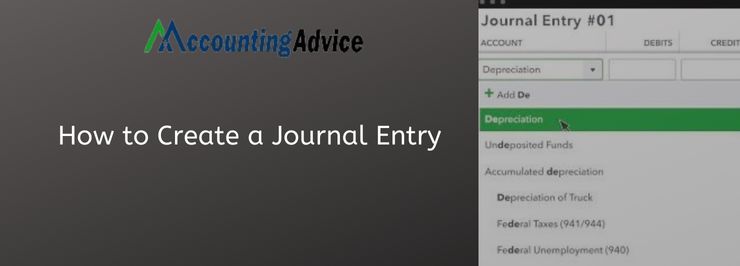
If you are using the Sage accounting software, you should have been able to streamline your accounting activities effectively, with the help of the amazing features available here. Sage 50 has also made entering and processing journal entries extremely easy for businesses and accounting professionals. If you are yet to use this feature, you have landed at the right place. In this blog, we will show an easy and step-by-step procedure to create journal entries in Sage.
User Navigation
- What is a Journal Entry?
- What is the Procedure to Create a Journal Entries in Sage?
- Final Words
- Accounting Professionals & Specialized Experts
- Frequently Asked Questions(FAQs)
- What are the Possible Reasons for the Occurrence of the Sage 50 Journal Entries not showing up in the Account issue?
- I am facing the “Sage 50 Journal Entries not showing up in Account” Error. How to Fix it?
- How to make sure that General Ledger includes the Correct Accounts for the Transactions
- How can I Make an Account Inactive in Sage 50?
Just go through this blog, perform the steps shown here and create journal entries on your own with ease.
Let’s start with the basics first!
What is a Journal Entry?
A journal is primarily used to record non-regular transactions. A journal entry is basically an account transaction posted into the general ledger. While creating a journal entry, you need to follow the principles of double-entry bookkeeping, that is, for every debit, there must be a corresponding credit.
Read More : Fix Saving Sage 50 Journal Entries Issue
The journal entry feature in Sage 50 would help you if you want to enter a transaction into the software manually (such as correcting an error). The software makes sure that any credit you enter is balanced accurately against a corresponding debit. A journal entry is also created in Sage to transfer money between the expense and income accounts. It facilitates the transfer of money from an asset, equity or liability account to an expense/income account.
What is the Procedure to Create a Journal Entries in Sage?
Please follow the steps below-
- Go to the Adjustments section
- Now click on Journals>>New Journal.
- Type in the following information in the appropriate boxes:
- Date– Enter the date you wish to use for the journal entry
- Reference– Enter a suitable reference for the journal.
- Description– If needed, you may enter a description for this journal.
- Click a journal row and specify the following:
- Ledger Account– Select the ledger account to use for the first line of this journal.
- Include on Tax Return– you can mark this option if you need to bring the amount from this journal entry line onto your tax return.
- Details– If needed, you can enter further details for the journal row.
- Credit– If the journal row is for a credit value, type in the value in this row with the debit as 0.00.
- Debit– If the journal row is for a debit value, type in the value in this row with the credit as 0.00.
- If you have created ‘active’ transaction analysis types in the Journals area, select the relevant analysis type.
- Repeat steps 4 and 5 for every journal entry line you need to enter.
- If needed, you can also insert rows above an existing entry, create a copy of a journal entry line and delete a journal entry line.
- If you want to change the order of the journal entry rows, move the cursor over the Move icon adjacent to the row you wish to move. Now, drag it up/down as needed and drop it in the precise location.
- If you need to attach a file, click on the Attachment button, click on the Upload files tab and then double-click on the file.
- Finally, click Save.
Also Read : Sage 50 Journal Entries not Showing up in Account
Final Words
Hopefully, the above discussion is helpful for you to create a new journal entry in Sage 50. If you are still having some confusion, please get in touch with some authorized Sage professionals.
Accounting Professionals & Specialized Experts
Want quick help from accounting software experts? Get in touch with our team members who can install, configure and configure your software for you. Proficient in fixing technical issues, they can help you quickly get back to work whenever you encounter an error in Sage software. Our team is available 24/7 365 days to assist you. To get in touch.
Frequently Asked Questions(FAQs)
What are the Possible Reasons for the Occurrence of the Sage 50 Journal Entries not showing up in the Account issue?
Many internal technical issues may contribute to this issue Sage 50 journal entries not showing up in the Account. Some are mentioned below-
1. If the dates attached to the transactions are not correct
2. If the start and end dates related to a statement are the same.
3. If you have not added the outstanding transactions after resetting the bank reconciliation.
I am facing the “Sage 50 Journal Entries not showing up in Account” Error. How to Fix it?
You can carry out any of the solutions given below to fix this issue-
Solution 1: Verify certain details such as the start date and end date in the Deposit & Reconciliation Window
Solution 2: Make sure that General Ledger includes the correct accounts for the transactions
Solution 3: Verify whether the transactions have been posted during the bank reconciliation
Solution 4: verify if certain transactions are missing after the bank reconciliation reset
How to make sure that General Ledger includes the Correct Accounts for the Transactions
Please follow the steps below-
1. Go to the Reports section
2. Click on Transactions Details /Journal Entries
3. Now click All.
4. Select the relevant year.
5. Choose the Report By Date
6. Now specify the correct Start and End Date.
7. Next, click on Corrections for Show.
8. Click OK to proceed
9. Check the accounts with respect to the transactions
How can I Make an Account Inactive in Sage 50?
Here are the steps to follow to make an Account inactive in Sage 50–
1. Open Sage 50
2. Navigate to the Maintain menu
3. Click on Chart of Accounts.
4. The window named Maintain Chart of Accounts will come up on your screen
5. Enter/choose the account ID you wish to make inactive
6. To view the list of existing accounts, browse to the G/L Account ID field
7. Now type ?. Alternatively, you can click on the Lookup button as well.
8. Click the Inactive check box to the right of the selected Account ID
