Sage 50 Compatibility with Windows 10
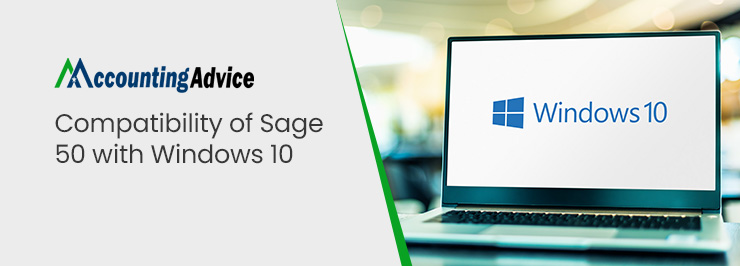
Many users of Sage 50 have informed us that they were troubled by different issues related to the compatibility of Sage 50 with Windows 10 of late. A majority of them have faced this issue after installing the latest Windows 10 updates. Are you also facing such issues? Are you not sure whether your Sage software is compatible with Windows 10 or not? Simply go through this blog. Here, we will tell you everything you should know about the compatibility of the Sage software with MS Windows 10.
User Navigation
- Is Sage 50 Compatible with Windows 10?
- How to check the Compatibility of your Sage 50 with Windows 10?
- What to do if the Sage 50 Application Does not Open in Windows 10?
- Accounting Professionals & Specialized Experts
- 💠Frequently Asked Questions💠
- How to fix the Sage Does not Open issue in Windows 10 when the Sage 50 Application is Running in the background?
- I am getting the ‘Sage 50 Does Not Open in Windows 10’ Error Message on My System? What may be causing this issue?
- My Sage 50 2018 Application keeps Crashing after I recently Updated Windows 10. How to resolve this?
Is Sage 50 Compatible with Windows 10?
Yes. Sage 50 is compatible with Windows 10. However, you need to have Windows 10 (version 1709 and higher) installed on your system. All major editions of Sage, namely, Home, Pro, and Enterprize are compatible with the Windows 10 operating system.
How to check the Compatibility of your Sage 50 with Windows 10?
Please follow the steps below to run the Sage software in the compatibility mode and check the compatibility with Windows 10.
- Right click on the program icon
- Click on Properties
- Click on the Compatibility tab
- Checkmark the box labelled ‘Run this program in compatibility mode for’
- Select the right operating system. In this case, it will be Windows 10
- Click Apply
- Click OK
If you have found your Sage software to be compatible and yet it is not opening in Windows 10, here are some remedies you can opt for.
Read More-: How to Fix Sage 50 Not Responding or has Stopped Working
What to do if the Sage 50 Application Does not Open in Windows 10?
Method 1: Restart the Pervasive Engine
Make sure to restart the pervasive engine only on the workstation that is hosting your company.
- Log on to the system as an admin.
- Click on Start
- Go to the Settings section
- Click on Control Panel
- Now, double-click on the Administrative Tools tab
- Double-click on the Services tab now
- Search for the Pervasive PSQL Client Engine
- Right click on it and select Stop
- Now right-click on it again and select Restart
Method 2– Look for the Missing Service Update by Running a Repair
- Close the Sage program
- Log in as an admin
- Navigate to the Data Path
- Locate the Software Updates Folder
- Select the recent Service Release (ptxa2018.2.0exe)
- Follow the instructions displayed on your screen in order to install the latest update
- Wait till the update gets completed
- Restart the Sage Software
- Go to the Help section
- Finally, browse to the Sage 50 Accounting latest update section to check if the latest service update was installed
Method 3- End the Services Running in the Background
- Go to Task Manager
- Click on More Details
- Go to Details
- Click to end ‘w3dbsmgr.exe’ and ‘Peachw.exe’
- Click Windows + R to open the Run menu
- Type “SERVICES.MSC” in the search box
- Click OK to continue
- Right Click both on PSQL and Pervasive Workgroup Engine
- Click Stop
- Check if the error has been fixed or not
Also Read-: Troubleshoot Sage 50 Cannot be Started Error
Final Words:
We hope the above discussion would help you get a fair idea about the compatibility of sage 50 with windows 10. We have also discussed some effective solutions to fix the issue of Sage 50 not opening in Windows 10. In case you are experiencing any difficulties in carrying out the above steps, or, if you have any more queries, we would recommend you to take help from some experienced Sage professionals 1800 964 3096.
Accounting Professionals & Specialized Experts
Want quick help from accounting software experts? Get in touch with our team members who can install, configure and configure your software for you. Proficient in fixing technical issues, they can help you quickly get back to work whenever you encounter an error in Sage software. Our team is available 24/7 365 days to assist you. To get in touch.
💠Frequently Asked Questions💠
How to fix the Sage Does not Open issue in Windows 10 when the Sage 50 Application is Running in the background?
Please follow the steps follow-
🔹 Press ctrl, alt and del together on your keyboard
🔹 Now click on the Start Task Manager tab
🔹 Click on More Details
🔹 Now click on Details
🔹 Next, click on the peachw.exe file
🔹 Click on the End Task tab
🔹 Close the task manager
🔹 Start the Sage software again and check if the issue still persists.
I am getting the ‘Sage 50 Does Not Open in Windows 10’ Error Message on My System? What may be causing this issue?
Many technical reasons may contribute to this issue on your system. Some of these are listed here-
🔹 Damaged windows user profile
🔹 The Sage 50 data path is not correct
🔹 Damaged program files
🔹 The pervasive service is not functioning
🔹 Pervasive is blocked by a firewall
🔹 The Pervasive engine is blocked by UAC
🔹 The server is not able to find the default workstation by IP Address
🔹 The workstation is unable to ping the server by name
My Sage 50 2018 Application keeps Crashing after I recently Updated Windows 10. How to resolve this?
You need to open Sage 50 2018 in compatibility mode. Here are the steps to do so and solve this issue-
🔹 On your desktop, right click on the Sage 50 2018 icon
🔹 Select Properties
🔹 Select the compatibility tab
🔹 Click on the box named compatibility mode
🔹 From the drop-down menu, click on Windows 10
🔹 Click OK
🔹 Launch Sage 50 2018 on the admin mode
🔹 Check if the scales of High DPI get high priority
🔹 Please do the above modification in all the Windows 10 workstations as well as on the server
