How Flexible and Easy to Use is Crystal Reports for Sage 50 US?
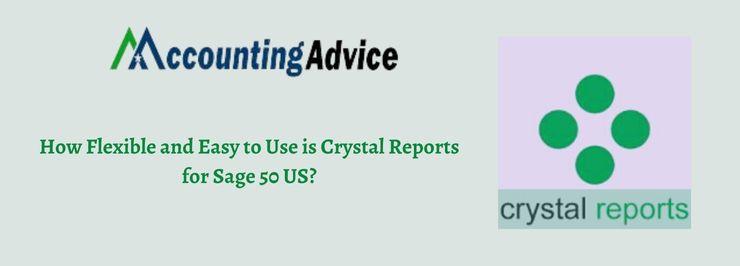
If you are using the Sage accounting software, you should have been able to streamline your accounting activities effectively, with the help of the amazing features available here. Sage 50 has also made reporting extremely easy for businesses and accounting professionals. It has features to integrate the capabilities of Crystal Reports and with it, you can extract Sage 50 data easily. In this blog, we will discuss how to use Crystal Reports in the Sage 50 US edition.
User Navigation
Please note that starting with the 2015 release, Crystal Reports has become inaccessible from within the Sage 50 US edition. You can still use the custom Crystal Reports with Sage 50 but, you need to open it from within the Crystal Reports application. Also, if you were using a Sage version older than the 2015 release and want to upgrade to Sage 2015, the Crystal Reports files (.RPT files) will not be removed from the company directory.
How to Use Crystal Reports for Sage 50 US?
Follow the given steps below :
Step 1: Install the Sage 50 Data Functions
To Install the Sage 50 Data Functions:
- Click to open your company
- Click on Maintain
- Go to Users >>Setup Security
- Click on the Data Access or Crystal Reports tab
- Choose Install Sage 50 Data Functions
- You will get a confirmation message. Select OK to proceed
- Go to Access From Outside Sage 50
- Check mark ‘With the following login information’
- You will not be allowed to change the username ‘Peachtree‘
- Click on Change
- Enter the new password as suitable. Please note that it should be exactly 7 characters long and must include a number.
- Select OK.
- Click Close.
Step 2: Establish the Crystal Reports Connection
- Open the Crystal Reports Designer.
- Click on Blank Report.
- Expand the Create New Connection tab
- Expand OLE DB (ADO).
Please Note: If there already exists an OLE DB (ADO) connection, click on the Make New Connection tab
- Check on Use Data Link File.
- Click on the Browse button. You will see this at the very end of the MS Data Link File box.
- Navigate to your company directory
- Choose the CrystalReports.udl file
- Click on OK.
- Choose Next.
- Enter the User ID (Peachtree)
- Enter your Password.
- Click on Finish
- Select Update
Step 3: Connect the Sage 50 Company Data with Crystal Reports
To Connect the Sage 50 Company Data with Crystal Reports:
If the company data has not yet been populated in the report, open the custom report in crystal reports.
- If the company data has not yet been populated in the report, open the custom report in crystal reports.
- Navigate to the Database section
- Click on Database Expert.
- Browse to the OLE DB (ADO) connection you set up earlier
- Click to select it.
- Checkmark Use Data Link File
- Browse to the location of the CrystalReports.udl file in the Microsoft Data Link File.
- Now, uncheck Use Data Link File
- Go to the Provider section
- Choose Pervasive PSQL OLE DB Provider
- Select Next
- Enter the password for your user ID
- Click on Next
- Click Finish.
- Check if the custom crystal report populates data from the Sage 50 company
Read Also : Sage Report Utility
Final Words
We hope the discussion above would give you a fair idea of what a Crystal Report is and how to use it with Sage 50 US Edition. If you are having any difficulties in carrying out the steps above or if you want to know more, we would recommend you to consult with some seasoned Sage professionals.
Accounting Professionals & Specialized Experts
Want quick help from accounting software experts? Get in touch with our team members who can install, configure and configure your software for you. Proficient in fixing technical issues, they can help you quickly get back to work whenever you encounter an error in Sage software. Our team is available 24/7 365 days to assist you. To get in touch.
Frequently Asked Questions(FAQs)
What Are Crystal Reports?
Crystal Reports is a Windows-based report writer owned and developed by SAP. It lets a developer create reports from a plethora of data sources. This application is a highly popular one as it needs a minimum code to write. In addition to creating simple reports, the software also provides comprehensive tools to make complex or specialized reports. It is designed to create reports from any data source.
How to Print a Crystal Report in Sage 50?
If you have a license for Sage 50 and Crystal Reports, follow the steps below to print a Crystal Report in Sage 50:
1. In Sage 50, go to the Reports section
2. From the main menu, click on Crystal Reports.
3. Select the Vendor Detail List
4. Click on the Preview button. Alternately, you can double-click on the Vendor Detail List.
5. Click on OK to proceed
6. The report is opened in Crystal Reports.
7. Click on Report>> Refresh Report Data. This will ensure the report will display the latest information.
8. Make sure to select the Use current parameter values box
9. Click OK.
10. Click on File >>Print >>Printer.
11. A prompt will appear, asking if you want to use the default printer.
12. Select Yes.
13. Click OK to print the report.
What is Sage 100 Intelligence Reports?
The Sage 100 Intelligence report is an important tool embedded in the Sage 100 accounting software. It facilitates proper viewing of the pre-formatted reports. With the help of this feature, you can send the reports to MS Excel and customize them with the enhanced capabilities of Excel. You can use the improved Excel features such as pivot tables, data containers and filtering capabilities and increase the look and format of your reports.
