How to Fix Explorer.exe Error in Sage 50?
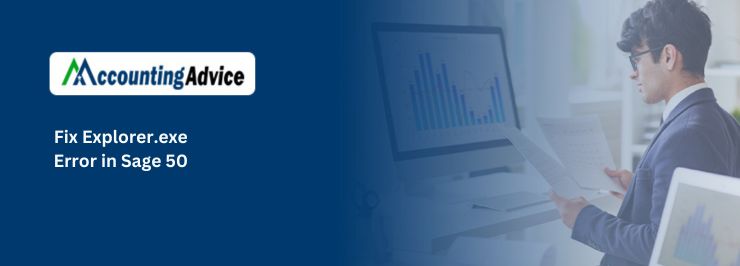
Explorer.exe is a Windows operating system process that controls the graphical user interface and desktop icons. Sage 50 is a popular accounting software used by many businesses. Sometimes, when using Sage 50, users may encounter an Explorer.exe error, which can cause the program to crash or become unresponsive. To resolve this issue, there are several troubleshooting steps that you can try.
User Navigation
Because of the great amount of functionality it provides, Sage 50 is extremely popular among business owners. With amazing features and innovative tools, this software has helped businesses meet their accounting and bookkeeping needs more effectively. However, no software is free of bugs and errors and Sage 50 is also not without its fair share of such issues.
Some users have complained to us that they face the Sage 50 Explorer EXE Error quite regularly while opening the software. If you are one of them, this blog can be of great help. We know, it can be really annoying to come across such errors if you are in the middle of something very important. Don’t worry! We will tell you about an easy, step-by-step procedure to fix this issue. Go through this blog. Implement the steps mentioned herein and get rid of this error once and for all!
First things first! Let’s get to know what this error is all about.
What is the Explorer.exe Error in Sage 50?
The Explorer EXE Error in Sage 50 occurs when a user tries to open the software by using a shortcut. He often gets a pop up message that says “ The item referred to by this shortcut cannot be accessed. You may not have appropriate permissions”. At times, it may also appear with an yellow exclamation, without any message text.
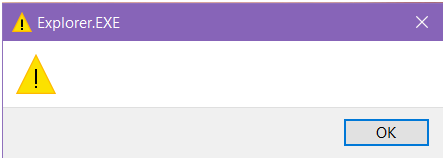
Read More-: Fix W3DBSMGR Error in Sage 50
Cause of Explorer.exe Error in Sage 50
- The Sage 50 user account you are opening does not have enough user access to enable you open the same with a shortcut
- While you are running the Sage 50 Accounts, any other program running in the background is interfering with it or obstructing it from opening.
How to Fix Sage 50 Explorer.exe Error
Here is a step-by-step procedure to solve the Explorer EXE Error in Sage 50
Option 1: Give Necessary Permission
- Search for the Sage 50 short cut on your desktop
- Right click on it
- A menu will appear on your screen
- Click on ‘Open File Location’
- Right click on Properties
- Click on the Security tab
- In the Security tab, click on the Edit option and select the user
- Select the option tab for the user
- Click all the options from the list for that user
- Click the Apply button to save the changes made
- Next, click the OK button
- Repeat the above-mentioned steps for all the folders appearing in the main program
Carrying out the steps mentioned in Option 1 above will give you the necessary permission ( as a user) to access all the files and functions you need to run the Sage 50 Accounts through the shortcut. Here is a caveat though! Before carrying out the steps, you need to own the Administrator privilege. Alternatively, you should have the permission to modify the user account settings. In case you do not have these permissions, you should contact your system administrator.
Option 2: End Task the Running Program
- Press and hold the Ctrl+Shift+Del keys together on your keyboard
- This will close all the programs running in the background
- Now select Task Manager
- Visit the Processes tab
- Now, end the tasks currently running, by selecting each of the individual tasks and clicking on the End Task option.
Also Read: Sage 50 DLL Error Fix .DLL File Missing, Not Open Load
Final Words!
Please keep in mind is that at times, the Sage 50 Explorer EXE Error may appear in a different form. Here, you will not see the error message on your screen. The program would run on the background but will not come to the forefront. By carrying out the steps mentioned above in Option 2 will enable you to launch the Sage 50 program without any inconvenience. We hope the troubleshooting steps mentioned above have helped you a great deal to fix the Sage 50 Explorer EXE Error on your Computer. If you are still not able to get rid of this issue, or , if you experience any difficulties in carrying out the above-mentioned steps, we would recommend you to speak to our experts.
Accounting Professionals & Specialized Experts
Want quick help from accounting software experts? Get in touch with our team members who can install, configure and configure your software for you. Proficient in fixing technical issues, they can help you quickly get back to work whenever you encounter an error in Sage software. Our team is available 24/7 365 days to assist you. To get in touch.
Frequently Asked Questions(FAQs)
Is Sage 50 Accounts Easy to Use?
Preparing monthly accounts can be quite clumsy at times. But, with Sage 50 accounts, you can carry out all your accounting & bookkeeping activities with effortless ease. Just to give you a couple of examples- with the help of the Basic Checklist feature, you can follow a proper routine and cover the bases while maintaining your monthly accounts. You can also keep a proper track of all your purchase and sales invoices. You can enter all payments and receipts from paying-in slips and cheque stubs.
What are the Functions I can accomplish with Sage 50 Accounts?
Well, there are many. However, we will list some of the most popular activities you can carry out in Sage 50 Accounts-
1. Managing cash flow, income, payments & expenses.
2. Easy connection with bank account to facilitate hassle-free reconciliation.
3. Creating invoices and professional quotes.
4. Integration with the Office 365 software.
5. Submitting online VAT returns to HMRC.
6. Managing product information.
7. Managing stock details
Can I send Invoices to My Customers on Email from Sage 50 Accounts?
Yes. You can send invoices to my customers on email from Sage 50 Accounts. Sage 50 Accounts facilitates sending a copy of the invoice directly to the customer. After you email the invoice, the customer will receive a hyperlink of the invoice. By clicking the hyperlink, they can review the invoice, save it in PDF format or print the same. Sage 50 also gives you the option to attach the invoice as PDF with the email you are sending to the customer.
