Connect to SQL Server when System Administrators are Locked Out

With its wide array of features, Sage 50 has consolidated its rightful position as one of the leading accounting software for both small and medium businesses. Also, this software is so easy to operate that even a novice can use it with minimum effort. However, as per the feedback received from a section of Sage 50 users, there are some features they are not quite familiar with. Some of them have informed that they are finding it difficult to connect to SQL server when system administrators are locked out. In this blog, we will discuss a simple step-by-step approach by which you can connect to SQL server even if the system administrators are locked out.
User Navigation
Steps to connect to SQL Server when System Administrators are locked out
Step 1- Open the SQL Server Configuration Manager
- Go to Start
- Click on Programs
- Click on the Microsoft SQL Server tab
- Go to Configuration Tools
- Click SQL Server Configuration Manager
Step 2- In SQL Server Configuration Manager, halt or stop the SQL Server Service (Database Engine).
Step 3- From the right-side panel, right click on the SQL Server Service tab and click Properties.
Step 4- The SQL Server Properties will appear on your screen. In SQL Server 2008 R2 and below versions in this window, click on the Advanced Tab. Click to expand the Startup Parameters screen and enter “;-m” as shown below. Finally, click OK to save the configuration changes
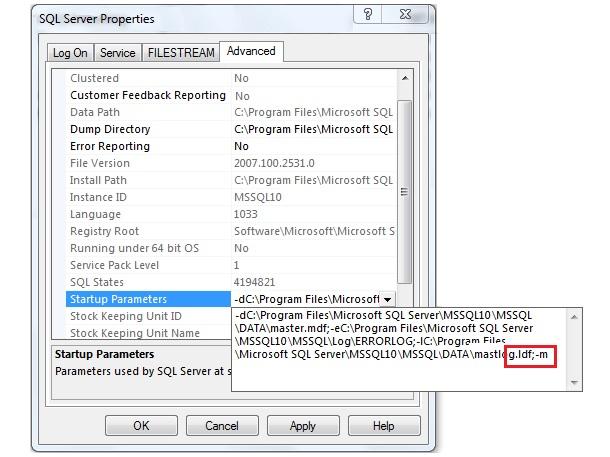
Step 5- For SQL Server 2012 and higher versions, go to the Startup Parameters section and enter “;-m” as shown below. Finally, click OK to save the configuration changes
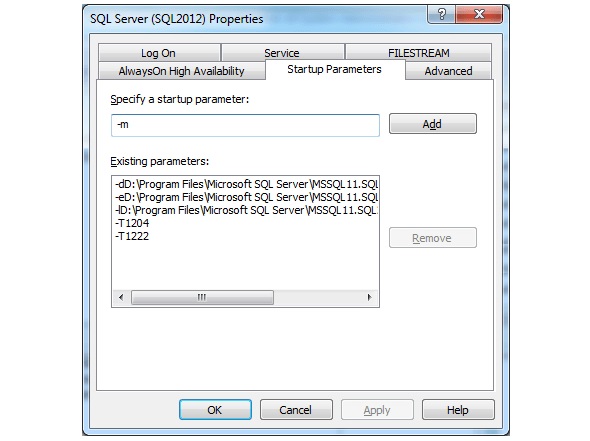
Step 6- After you have entered “-m” as a startup parameter, you need to restart the SQL Server Service if you want to start the SQL Server Database Engine in the Single-User Mode.
Step 7- After the SQL Server Service is restarted, SQL Server will start in the Single User Mode. This means only one user connection will be allowed this time to the Database Engine. Therefore, you should not start the SQL Server Agent Service, SQL Server Object Explorer in SSMS and so on
Why can a System Admin Lose Access to an Instance of SQL Server?
A system admin loses access to an instance of SQL Server due to any of the below-mentioned reasons-
- The system administrator account is either disabled or the password is not known
- The logins of all the members of the sysadmin fixed server role may have been removed by mistake.
- The Windows Groups which are the members of the sysadmin fixed server role may have been removed by mistake.
- The logins of the members of the sysadmin fixed server role have been assigned to individuals who may have left the organization or are not available due to some reason.
We hope the procedure mentioned above would help you a lot in crediting connecting to SQL server when system administrators are locked out. If you are still facing any difficulties in carrying out the steps mentioned above or if you have any queries, you may get in touch 1800 964 3096 with some authorized Sage professionals.
Accounting Professionals & Specialized Experts
Want quick help from accounting software experts? Get in touch with our team members who can install, configure and configure your software for you. Proficient in fixing technical issues, they can help you quickly get back to work whenever you encounter an error in Sage software. Our team is available 24/7 365 days to assist you. To get in touch.
Frequently Asked Questions
Does Sage run on the SQL Database?
No. It does not. Sage runs its functions by using a flat file proprietary database. However, it has limits on the number of transactions you can store.
How can I resolve the Sage Error SQL State 08001?
Here, we will provide a step-by-step procedure to fix this issue-
🔹 Open your SQL Express
🔹 Go to settings
🔹 Search for the port number used by your SQL Express
🔹 Now click the SQL Server Configuration Manager and open it
🔹 Navigate to the SQL Server Network Configuration and click the plus icon
🔹 You will see a list of multiple server instances appearing on your screen. Now, select the particular instance you wish to configure
🔹 Go to the right-hand panel and click TCP/IP
🔹 Select the IP Address tab
🔹 Enter the correct port number used by your ODBC
🔹 Close SQL Server Configuration Manager
🔹 Open the ODBC DSN once again
🔹 Now, click to open the configuration window
🔹 Click the DNS Configuration tab
🔹 Now enter the server name, in addition to the particular port number instance
🔹 Click on the OK button
Once the procedure completes, Sage 50 will communicate properly with your server. Subsequently, it will be able to retrieve data without any ‘connection timeout’ error.
What are the functions of the ODBC DSN Connection on SQL Server?
An ODBC (Open Database Connectivity) driver uses the Microsoft ODBC interface. It allows the applications to access data in database management systems through SQL. ODBC facilitates maximum interoperability. This means you can access different DBMS with a single application.
What is the procedure to access the Sage 50 Accounting Connection Manager?
Here are the steps to follow-
🔹 Open the Start menu
🔹 Go to the Sage 50 Accounting program group
🔹 Choose Sage 50 Accounting Connection Manager
🔹 Click on the system tray icon.
🔹 Now select Setup
🔹 Click on the Connection Manager tab to open the Connection Manager
