Sage 50 2021 Upgrade Issue
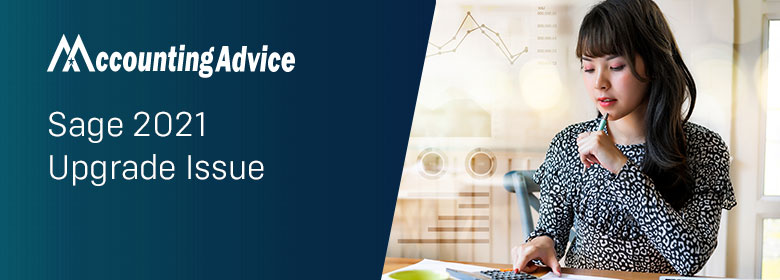
Sages always upgrade itself to the latest version. To get the seamless service you should upgrade to the latest version always. Sage 50 is available in the latest version which is Sage 50 2021. You should know about the Sage 50 2021 Upgrade Issue as it may arise anytime while upgrading Sage 50.
User Navigation
- Different Sage 50 2021 Upgrade Issues and their Resolutions
- A) Error: The Old Password you Entered is Incorrect
- B) Error: Corrupted DDF Files Create a Barrier
- Method 1- Sage 50 INI File
- Method 2- Solve Using the Sage 50 Icon Properties
- C) Error: “Sage 50 Update Could Not Be Completed and Needs to Run Again”
- Method 1- Reboot the System
- Method 2- Check for Running Processes
- D) Error: “Sage 50 Update Could Not be Completed and Needs to Run Again”
- Steps to Upgrade Sage 50 from Lower Version to Latest Version
- List of Errors While Sage 2021 Upgrade
- Final Words
- Accounting Professionals & Specialized Experts
- Frequently Asked Questions (FAQs)
After going through this complete article you understand the issues and their resolutions which occur when you are upgrading the Sage 50 2021.
Different Sage 50 2021 Upgrade Issues and their Resolutions
Let’s have a look at different issues related to Sage 50 2021 Upgrade and possible solutions to fix them-
A) Error: The Old Password you Entered is Incorrect
How to Resolve-
To resolve this issue, you will need to change the password. Please make sure that –
- It should have at least 7 characters
- The password must include 1 upper case, 1 lower case & 1 numeral
Read More : How to Fix Sage 50 2023 Upgrade Error
B) Error: Corrupted DDF Files Create a Barrier
How to Resolve-
To resolve it, you should first locate the folder where your company file has been stored. Next, search for the company directories and locate the incorrect file. Then you should delete it, along with the incorrect DDI file. There are two common methods to proceed with the resolution-
Method 1- Sage 50 INI File
- Open the File explorer from the taskbar. You can also open it by pressing Window + E together on your keyboard
- Browse to the location C:/ProgramData/Sage/Peachtree
- If you are using Sage 2018 or earlier versions, browse to the location C:/Program Files(x86)/Common Files/Peach for the 32-bit system
- Now, locate the Configuration File
- To locate the data path, scroll down to the last paragraph of this notepad file
- Find the beginning line including the data path
- Open the program path to go sixth or seventh paragraph to find the starting with a program path
- Locate the wrong .DDF extension files
- Delete them and execute the repair program.
Method 2- Solve Using the Sage 50 Icon Properties
- Open the Sage 50 application
- Go to File
- Click on Company
- Then check the complete directory to locate the program path.
- Right click on the Sage 50 icon
- Click on Properties
- You can see the program path, highlighted in blue
- Locate the wrong .DDF extension files
- Delete them and execute the repair program
C) Error: “Sage 50 Update Could Not Be Completed and Needs to Run Again”
To fix Sage 50 update could not be completed and needs to run again : This error can occur due to locked files or running processes.
How to Resolve-
There are two common methods to proceed with the resolution-
Method 1- Reboot the System
- Reboot the computer
- Next, run the update manually.
Method 2- Check for Running Processes
- Right-click on the taskbar
- Click on Start task manager. You can also press Ctrl+Shift+Esc
- Now click on the Process tab
- Select the files PeachtreeBusinesslogic.exe, PeachtreeBackup.exe PeachtreePrefetcher.exe, Peachupd.exe, PTXA[Release ].exe and Peachw.exe,
- Click on End Process/End task
D) Error: “Sage 50 Update Could Not be Completed and Needs to Run Again”
How to Resolve-
- Browse to the location C:\Windows
- Now open PeachWLog.XML file with the Notepad
- Please note: if notepad if not found, navigate to C:\Windows\System32\Notepad\. Next, click File > Open and locate the PeachWlog.XML file
- Click Edit >>> find
- Click on the option fail
- When you find the fail line, note down the name of the file or folder that is causing the failure, along with the directory of the file/folder
- Now browse to this directory
- Rename the file or folder thus found
- Run the repair tool
- Try to install the update again
Steps to Upgrade Sage 50 from Lower Version to Latest Version
It is always advisable to create the backup of the data before proceeding with advanced resolutions. Make sure to remember the below things :
- If you are going to upgrade the Accountants edition of sage 50 then you need to complete uninstall Sage 50
- After that reinstall using Accountants Edition Serial number
Below Steps Helps You to Upgrade Your Sage 50 to a Higher Version of the Same Year How to Change the License:
- Open any Sage 50 files as a sysadmin in Single user mode.
- Then, go to Help>> and click on upgrade your Sage 50 product
- On the Sage 50 Product information window, replace the serial numbers to a new serial number
- Now, select retrieve my key code from Sage 50 (if the internet is connected)
- Select option “Use this keycode” and enter it manually, If you are not connected to the Internet it will be failed
- Click ok
- Do all the above steps at every workshop having Sage 50
Minimum System Requirement For Sage 50 2021 U.S Edition

| Processor | 2.4 GHz More |
| Ram | 4 GB or More |
| Windows | Windows 10/ Window 11 |
| Hard Disk | 120 GB |
| Browser | Google Chrome, Microsoft Edge |
| Microsoft .Net Framework | .Net Framework 4.7.2 or Higher |
| Screen Resolution | 1440×900 with small fonts/DPI |
| Internet Speed | 25mbps |
List of Errors While Sage 2021 Upgrade
There could be many errors that come in the way while upgrading Sage 50 from an older edition to a new edition. Some of the main errors are as mentioned below :
- Error: “Sage 50 update could not be completed and needs to run again”
- Error: ”File [File name] was not able to be copied”
- Installing a service release update displays error
- Update failed
- Service release won’t install and prompt to restart the computer
- Service release update failed to install
- Service release (SR) 2015.1, 2015.2, 2015.3, 2016.1, 2016.2, 2017.2 will not install
- Unable to open the program after failed install of the update
- Restarting the computer and running the update again results in the same message, effectively putting the install in a loop, SR loop
Note: Sage 2021 upgrade issues can be multiple, however above mentioned errors are some common error mentioned.
Also Read : Sage 50 Payroll Tax Update
Final Words
We hope the troubleshooting steps mentioned above would help you fix issues related to the Sage 50 2021 upgrade. If you are finding it difficult to perform the steps above and are still not able to resolve this issue, we would recommend you to speak to some seasoned Sage professionals.
Accounting Professionals & Specialized Experts
Want quick help from accounting software experts? Get in touch with our team members who can install, configure and configure your software for you. Proficient in fixing technical issues, they can help you quickly get back to work whenever you encounter an error in Sage software. Our team is available 24/7 365 days to assist you. To get in touch.
Frequently Asked Questions (FAQs)
What is Sage 50 2021 Upgrade Issue?
This issue is one of the common issues which arise when a Sage user is trying to upgrade the Sage 50 to the latest version 2021. It can be due to multiple reasons. Users should aware of the process to remove this issue.
What are the Different Errors that may Occur while Upgrading Sage 50 from an Older Edition to a New Edition?
Some of the prominent errors while Upgrading Sage 50 from an older edition to a New edition in this category are mentioned below:
1. An error occurs while installing a service release update
2. The service release will not install and you will get a prompt to restart the computer
3. Update failed
4. The service release update failed to install
5. Error:”File [File name] was not copied“
6. Error: “The Sage 50 update could not complete and it needs to re-run ”
7. Unable to open the program after a failed installation update
8. Some of the service releases such as SR 2016.1, 2016.2, 2015.1, 2015.2, 2015.3 and 2017.2 will not install
What is the Process to Carry out the Sage 50 2021 Update?
Please follow the procedure given below-
1. Open the current Sage 50 version you are using
2. Now, choose the service at the server.
3. Check for the updates available, by clicking on the tab named Check Now
4. From the list of updates given, choose the Sage 50 2021 version.
5. Click on Download and wait till the Sage downloading process is complete
6. Then, close the program.
7. Now locate the downloaded installation file
8. Double-click to run it.
9. Follow the instructions on the screen and install the updates
10. Once the installation process completes, click Finish
What are the System Requirements for Sage 50 Quantum Accounting 2021?
You need to meet the following requirements-
1. Above 8 GB RAM
2. A Processor speed of 2.0 GHz or more
3. Windows 8.1 /Windows 10, along with the latest updates from Microsoft
5 GB free space
4. Microsoft Word and Excel –versions 2010, 2013, or 2016
5. High speed Internet connection
6. The latest version of the Internet Explorer
7. Microsoft 365 for integration with Sage Cloud
