Quarterly Earnings Report in Sage 50
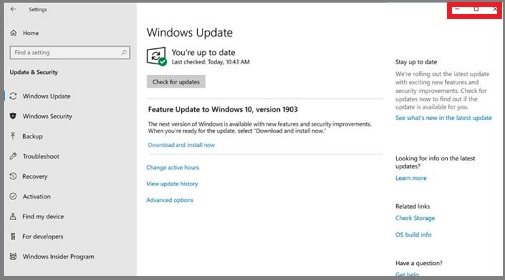
The quarterly earnings report is an important aspect as it reveals a lot about the financial health of the company. It is important to educate yourself more about the various methods to read and evaluate the earnings report. Also, the user can gain plenty of insight into the company’s present performance and its previous ones as well. Earnings reports are important as they help analyze potential trades. It is important to consult the earnings report before you make any investment. Let us take a look at some of the more important aspects of the Quarterly Earnings Report in Sage 50.
User Navigation
Quarterly Earnings Report
The main aspects of the Quarterly Earnings report list each employee and detailed payroll information per paycheck. The report is a subtotal for every employee with a total for all the employees.
The Options
Start by Clicking on the Options button to determine the data criteria for the reports you wish to see or print. For this report, Sage 50 showcases the following filter options:
- Date: The user will have the option for All, Range, Today, This Period, and the week, month, period, quarter, and year to date. If they select a range, then they can enter a beginning and ending date.
- Sort by: The user can sort by check number, check date, employee ID, employee type, or employee name.
- Show Totals Only: The user can choose this check box if they only want totals on the report. However, the user can leave the box unchecked if they need the details to print.
- Select a Filter: Start by First, selecting a filter located on the left. Next, define the options for that filter located on the right. Both the options are different according to the filter selected.
Read More : Estimated Tax Payments for 1099 Independent Contractors
Print Quarterly Earnings Report
The Quarterly Earnings report showcases all paycheck details for every employee with subtotals for the selected quarter of the calendar year. Every payroll field is displayed with totals. These totals are also included in the 941 Form Worksheet, W-2, and other payroll tax forms if the user has subscribed to a plan that includes payroll.
To Print the Quarterly Earnings Report
You need to follow the below steps to perform the function:
- Go to the Reports & Forms menu
- Next, select Payroll.
- This will cause the Sage 50 to display the Select a Report or Form window.
- Go to the reports list
- Now select the Quarterly Earnings report.
- Next, click Print.
- This will cause the Sage 50 to display the Filter window.
- To display the current report on the screen, you need to double-click the report within the report list.
- To display a quarterly report for an alternate quarter, click Options.
- Lastly, you need to accept the default filter or select which quarter to print in the Date drop-down list.
- Finally, click on OK twice to start printing the report.
Print Quarterly Employer Payroll Tax Reports
- Go to the Reports & Forms menu
- Next, select Payroll.
- This causes the Sage 50 to display the Select a Report or Form window.
- Within the reports list
- Next, select the Payroll Tax report.
- Now, click Print or the Preview button to display the report.
- This will cause the Sage 50 to display the Filter window.
- If you double-click the report within the report list, it will display on the screen instantly.
- To change the payroll tax you need to click on Options.
- Next, enter or select the tax ID of the payroll tax you want the report to appear.
- Note: Only the tax tables with Taxable_Gross in their formulas will appear within this list.
- You need to accept the default or select which quarter to print.
- Next, click OK twice to begin printing the report.
To Print or display the Payroll Exception Report
Follow the step by step instructions to print or display the Payroll exception Report:
- Go to the Reports & Forms menu
- Next, select Payroll.
- This will cause the Sage 50 to display the Select a Report or Form window.
- Within the reports list, select the Exception report.
- Next, click Print to print the report or the Preview option to display the report.
- This will cause Sage 50 to display the Filter window.
- Within the Tax to check box, enter or select the ID of the payroll tax you want to check.
- Now, Accept the default or select which quarter to print.
- Next, click OK to start displaying or print the report.
- In the case of the tax selected and quarter filtered, the default Exception report displays the following information:
- The Employee ID: Employee Name, Social Security Number, State: employee information found in the General Tab of Maintain Employees window
- Quarter: the quarter in which the payroll exception has taken place
- Taxable Gross: total taxable gross amount for the quarter
- Amount Withheld: the total amount that has been withheld from filtered payroll field
- Calculated Amount: total amount of payroll field that has been recalculated
- Difference: the net change from Amount Withheld and Calculated Amount.
- To adjust payroll taxes using the Exception report
- The user can choose to have Sage 50 make correcting entries for you. It has been recommended that you first not make the corrections and simply display the report to examine the differences. Once you are comfortable with the differences, you need to select the Prepare Correcting Entries checkbox within the Filter window.
- In case the report has been displayed on the screen, click the Options to display the Filter window.
- Note: If you have utilized the batch method of posting, and you have decided to check the Prepare Correcting Entries box, make sure that you post Payroll before you continue.
- Next, choose the tax to adjust to from the drop-down list. This will list all Employee payroll fields available, even if they have not used a calculation. Take Note that you cannot adjust to an Employer payroll field.
- You need to select the quarter for which the adjustment is to be calculated and entered.
- Likewise, you can also select additional filters such as Employee ID, Employee Type, and whether the employees are active or inactive.
- Click OK to accept the filter and make the correct entries.
- This will cause the report to appear just as it did without selecting Prepare Correcting Entries. Nevertheless, the Sage 50 made general ledger entries in the background adjusting the taxes that had been selected. The user can take a look at these entries by selecting Payroll Entry from within the Tasks menu. Next, select the List toolbar option. This will lead Sage 50 to display an entry for the employee who is being adjusted. The Reference Number will be something like “ExceptAdj.” In case there is an error, the user can simply delete the transactions.
Also Read: Estimated Tax Payments for 1099 Independent Contractors
Conclusion
So, there you have it friends, these are some of the factors, features, and aspects of the Quarterly Earnings Report in Sage 50. However, if you still have doubts, you can log on to www.accountingadvice.co
Accounting Professionals & Specialized Experts
Want quick help from accounting software experts? Get in touch with our team members who can install, configure and configure your software for you. Proficient in fixing technical issues, they can help you quickly get back to work whenever you encounter an error in Sage software. Our team is available 24/7 365 days to assist you. To get in touch.
Frequently Asked Questions(FAQs)
How to Report the Quarterly Earnings?
The quarterly earnings report is backed up by the company’s Form 10-Q, which the companies need to file with the Securities and Exchange Commission each quarter for the first three quarters of the year. However, by the end of the fourth quarter, companies usually file a 10-K form, reporting annual performance.
How many Quarterly Reports are there in a Year?
As the name suggests, the year is divided into four quarters; therefore, a publicly listed company can issue its four quarterly reports for every year. Both investors and businesses usually keep track of their financial results using fiscal quarters and company changes across time.
What is meant by the EPS in a Quarterly Report?
Earnings per share (EPS) highlights the financial health of a company. Though the earnings are a company’s revenue minus operation expenses, the earnings per share are the earnings remaining for shareholders divided by the number of outstanding shares
