Stop or Start the Pervasive Service in Sage 50
Updated On: July 1, 2025 4:35 am

At times, you might require stop or start the Pervasive Service in Sage 50 software which requires advance knowledge of the networking. Occasionally you may also need to restart the Sage Service Host services and Pervasive/Action on both Real Estate Accounting Server and the Sage Construction when you encounter an error.
User Navigation
Accounting Professionals & Specialized Experts
Want quick help from accounting software experts? Get in touch with our team members who can install, configure and configure your software for you. Proficient in fixing technical issues, they can help you quickly get back to work whenever you encounter an error in Sage software. Our team is available 24/7 365 days to assist you. To get in touch.
First of all, you can check by restarting the system and see whether the error still continues. If you encounter the Pervasive/Action database engine error on a machine, you can check if all users of that computer have exited Sage Construction, Real Estate, and Sage Estimating software and restart the Pervasive/Action database engine.
Let’s start with the basics..
What is a Pervasive Database?
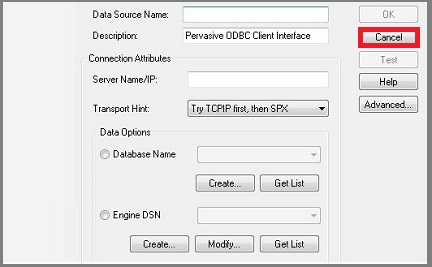
Pervasive or Pervasive PSQL is a database developed by Pervasive Software. It is primarily used as an embedded database. The Pervasive PSQL offers two database engines – relational engine and transactional engine. The relational engine allows you to connect to the database using SQL. On the other hand, the transactional engine (known as MicroKernel Database Engine or MKDE as well) allows you to connect directly to the database and bypass SQL completely). MKDE ensures a valid database state in event of a power loss too.
Read More: Sage 50 Cannot be Started when Pervasive PSQL is not Running
Method to Stop or Start the Pervasive Service in Sage 50
Please note that you should always reboot the pervasive on the workstation or server that is hosting the Sage data. Here, we will provide multiple methods to Stop or Start the Pervasive Service in Sage 50.
Solution I: Stop and Restart Pervasive from the Task Manager:
1. Ensure that the Sage is closed on all systems.
2. Locate a blank spot on the taskbar, right click and choose the Task Manager (To load the task manager, press Ctrl + Alt + Delete button simultaneously on your keyboard).
3. Go to the Details tab and find exe.
4. Choose the process and press end task at the end of the process.
5. Go to the Services tab at the top, arrange by name, and search for psqlWGE.
6. Right click on the psqlWGE and click Start.
Solution II: Stop and Restart Pervasive from Services Menu:
Note: The given steps can be performed for Windows 7, 8 or 10.
1. Press the keys Windows+ R on the keyboard.
2. Enter MSC, and then select OK.
3. Right-click Sage 50 Smart Posting and then click Stop.
4. Right-click the Pervasive PSQL Work group Engine, and then click Stop.
5. Right-click the Sage SmartPosting, and then click Start.
6. Right-click Pervasive PSQL Work group Engine, and then select Start.
Note: An easier version of the Services menu is accessible in the Windows Task Manager on the Services tab. The Sage 50 Smart Posting and Pervasive database service psqlWGE can be started or stopped from the right-click menu.
Solution III: Stop and Restart Pervasive by using a command Prompt:
1. Press the Windows+ R keys.
2. Enter CMD, and click OK.
Note: If User Account Control is facilitated, it is essential to promote rights by right-clicking the Command Prompt from the Start Menu and select Run as administrator.
1. Enter sc stop psqlwge and then press Enter.
2. Enter sc start psqlwge and then press Enter.
3. Shut down the command prompt.
Note: Alternatively, to effectively stop all occurrence of Pervasive, the task kill authority can be used (For instance: taskkill /F /im w3dbsmgr.exe)
Solution V: Pervasive Client Engine or Work group from Windows Desktop:
1. Go to Start > click on Settings, and then click on Control Panel.
2. Double-click on the Administrative Tools and then click to Services.
3. Select the Pervasive PSQL Work group Engine in the right pane.
4. Click Stop, on the Action.
5. Click Restart, On the Action menu.
Also Read: Sage 50 Smart Posting Service Not Working
Final Words
In the discussion above, we have shown you some easy steps to Stop or Start the Pervasive Service in Sage 50. Hope you are now able to do so without any trouble. In case you are having any difficulties while performing the steps above or if you have any queries, you may consult with some of the authorized Sage professionals.
Frequently Asked Questions:
How Can I Restart Sage?
1. First of all, press the Windows Key + R on your keyboard.
2. Then, enter Services. msc. Next, right-click Sage 50 Accounts Service.
3. Now, Start, Stop, or Restart as needed.
What is a Pervasive Database?
Pervasive software was a firm that developed software including database management systems and transforms, extracts, and loads tools. Pervasive Data Integrator and Pervasive Data Profile are integration products, and the Pervasive PSQL relational database management system is its primary data storage product.
How can I Reinstall the Pervasive Engine?
First of all, Click on Start, type services. msc in the search field and hit Enter.
Then, Locate the Pervasive/Actian service. Next, select the service, and right-click to choose Restart. If the service is stopped, select Start to start the service.
Please follow the steps below-
1. Open the Sage installation folder on the path- C:>Sage >Sage 100 20XX.
2. Browse to the Pervasive Min folder.
3. Run the MSI.
4. Click Next.
5. Accept the license agreement.
6. Click Next.
7. Click on Run as a Service.
8. Click Next.
9. Click on Complete.
10. Click Next to proceed.
11. Click the Install tab to initiate the installation.
12. Wait till the installation is complete.
13. Click Finish.
14. Now try to install the software.
How Can I Restart Pervasive/Actian and Sage Services to Unlock Files?
1. First, Click Start, All Programs, Pervasive PSQL, Engines, Stop Engine.
2. Then, click Start, All Programs, Pervasive PSQL, Engines, Start Engine. Next, Start and click on the “Start Search” box.
3. Type services. msc, and then click OK.
4. Now, Locate Sage Service Host, right click, and select Restart.
What causes the Could Not Start the Database Engine Error in Sage 50?
Many internal technical issues on your system may lead to the occurrence of this commonly reported issue – Could not start the database engine error in Sage 50. Some of these are listed below:
1. A third party software is blocking the data file
2. When you try to access a file on another system that doesn’t have the latest version of the connection manager
3. A security feature on the computer is preventing the new MySQL Connector/ODBC 5.2(a)
4. The SAJ folder is having the read-only attribute enabled
5. An issue with the .NET framework
6. If Sage uses the UNC address
7. An issue with the SAJ envelope
What is the Sage 50 Pervasive Invalid Date Error?
Users often experience the Sage 50 Pervasive Invalid Date Error while trying to change the fiscal year dates. Please note that Sage 50 does not allow selecting a Fiscal End date before the Session/Latest Transaction date, even if the transaction(s) has been voided. If the user tries to change, an error message appears as “Invalid date. The Fiscal End date must be later or equal to the Session date.”
