Sage 50 Quantum 2020 Company Won’t Open After Upgrade
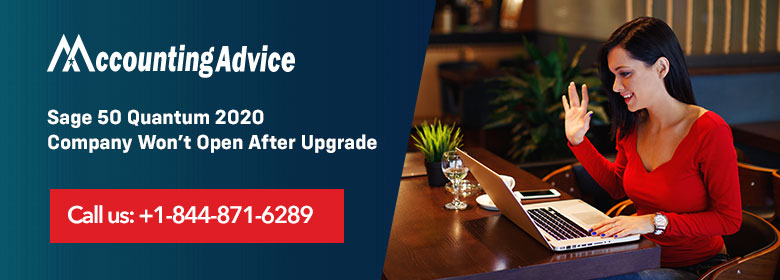
You did the Sage 50 Quantum 2020 upgrade but for the first time when you open it so the error occurs and it won’t open. It mainly happens when the upgrade is not properly done or the file path is incorrect. There are more reasons that cause this error is listed below. To fix it you need to follow the solution that is directly given by the support team who is always here to help you out in all the glitches. The team is glad to help you out as the team members are educated, trained, expert, and professionals so they better understand all the errors and problems. You just need to follow the steps accordingly so that it fixes the error and you are able to work in your Sage account properly.
User Navigation
Causes for Sage Won’t Open After Upgrade
- File path is incorrect
- Permission are not given
- Files or folders are damaged or missing
- Sage is not run as administrator
Steps to Fix The Sage 50 Quantum 2020 Company Won’t Open
- First of all, you need to browse the file with .ini extension to configure the program you have installed
- The file path is like “C:\ProgramData\Sage\Peachtree”
- Name of the file you are finding is Peachtree270
- Now you need to edit the file for entry DATAPATH= then verify that it is correct
- Issue is caused due to the DATAPATH=\ that is default one
- As it is not the file location
- Change it as DATAPATH=Z:\Company\ your may vary based on your drive
- Do Save and then close this file
- If it won’t allow you to overwrite the file
- Then you need to open it in the Notepad as an administrator and make changes to it
- Try to open the Sage and check whether the error occurs or not
After that run the update and check if there is any update available related to the release of Tax. If you don’t get any update then it is update if you get the update then does it now. Then you need to provide the data path of the company file. The installer is at the default location that is root C:\ so adjust it. Copy the location and paste it to the field named as browse. When you are done with the replacement, go with the installer and finish it. Note: The network shares are not found in it when you browse for the location. How to contact us? Still, you are facing the issues then you need to get in touch with the support team immediately. All the issues whether they are technical or functional can be easily resolved by the technical team who is always here to provide you the solution with best assistance. You just need to dial the Sage 50 technical support number 1800 964 3096, send the email at [email protected], or do Sage 50 live chat with professionals.
